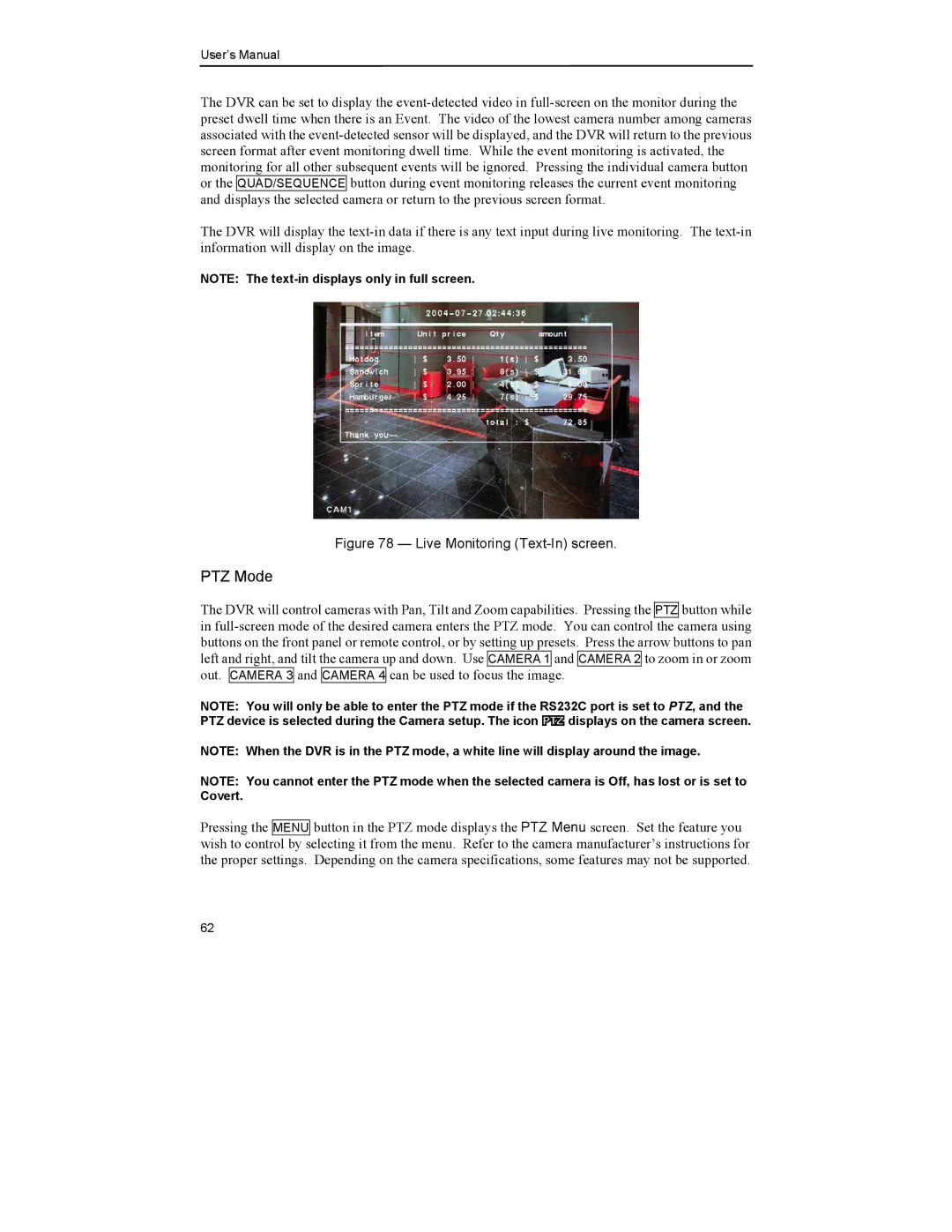The DVR can be set to display the event-detected video in full-screen on the monitor during the preset dwell time when there is an Event. The video of the lowest camera number among cameras associated with the event-detected sensor will be displayed, and the DVR will return to the previous screen format after event monitoring dwell time. While the event monitoring is activated, the monitoring for all other subsequent events will be ignored. Pressing the individual camera button or the QUAD/SEQUENCE button during event monitoring releases the current event monitoring and displays the selected camera or return to the previous screen format.
The DVR will display the text-in data if there is any text input during live monitoring. The text-in information will display on the image.
NOTE: The text-in displays only in full screen.
Figure 78 — Live Monitoring (Text-In) screen.
PTZ Mode
The DVR will control cameras with Pan, Tilt and Zoom capabilities. Pressing the PTZ button while in full-screen mode of the desired camera enters the PTZ mode. You can control the camera using buttons on the front panel or remote control, or by setting up presets. Press the arrow buttons to pan left and right, and tilt the camera up and down. Use CAMERA 1 and CAMERA 2 to zoom in or zoom out. CAMERA 3 and CAMERA 4 can be used to focus the image.
NOTE: You will only be able to enter the PTZ mode if the RS232C port is set to PTZ, and the
PTZ device is selected during the Camera setup. The icon  displays on the camera screen.
displays on the camera screen.
NOTE: When the DVR is in the PTZ mode, a white line will display around the image.
NOTE: You cannot enter the PTZ mode when the selected camera is Off, has lost or is set to Covert.
Pressing the MENU button in the PTZ mode displays the PTZ Menu screen. Set the feature you wish to control by selecting it from the menu. Refer to the camera manufacturer’s instructions for the proper settings. Depending on the camera specifications, some features may not be supported.
62

![]() displays on the camera screen.
displays on the camera screen.