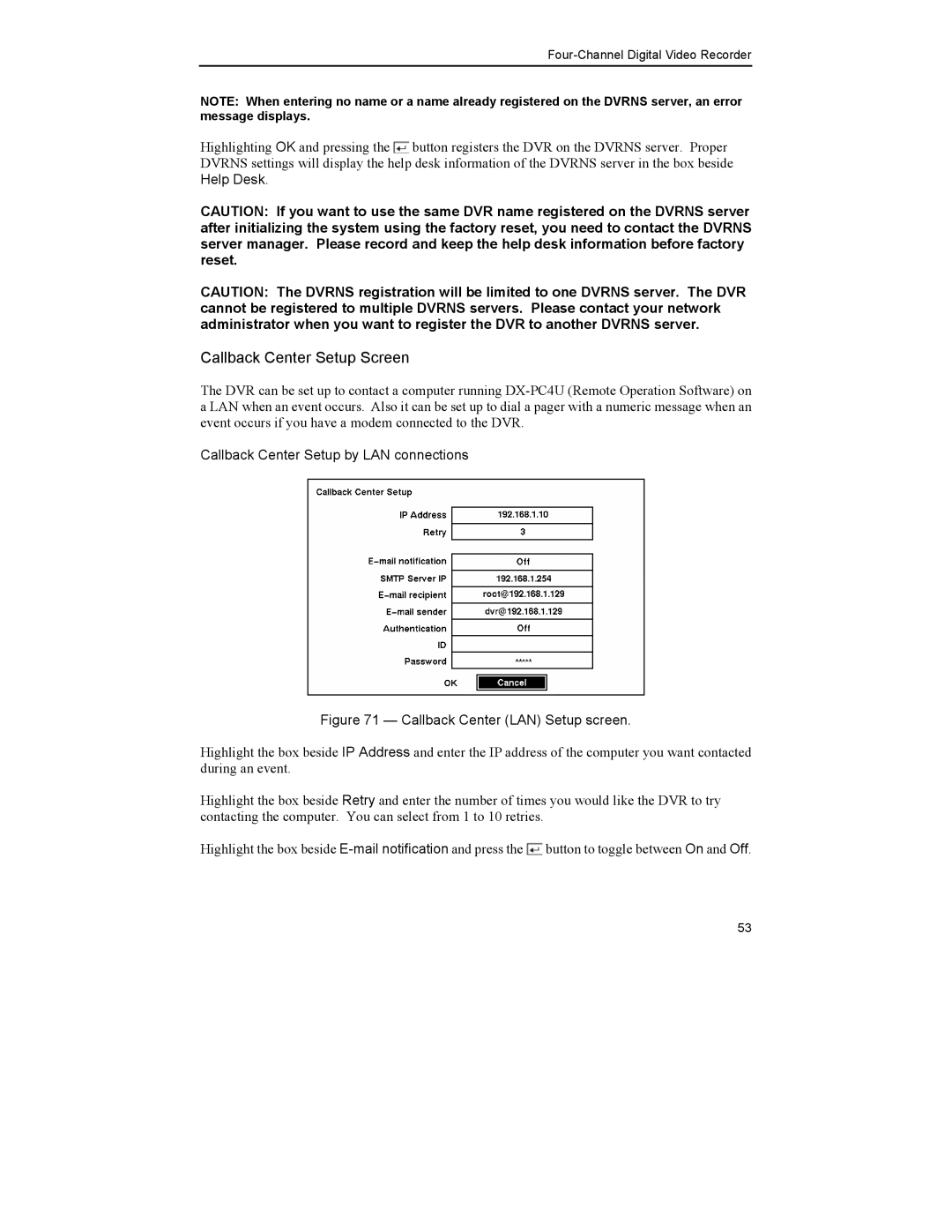Four-Channel Digital Video Recorder
NOTE: When entering no name or a name already registered on the DVRNS server, an error message displays.
Highlighting OK and pressing the ![]() button registers the DVR on the DVRNS server. Proper DVRNS settings will display the help desk information of the DVRNS server in the box beside Help Desk.
button registers the DVR on the DVRNS server. Proper DVRNS settings will display the help desk information of the DVRNS server in the box beside Help Desk.
CAUTION: If you want to use the same DVR name registered on the DVRNS server after initializing the system using the factory reset, you need to contact the DVRNS server manager. Please record and keep the help desk information before factory reset.
CAUTION: The DVRNS registration will be limited to one DVRNS server. The DVR cannot be registered to multiple DVRNS servers. Please contact your network administrator when you want to register the DVR to another DVRNS server.
Callback Center Setup Screen
The DVR can be set up to contact a computer running
Callback Center Setup by LAN connections
Figure 71 — Callback Center (LAN) Setup screen.
Highlight the box beside IP Address and enter the IP address of the computer you want contacted during an event.
Highlight the box beside Retry and enter the number of times you would like the DVR to try contacting the computer. You can select from 1 to 10 retries.
Highlight the box beside ![]() button to toggle between On and Off.
button to toggle between On and Off.
53