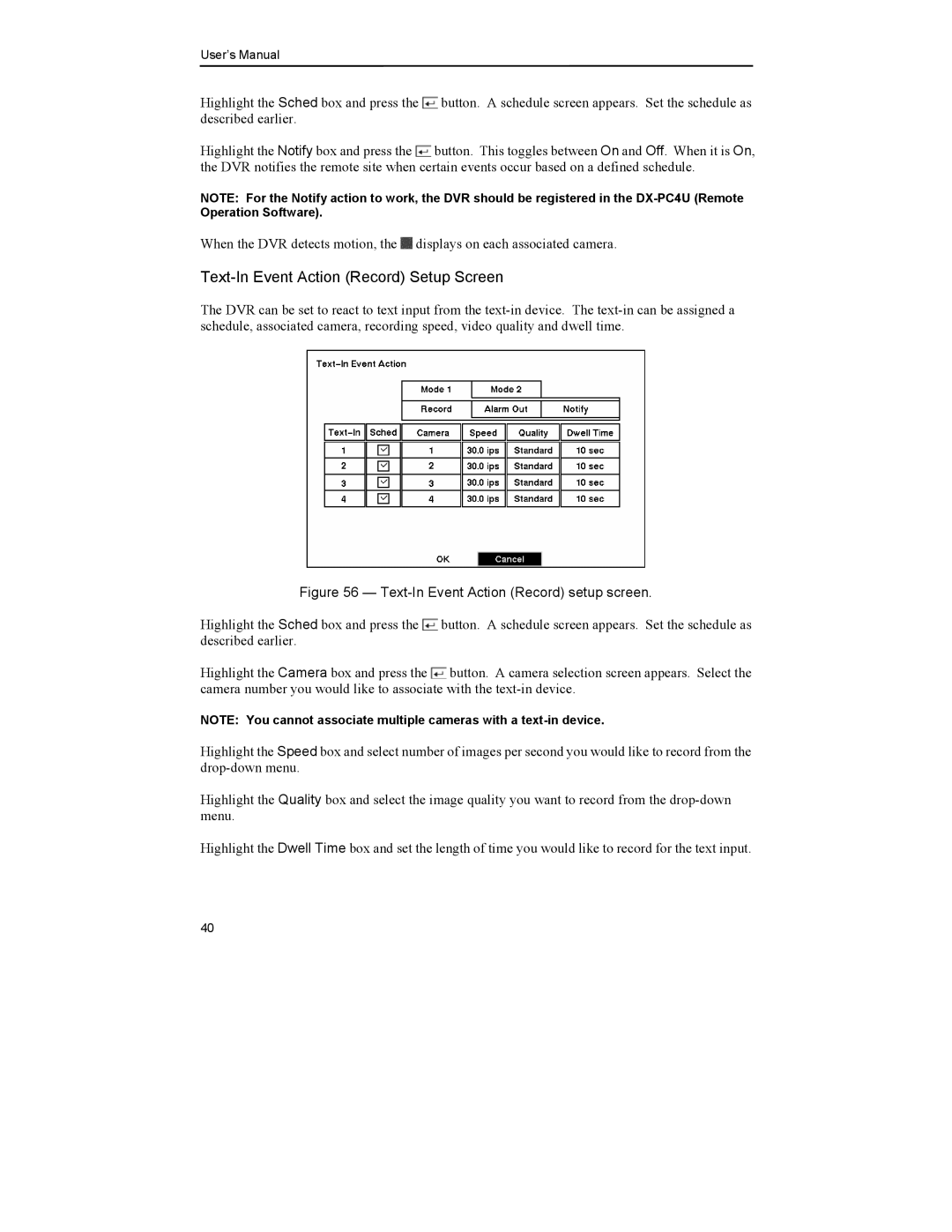User’s Manual
Highlight the Sched box and press the ![]() button. A schedule screen appears. Set the schedule as described earlier.
button. A schedule screen appears. Set the schedule as described earlier.
Highlight the Notify box and press the ![]() button. This toggles between On and Off. When it is On, the DVR notifies the remote site when certain events occur based on a defined schedule.
button. This toggles between On and Off. When it is On, the DVR notifies the remote site when certain events occur based on a defined schedule.
NOTE: For the Notify action to work, the DVR should be registered in the
When the DVR detects motion, the ![]() displays on each associated camera.
displays on each associated camera.
The DVR can be set to react to text input from the
Figure 56 — Text-In Event Action (Record) setup screen.
Highlight the Sched box and press the ![]() button. A schedule screen appears. Set the schedule as described earlier.
button. A schedule screen appears. Set the schedule as described earlier.
Highlight the Camera box and press the ![]() button. A camera selection screen appears. Select the camera number you would like to associate with the
button. A camera selection screen appears. Select the camera number you would like to associate with the
NOTE: You cannot associate multiple cameras with a
Highlight the Speed box and select number of images per second you would like to record from the
Highlight the Quality box and select the image quality you want to record from the
Highlight the Dwell Time box and set the length of time you would like to record for the text input.
40