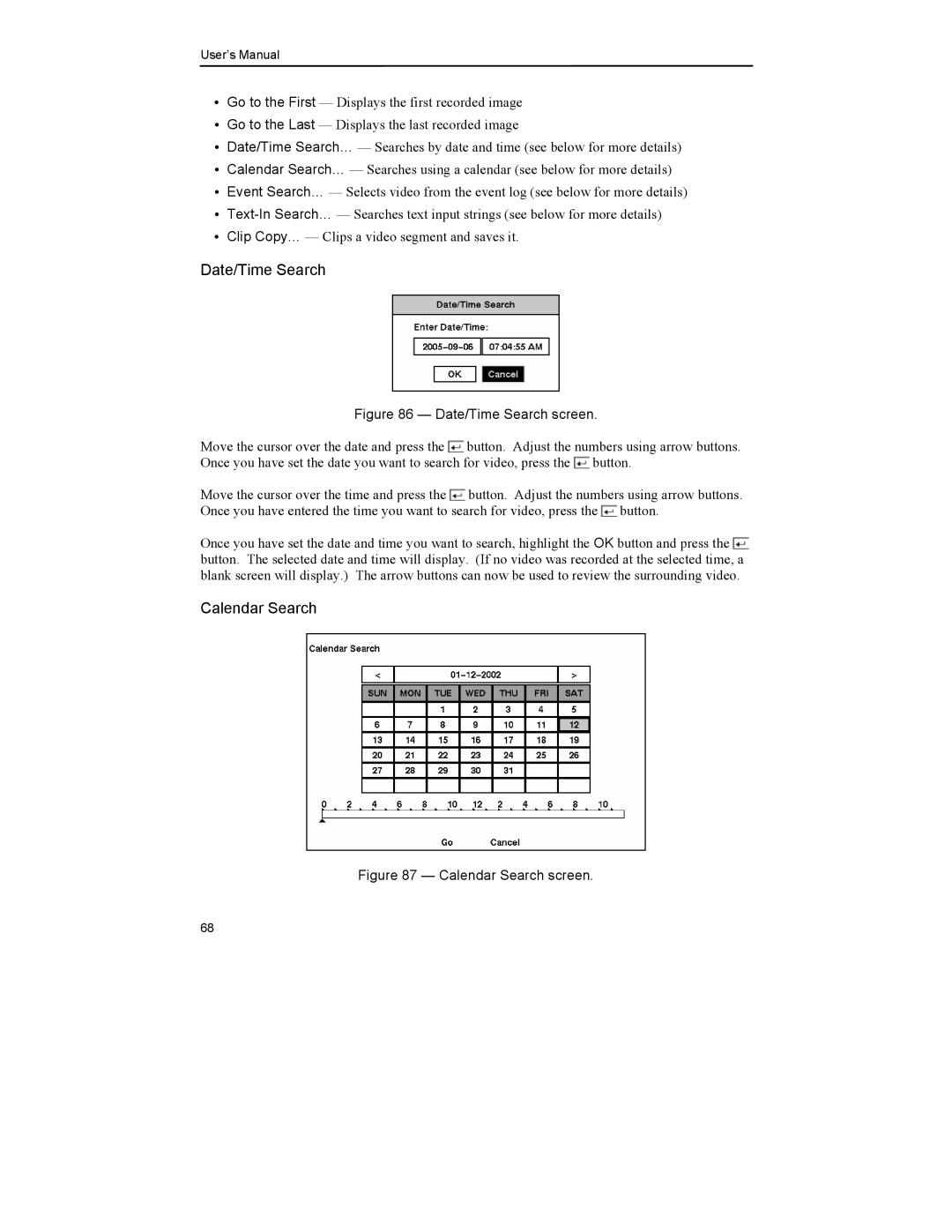User’s Manual
yGo to the First — Displays the first recorded image
yGo to the Last — Displays the last recorded image
yDate/Time Search… — Searches by date and time (see below for more details)
yCalendar Search… — Searches using a calendar (see below for more details)
yEvent Search… — Selects video from the event log (see below for more details)
y
yClip Copy… — Clips a video segment and saves it.
Date/Time Search
Figure 86 — Date/Time Search screen.
Move the cursor over the date and press the ![]() button. Adjust the numbers using arrow buttons. Once you have set the date you want to search for video, press the
button. Adjust the numbers using arrow buttons. Once you have set the date you want to search for video, press the ![]() button.
button.
Move the cursor over the time and press the ![]() button. Adjust the numbers using arrow buttons. Once you have entered the time you want to search for video, press the
button. Adjust the numbers using arrow buttons. Once you have entered the time you want to search for video, press the ![]() button.
button.
Once you have set the date and time you want to search, highlight the OK button and press the ![]() button. The selected date and time will display. (If no video was recorded at the selected time, a blank screen will display.) The arrow buttons can now be used to review the surrounding video.
button. The selected date and time will display. (If no video was recorded at the selected time, a blank screen will display.) The arrow buttons can now be used to review the surrounding video.
Calendar Search
Figure 87 — Calendar Search screen.
68