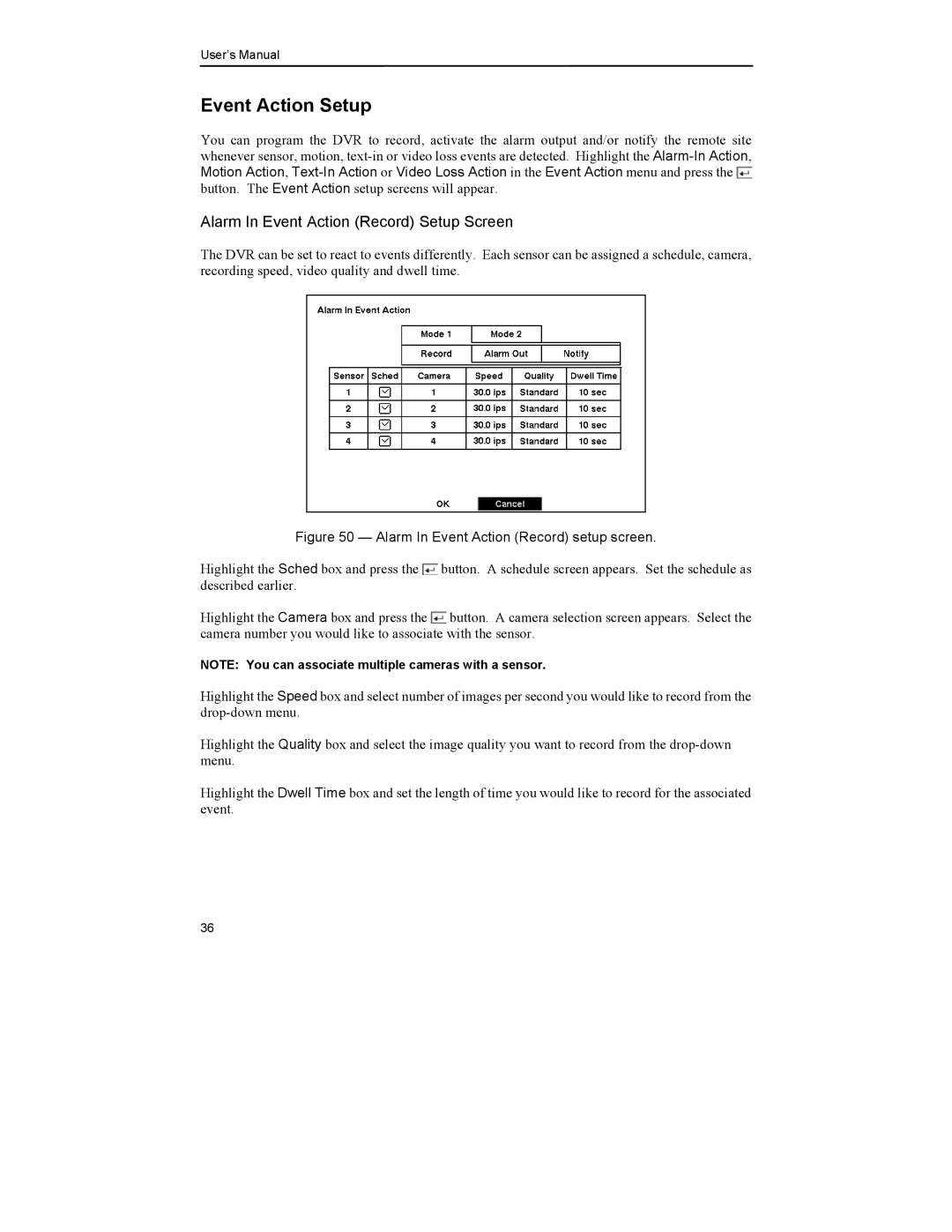User’s Manual
Event Action Setup
You can program the DVR to record, activate the alarm output and/or notify the remote site whenever sensor, motion, ![]() button. The Event Action setup screens will appear.
button. The Event Action setup screens will appear.
Alarm In Event Action (Record) Setup Screen
The DVR can be set to react to events differently. Each sensor can be assigned a schedule, camera, recording speed, video quality and dwell time.
Figure 50 — Alarm In Event Action (Record) setup screen.
Highlight the Sched box and press the ![]() button. A schedule screen appears. Set the schedule as described earlier.
button. A schedule screen appears. Set the schedule as described earlier.
Highlight the Camera box and press the ![]() button. A camera selection screen appears. Select the camera number you would like to associate with the sensor.
button. A camera selection screen appears. Select the camera number you would like to associate with the sensor.
NOTE: You can associate multiple cameras with a sensor.
Highlight the Speed box and select number of images per second you would like to record from the
Highlight the Quality box and select the image quality you want to record from the
Highlight the Dwell Time box and set the length of time you would like to record for the associated event.
36