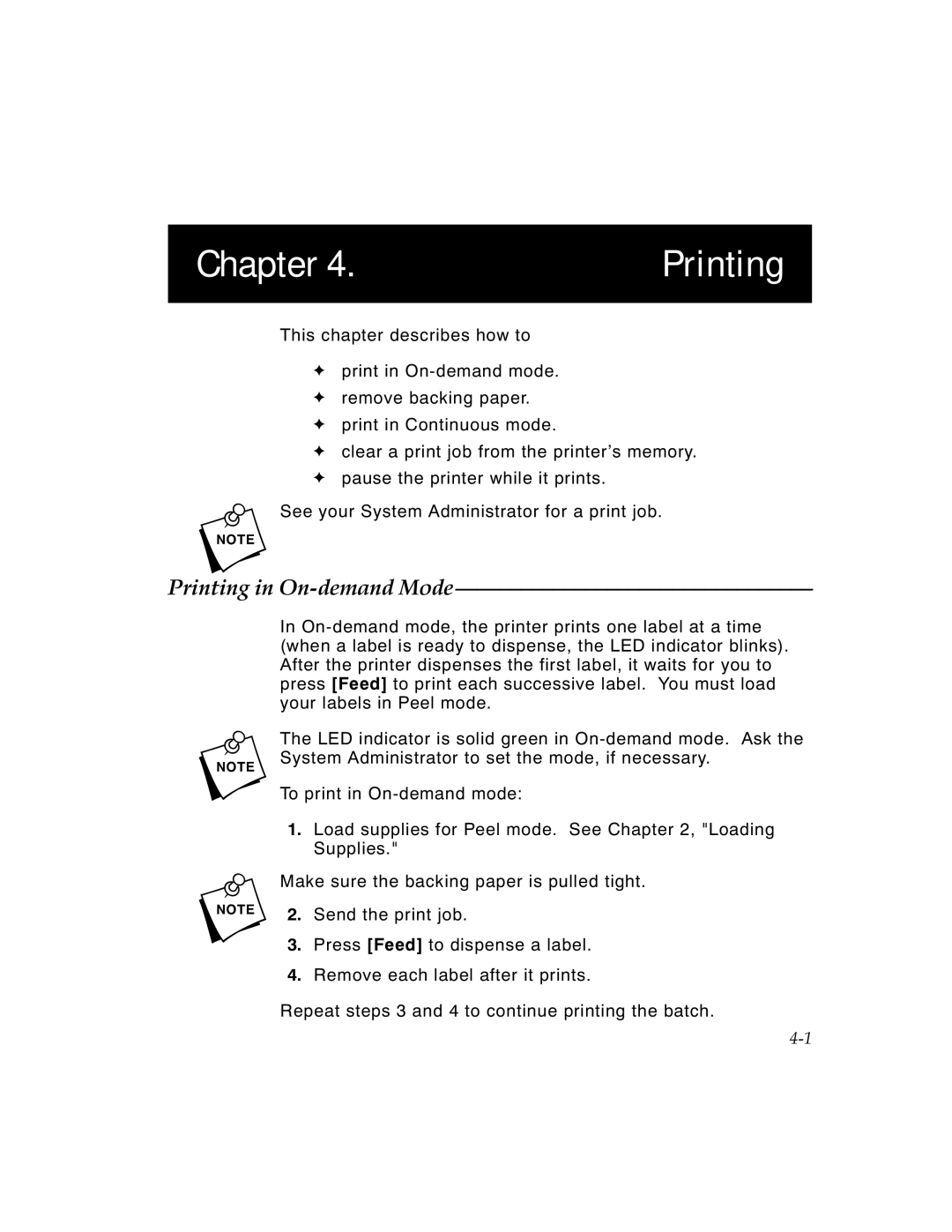Chapter 4. | Printing |
|
|
This chapter describes how to
Fprint in
Fremove backing paper.
Fprint in Continuous mode.
Fclear a print job from the printer’s memory.
Fpause the printer while it prints.
nSee your System Administrator for a print job.
Printing in On-demand Mode–––––––––––––––––––––––––––––––––
In
nThe LED indicator is solid green in
To print in
1.Load supplies for Peel mode. See Chapter 2, "Loading Supplies."
nMake sure the backing paper is pulled tight.
2.Send the print job.
3.Press [Feed] to dispense a label.
4.Remove each label after it prints.
Repeat steps 3 and 4 to continue printing the batch.