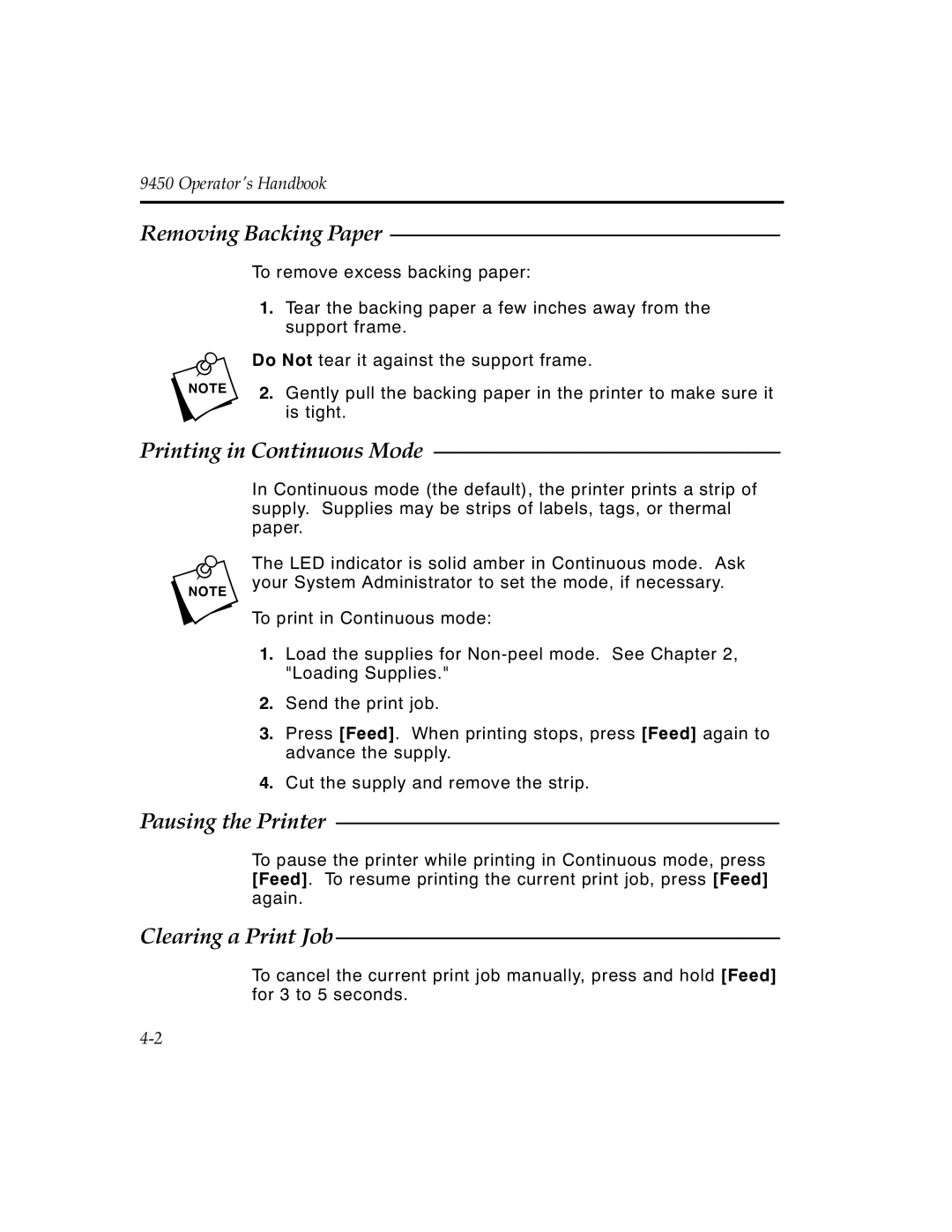9450 Operator’s Handbook
Removing Backing Paper ––––––––––––––––––––––––––––––––––––
To remove excess backing paper:
1.Tear the backing paper a few inches away from the support frame.
nDo Not tear it against the support frame.
2.Gently pull the backing paper in the printer to make sure it is tight.
Printing in Continuous Mode ––––––––––––––––––––––––––––––––
In Continuous mode (the default), the printer prints a strip of supply. Supplies may be strips of labels, tags, or thermal paper.
nThe LED indicator is solid amber in Continuous mode. Ask your System Administrator to set the mode, if necessary.
To print in Continuous mode:
1.Load the supplies for
2.Send the print job.
3.Press [Feed]. When printing stops, press [Feed] again to advance the supply.
4.Cut the supply and remove the strip.
Pausing the Printer –––––––––––––––––––––––––––––––––––––––––
To pause the printer while printing in Continuous mode, press [Feed]. To resume printing the current print job, press [Feed] again.
Clearing a Print Job –––––––––––––––––––––––––––––––––––––––––
To cancel the current print job manually, press and hold [Feed] for 3 to 5 seconds.