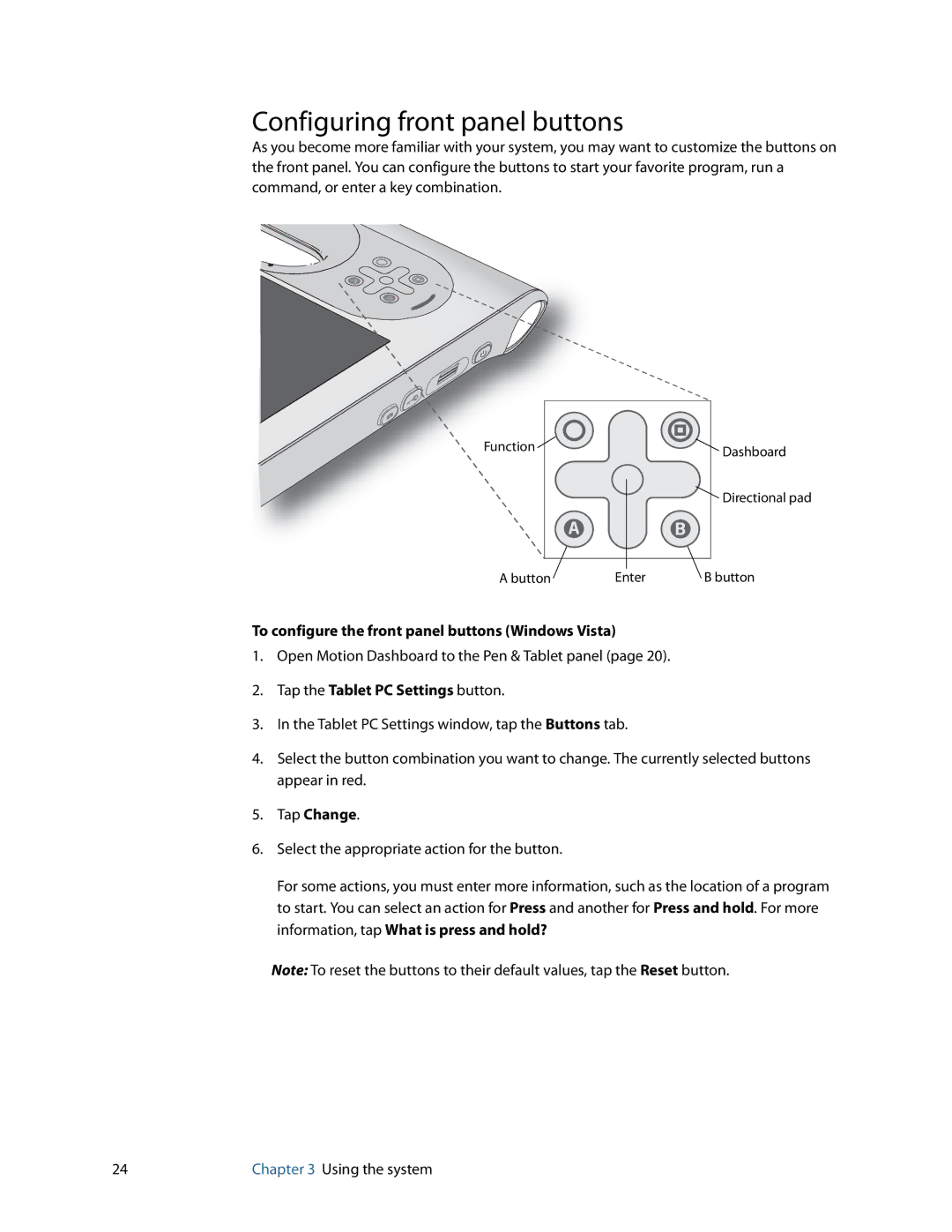Configuring front panel buttons
As you become more familiar with your system, you may want to customize the buttons on the front panel. You can configure the buttons to start your favorite program, run a command, or enter a key combination.
![]() A
A![]()
![]()
![]()
![]() B
B![]()
![]()
Function | Dashboard |
|
![]() Directional pad
Directional pad
A button | Enter | B button |
To configure the front panel buttons (Windows Vista)
1.Open Motion Dashboard to the Pen & Tablet panel (page 20).
2.Tap the Tablet PC Settings button.
3.In the Tablet PC Settings window, tap the Buttons tab.
4.Select the button combination you want to change. The currently selected buttons appear in red.
5.Tap Change.
6.Select the appropriate action for the button.
For some actions, you must enter more information, such as the location of a program to start. You can select an action for Press and another for Press and hold. For more information, tap What is press and hold?
Note: To reset the buttons to their default values, tap the Reset button.
24 | Chapter 3 Using the system |