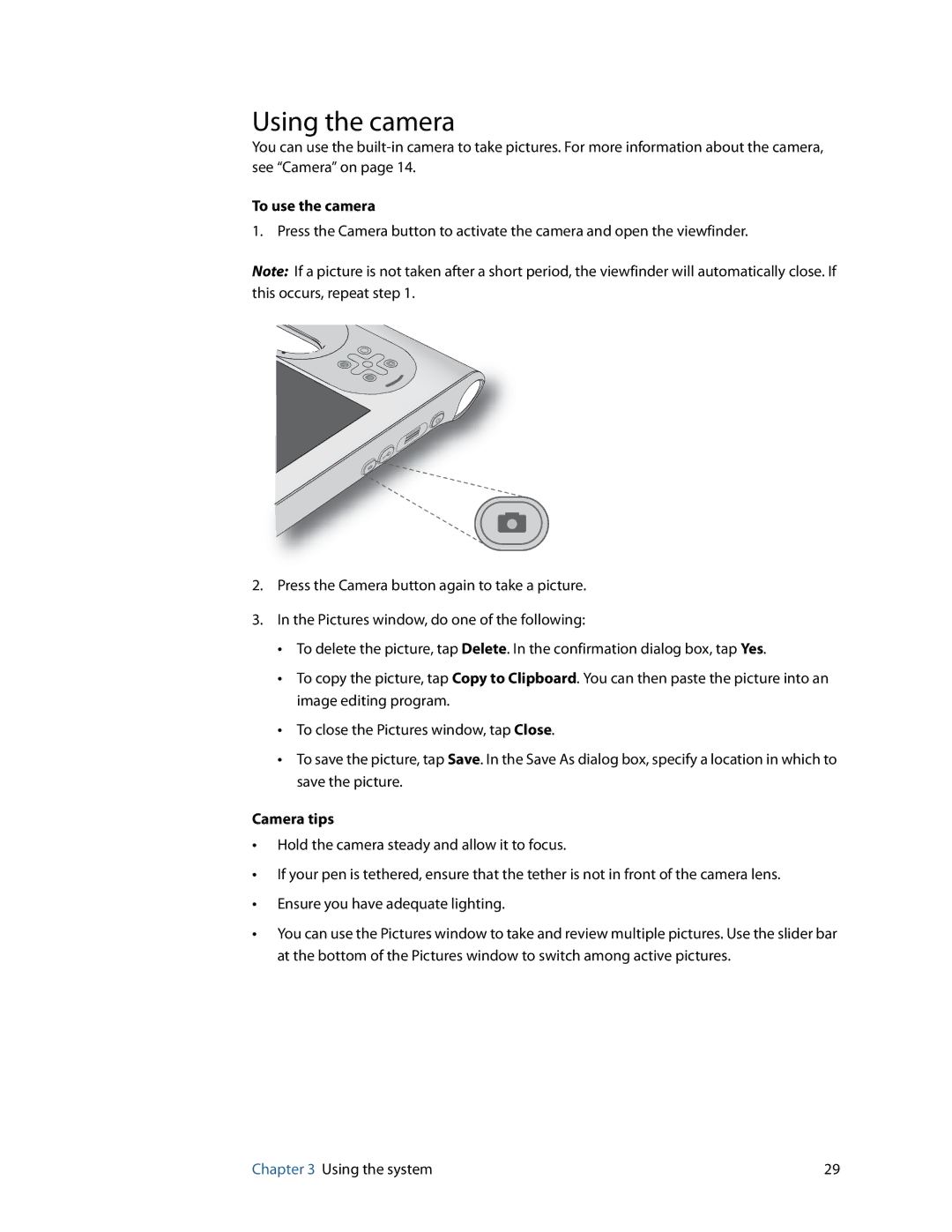Using the camera
You can use the
To use the camera
1. Press the Camera button to activate the camera and open the viewfinder.
Note: If a picture is not taken after a short period, the viewfinder will automatically close. If this occurs, repeat step 1.
A
B
2.Press the Camera button again to take a picture.
3.In the Pictures window, do one of the following:
•To delete the picture, tap Delete. In the confirmation dialog box, tap Yes.
•To copy the picture, tap Copy to Clipboard. You can then paste the picture into an image editing program.
•To close the Pictures window, tap Close.
•To save the picture, tap Save. In the Save As dialog box, specify a location in which to save the picture.
Camera tips
•Hold the camera steady and allow it to focus.
•If your pen is tethered, ensure that the tether is not in front of the camera lens.
•Ensure you have adequate lighting.
•You can use the Pictures window to take and review multiple pictures. Use the slider bar
at the bottom of the Pictures window to switch among active pictures.
Chapter 3 Using the system | 29 |