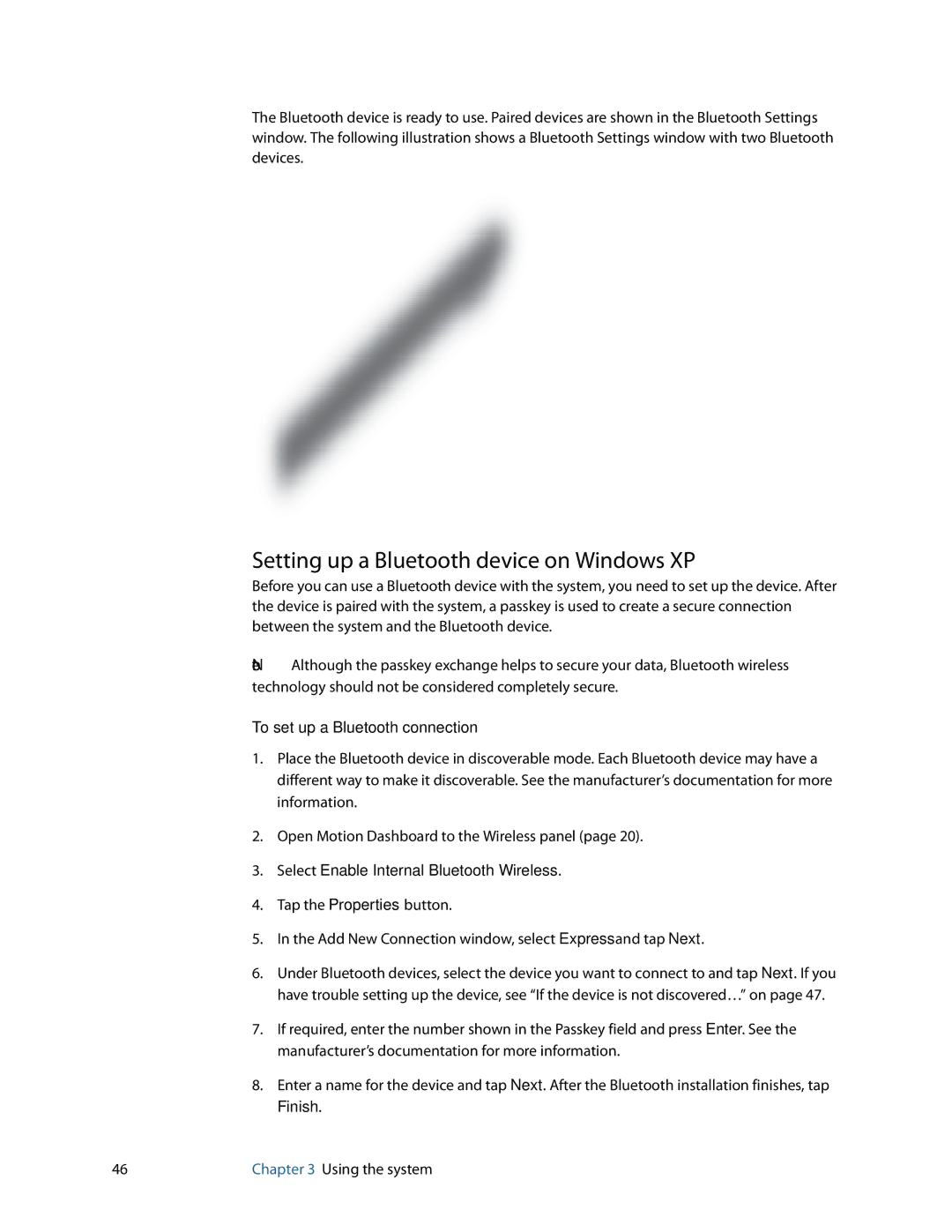The Bluetooth device is ready to use. Paired devices are shown in the Bluetooth Settings window. The following illustration shows a Bluetooth Settings window with two Bluetooth devices.
Setting up a Bluetooth device on Windows XP
Before you can use a Bluetooth device with the system, you need to set up the device. After the device is paired with the system, a passkey is used to create a secure connection between the system and the Bluetooth device.
Note: Although the passkey exchange helps to secure your data, Bluetooth wireless technology should not be considered completely secure.
To set up a Bluetooth connection
1.Place the Bluetooth device in discoverable mode. Each Bluetooth device may have a different way to make it discoverable. See the manufacturer’s documentation for more information.
2.Open Motion Dashboard to the Wireless panel (page 20).
3.Select Enable Internal Bluetooth Wireless.
4.Tap the Properties button.
5.In the Add New Connection window, select Express and tap Next.
6.Under Bluetooth devices, select the device you want to connect to and tap Next. If you have trouble setting up the device, see “If the device is not discovered…” on page 47.
7.If required, enter the number shown in the Passkey field and press Enter. See the manufacturer’s documentation for more information.
8.Enter a name for the device and tap Next. After the Bluetooth installation finishes, tap Finish.
46 | Chapter 3 Using the system |