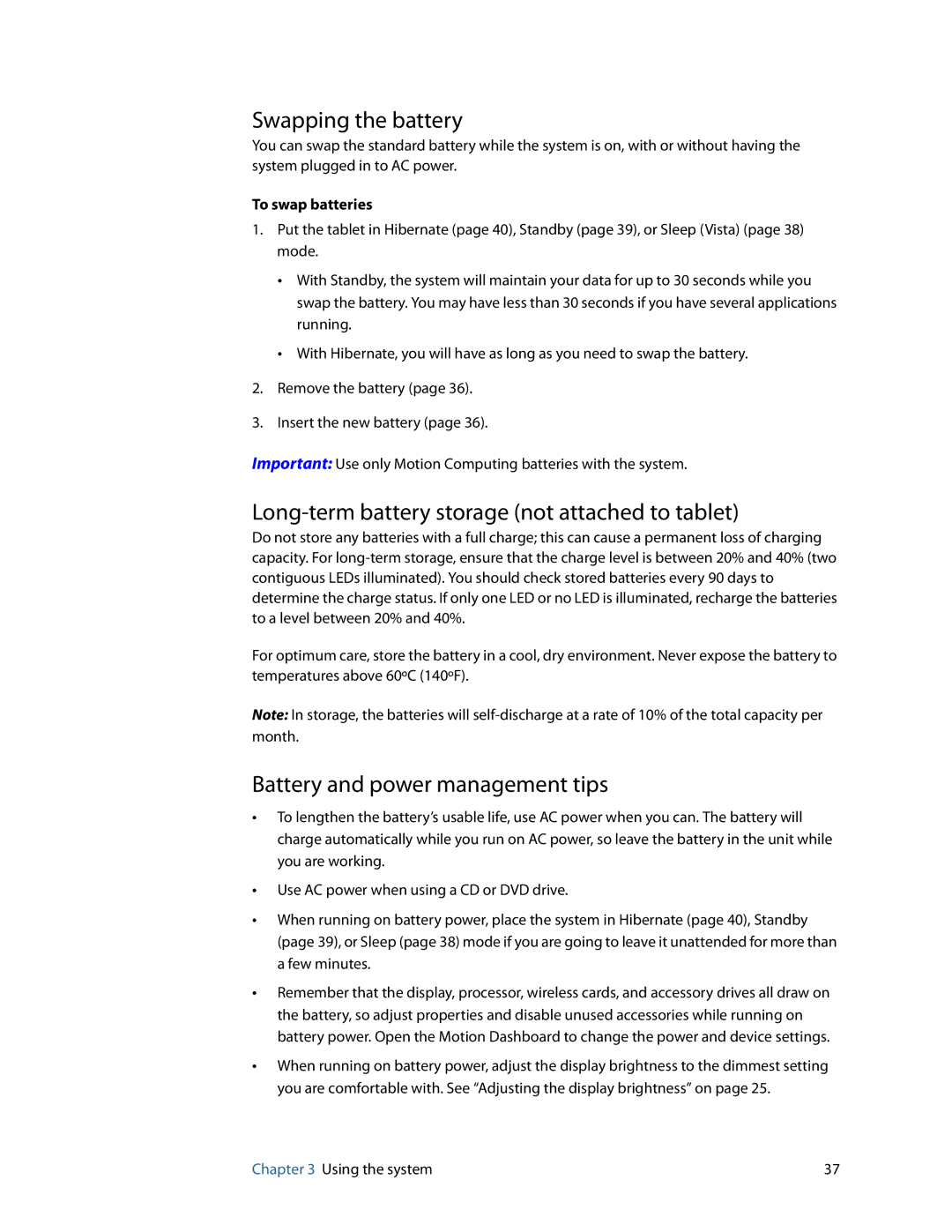Swapping the battery
You can swap the standard battery while the system is on, with or without having the system plugged in to AC power.
To swap batteries
1.Put the tablet in Hibernate (page 40), Standby (page 39), or Sleep (Vista) (page 38) mode.
•With Standby, the system will maintain your data for up to 30 seconds while you swap the battery. You may have less than 30 seconds if you have several applications running.
•With Hibernate, you will have as long as you need to swap the battery.
2.Remove the battery (page 36).
3.Insert the new battery (page 36).
Important: Use only Motion Computing batteries with the system.
Long-term battery storage (not attached to tablet)
Do not store any batteries with a full charge; this can cause a permanent loss of charging capacity. For
For optimum care, store the battery in a cool, dry environment. Never expose the battery to temperatures above 60ºC (140ºF).
Note: In storage, the batteries will
Battery and power management tips
•To lengthen the battery’s usable life, use AC power when you can. The battery will charge automatically while you run on AC power, so leave the battery in the unit while you are working.
•Use AC power when using a CD or DVD drive.
•When running on battery power, place the system in Hibernate (page 40), Standby (page 39), or Sleep (page 38) mode if you are going to leave it unattended for more than a few minutes.
•Remember that the display, processor, wireless cards, and accessory drives all draw on the battery, so adjust properties and disable unused accessories while running on battery power. Open the Motion Dashboard to change the power and device settings.
•When running on battery power, adjust the display brightness to the dimmest setting you are comfortable with. See “Adjusting the display brightness” on page 25.
Chapter 3 Using the system | 37 |