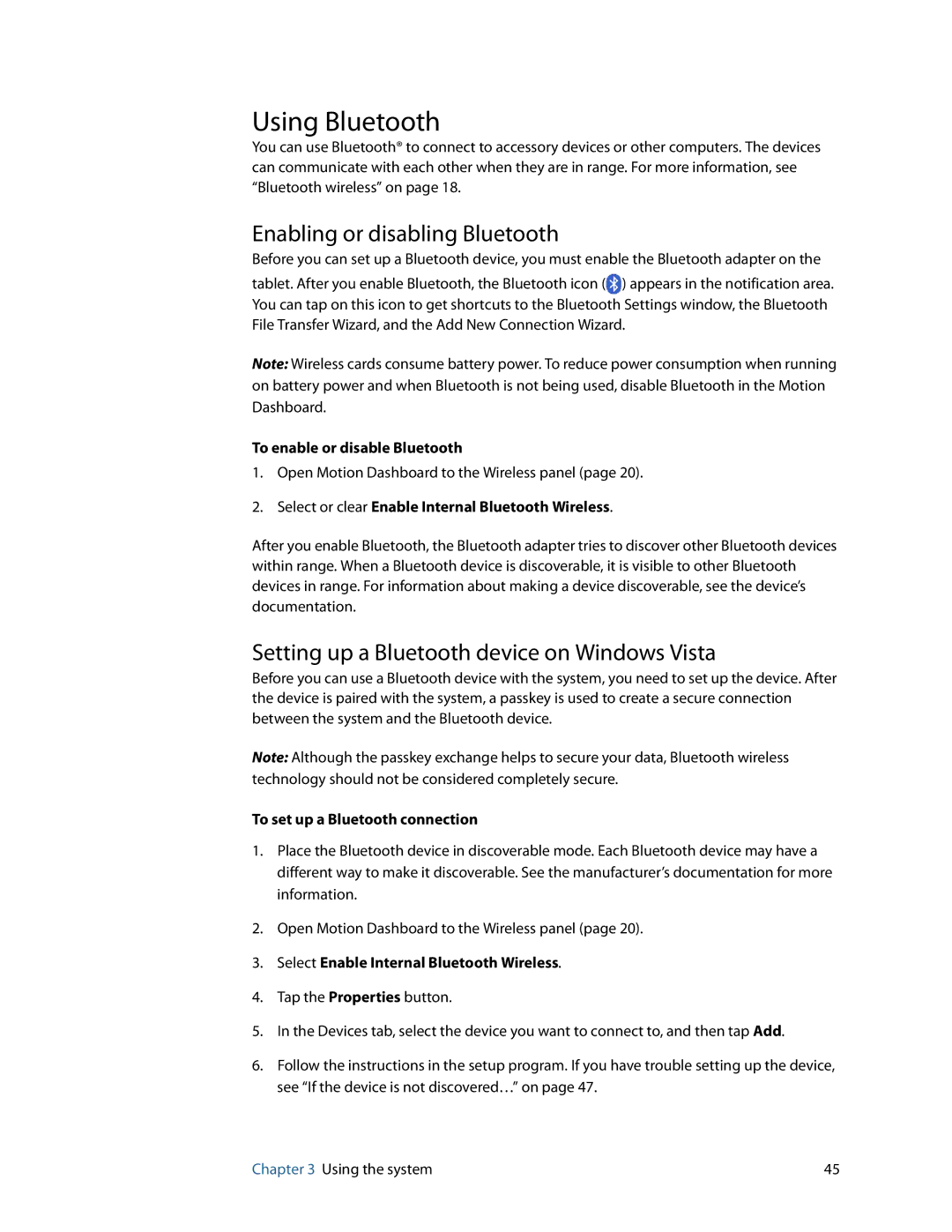Using Bluetooth
You can use Bluetooth® to connect to accessory devices or other computers. The devices can communicate with each other when they are in range. For more information, see “Bluetooth wireless” on page 18.
Enabling or disabling Bluetooth
Before you can set up a Bluetooth device, you must enable the Bluetooth adapter on the tablet. After you enable Bluetooth, the Bluetooth icon (![]() ) appears in the notification area. You can tap on this icon to get shortcuts to the Bluetooth Settings window, the Bluetooth File Transfer Wizard, and the Add New Connection Wizard.
) appears in the notification area. You can tap on this icon to get shortcuts to the Bluetooth Settings window, the Bluetooth File Transfer Wizard, and the Add New Connection Wizard.
Note: Wireless cards consume battery power. To reduce power consumption when running on battery power and when Bluetooth is not being used, disable Bluetooth in the Motion Dashboard.
To enable or disable Bluetooth
1.Open Motion Dashboard to the Wireless panel (page 20).
2.Select or clear Enable Internal Bluetooth Wireless.
After you enable Bluetooth, the Bluetooth adapter tries to discover other Bluetooth devices within range. When a Bluetooth device is discoverable, it is visible to other Bluetooth devices in range. For information about making a device discoverable, see the device’s documentation.
Setting up a Bluetooth device on Windows Vista
Before you can use a Bluetooth device with the system, you need to set up the device. After the device is paired with the system, a passkey is used to create a secure connection between the system and the Bluetooth device.
Note: Although the passkey exchange helps to secure your data, Bluetooth wireless technology should not be considered completely secure.
To set up a Bluetooth connection
1.Place the Bluetooth device in discoverable mode. Each Bluetooth device may have a different way to make it discoverable. See the manufacturer’s documentation for more information.
2.Open Motion Dashboard to the Wireless panel (page 20).
3.Select Enable Internal Bluetooth Wireless.
4.Tap the Properties button.
5.In the Devices tab, select the device you want to connect to, and then tap Add.
6.Follow the instructions in the setup program. If you have trouble setting up the device, see “If the device is not discovered…” on page 47.
Chapter 3 Using the system | 45 |