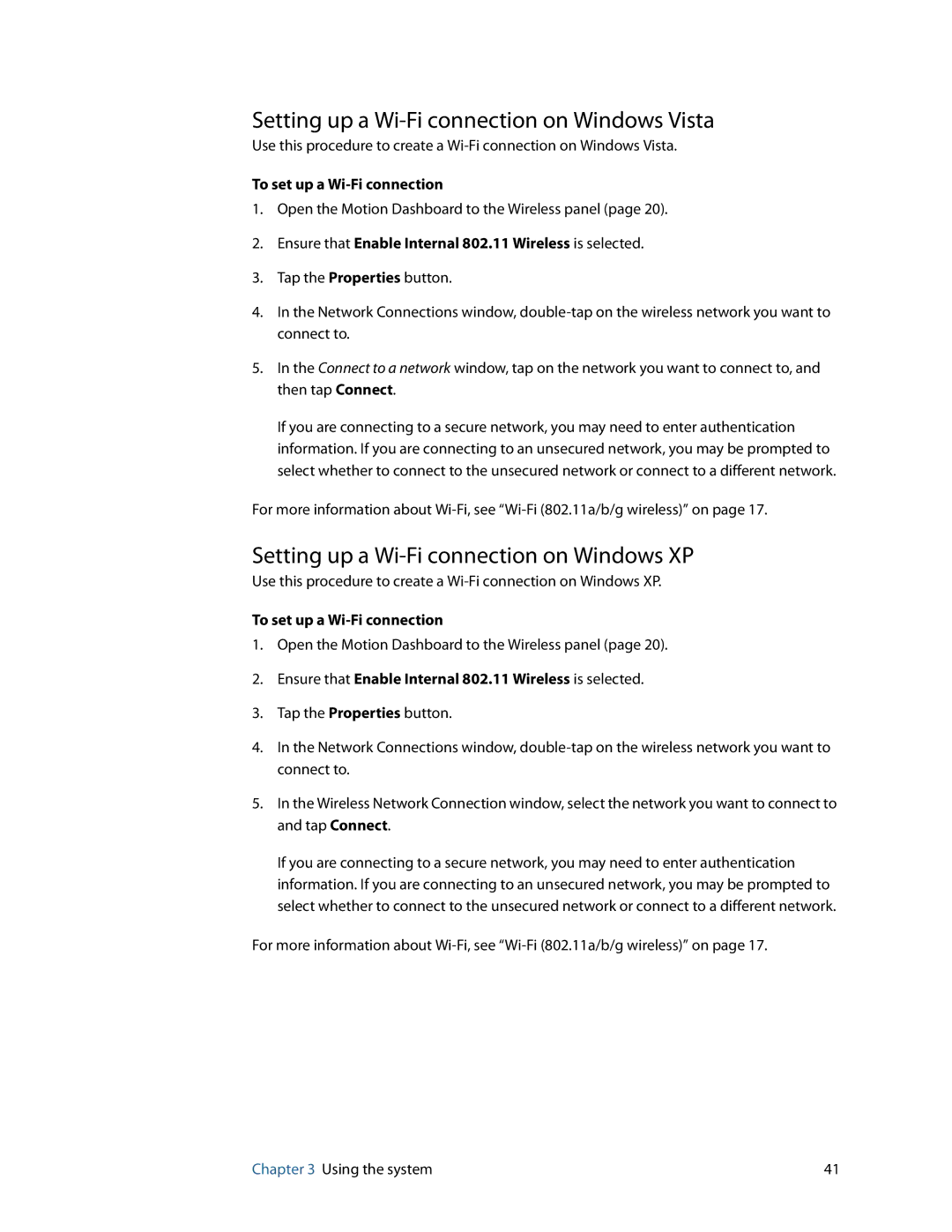Setting up a Wi-Fi connection on Windows Vista
Use this procedure to create a
To set up a Wi-Fi connection
1.Open the Motion Dashboard to the Wireless panel (page 20).
2.Ensure that Enable Internal 802.11 Wireless is selected.
3.Tap the Properties button.
4.In the Network Connections window,
5.In the Connect to a network window, tap on the network you want to connect to, and then tap Connect.
If you are connecting to a secure network, you may need to enter authentication information. If you are connecting to an unsecured network, you may be prompted to select whether to connect to the unsecured network or connect to a different network.
For more information about
Setting up a Wi-Fi connection on Windows XP
Use this procedure to create a
To set up a
1.Open the Motion Dashboard to the Wireless panel (page 20).
2.Ensure that Enable Internal 802.11 Wireless is selected.
3.Tap the Properties button.
4.In the Network Connections window,
5.In the Wireless Network Connection window, select the network you want to connect to and tap Connect.
If you are connecting to a secure network, you may need to enter authentication information. If you are connecting to an unsecured network, you may be prompted to select whether to connect to the unsecured network or connect to a different network.
For more information about
Chapter 3 Using the system | 41 |