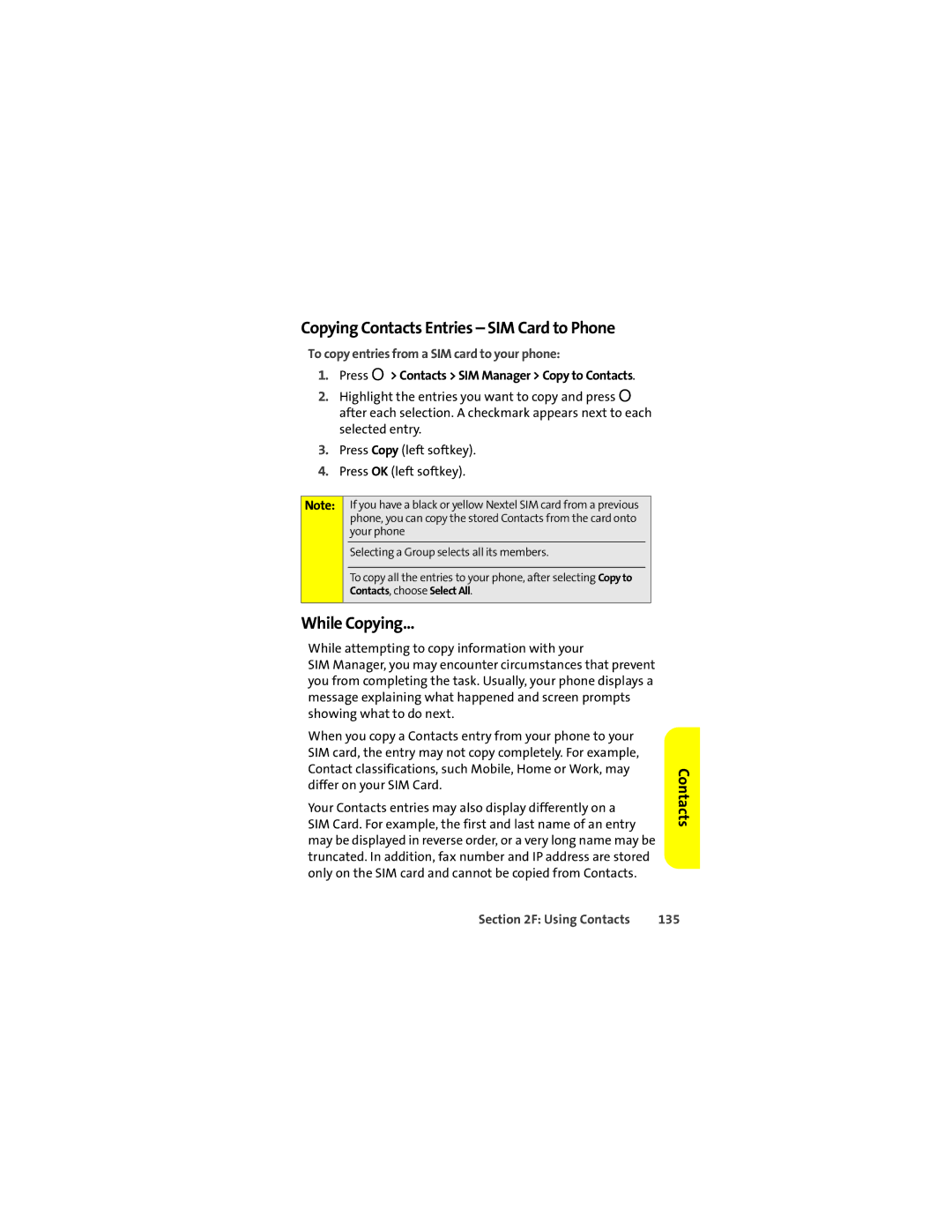Copying Contacts Entries – SIM Card to Phone
To copy entries from a SIM card to your phone:
1.Press O> Contacts > SIM Manager > Copy to Contacts.
2.Highlight the entries you want to copy and press O after each selection. A checkmark appears next to each selected entry.
3.Press Copy (left softkey).
4.Press OK (left softkey).
Note: If you have a black or yellow Nextel SIM card from a previous phone, you can copy the stored Contacts from the card onto your phone
Selecting a Group selects all its members.
To copy all the entries to your phone, after selecting Copy to Contacts, choose Select All.
While Copying...
While attempting to copy information with your
SIM Manager, you may encounter circumstances that prevent you from completing the task. Usually, your phone displays a message explaining what happened and screen prompts showing what to do next.
When you copy a Contacts entry from your phone to your SIM card, the entry may not copy completely. For example, Contact classifications, such Mobile, Home or Work, may differ on your SIM Card.
Your Contacts entries may also display differently on a SIM Card. For example, the first and last name of an entry may be displayed in reverse order, or a very long name may be truncated. In addition, fax number and IP address are stored only on the SIM card and cannot be copied from Contacts.
Contacts
Section 2F: Using Contacts | 135 |