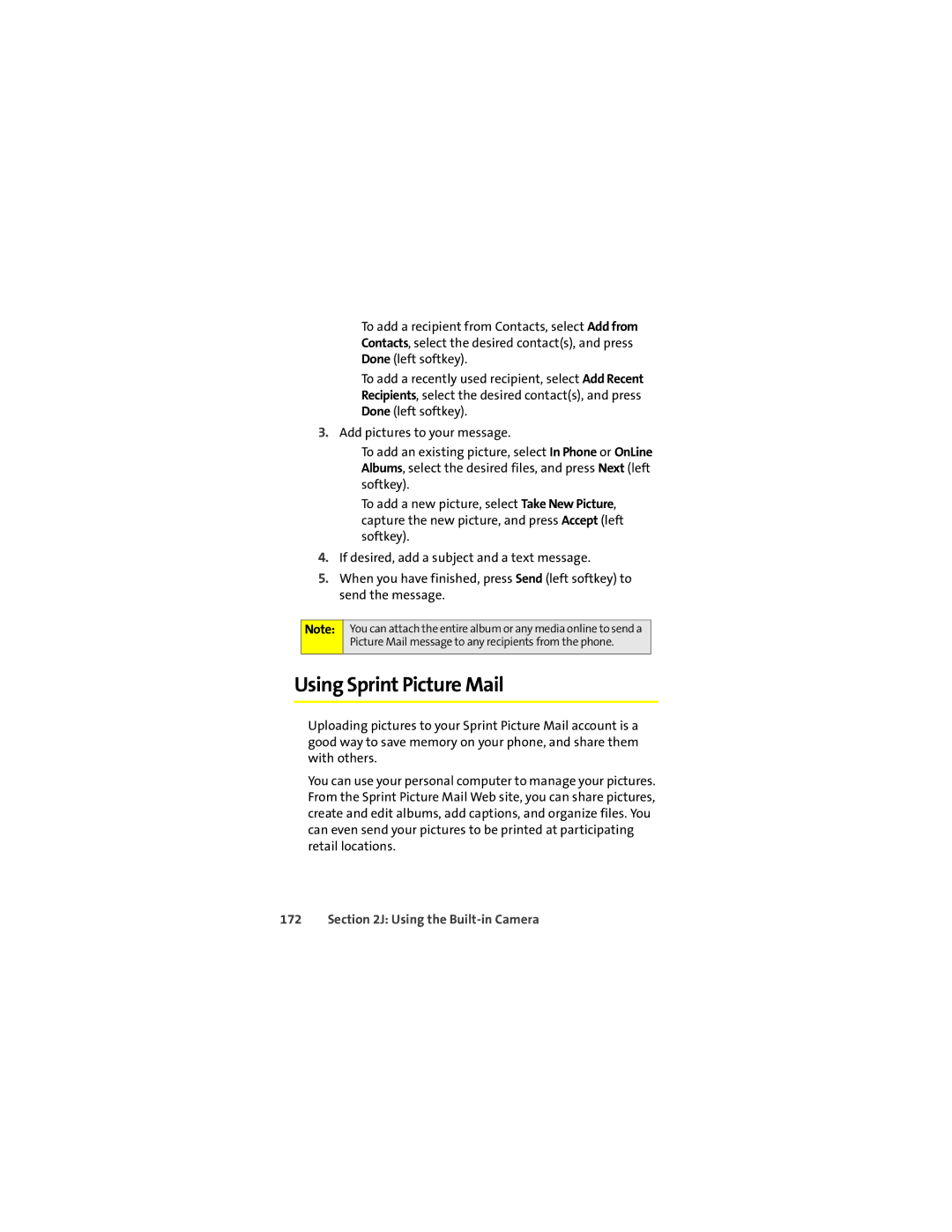■To add a recipient from Contacts, select Add from Contacts, select the desired contact(s), and press Done (left softkey).
■To add a recently used recipient, select Add Recent Recipients, select the desired contact(s), and press Done (left softkey).
3.Add pictures to your message.
■To add an existing picture, select In Phone or OnLine Albums, select the desired files, and press Next (left softkey).
■To add a new picture, select Take New Picture, capture the new picture, and press Accept (left softkey).
4.If desired, add a subject and a text message.
5.When you have finished, press Send (left softkey) to send the message.
Note:
You can attach the entire album or any media online to send a Picture Mail message to any recipients from the phone.
Using Sprint Picture Mail
Uploading pictures to your Sprint Picture Mail account is a good way to save memory on your phone, and share them with others.
You can use your personal computer to manage your pictures. From the Sprint Picture Mail Web site, you can share pictures, create and edit albums, add captions, and organize files. You can even send your pictures to be printed at participating retail locations.