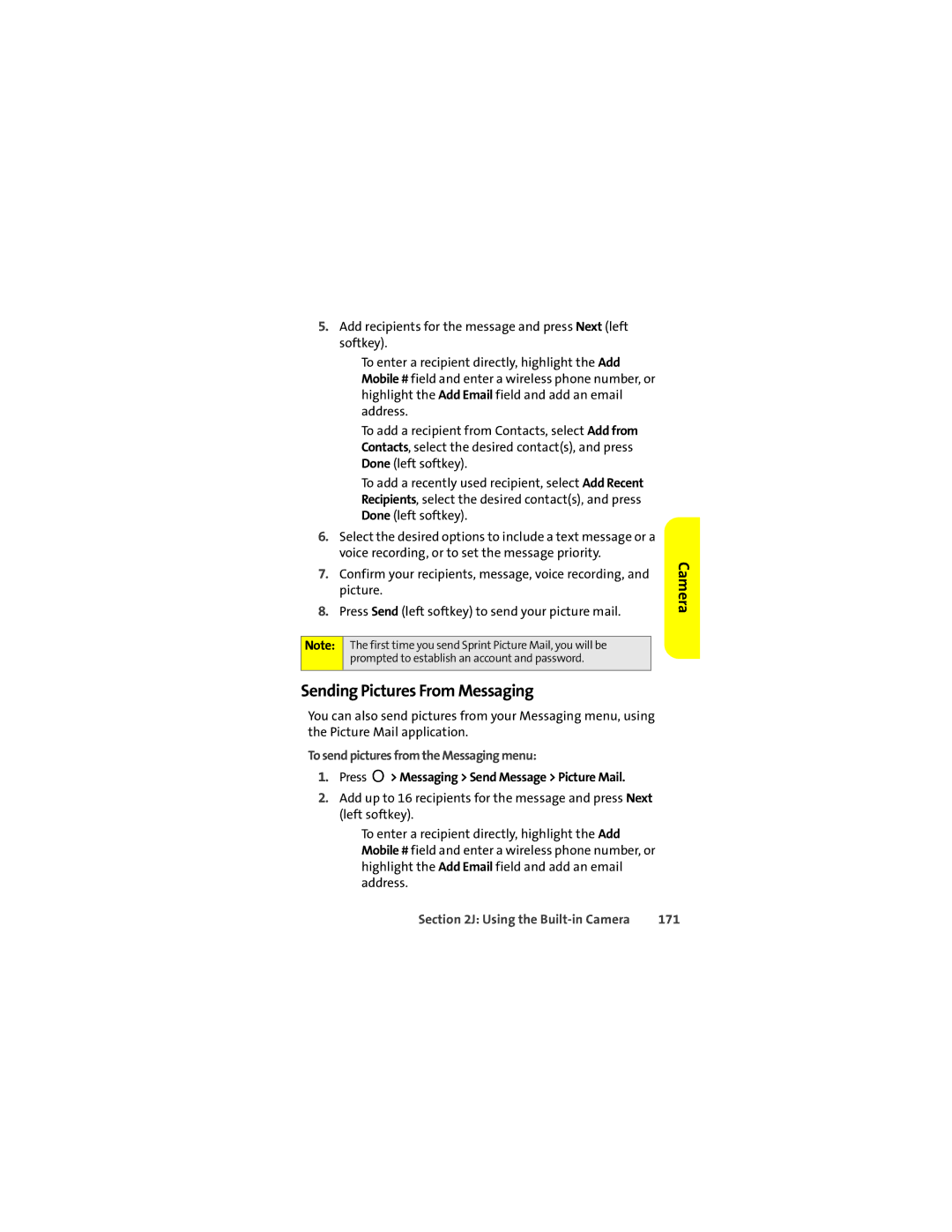5.Add recipients for the message and press Next (left softkey).
■To enter a recipient directly, highlight the Add Mobile # field and enter a wireless phone number, or highlight the Add Email field and add an email address.
■To add a recipient from Contacts, select Add from Contacts, select the desired contact(s), and press Done (left softkey).
■To add a recently used recipient, select Add Recent Recipients, select the desired contact(s), and press Done (left softkey).
6.Select the desired options to include a text message or a voice recording, or to set the message priority.
7.Confirm your recipients, message, voice recording, and picture.
8.Press Send (left softkey) to send your picture mail.
Note: The first time you send Sprint Picture Mail, you will be prompted to establish an account and password.
Sending Pictures From Messaging
You can also send pictures from your Messaging menu, using the Picture Mail application.
To send pictures from the Messaging menu:
1.Press O> Messaging > Send Message > Picture Mail.
2.Add up to 16 recipients for the message and press Next (left softkey).
■To enter a recipient directly, highlight the Add Mobile # field and enter a wireless phone number, or highlight the Add Email field and add an email address.
Camera
Section 2J: Using the | 171 |