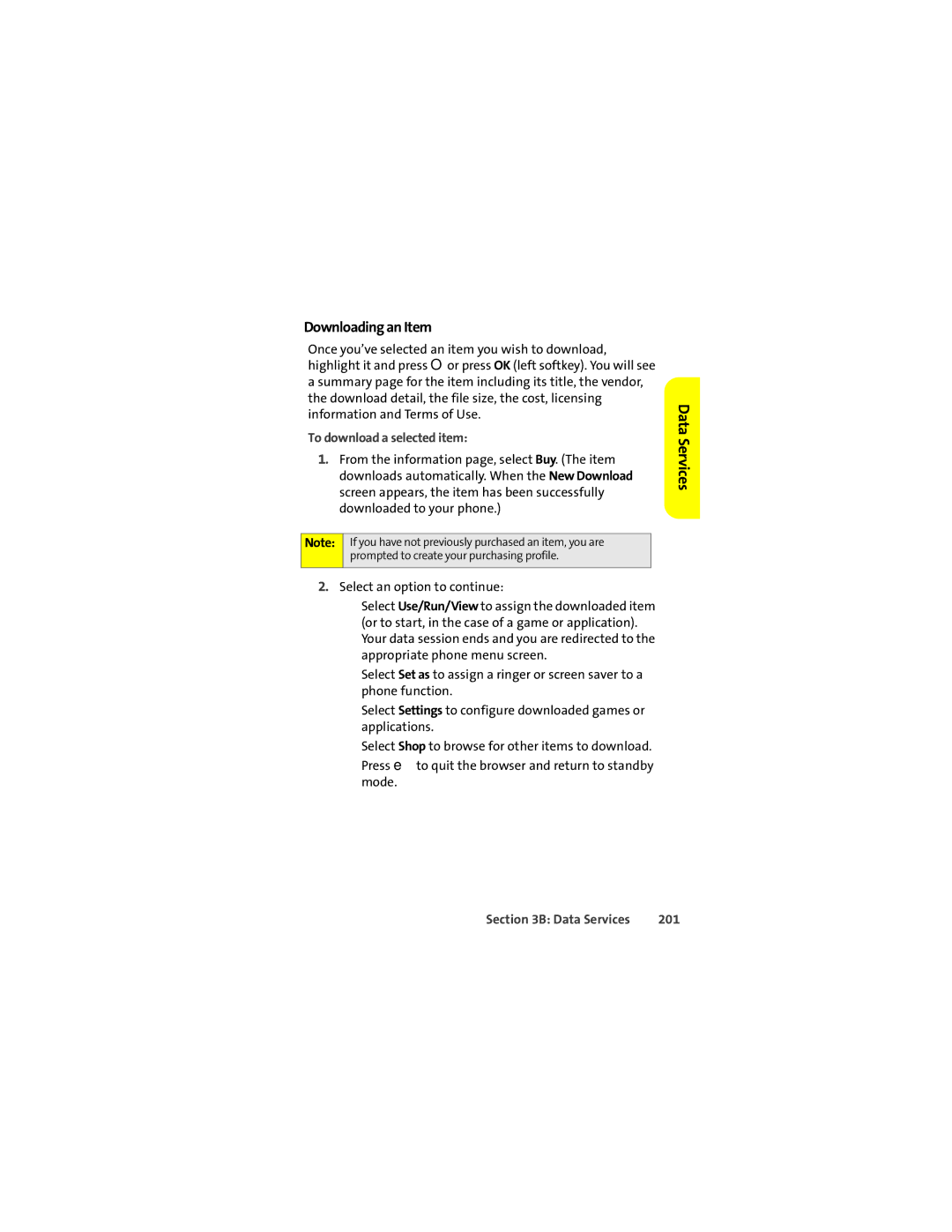Downloading an Item
Once you’ve selected an item you wish to download, highlight it and press Oor press OK (left softkey). You will see a summary page for the item including its title, the vendor, the download detail, the file size, the cost, licensing information and Terms of Use.
To download a selected item:
1.From the information page, select Buy. (The item downloads automatically. When the New Download screen appears, the item has been successfully downloaded to your phone.)
Data Services
Note:
If you have not previously purchased an item, you are prompted to create your purchasing profile.
2.Select an option to continue:
■Select Use/Run/View to assign the downloaded item (or to start, in the case of a game or application). Your data session ends and you are redirected to the appropriate phone menu screen.
■Select Set as to assign a ringer or screen saver to a phone function.
■Select Settings to configure downloaded games or applications.
■Select Shop to browse for other items to download.
■Press eto quit the browser and return to standby mode.
Section 3B: Data Services | 201 |