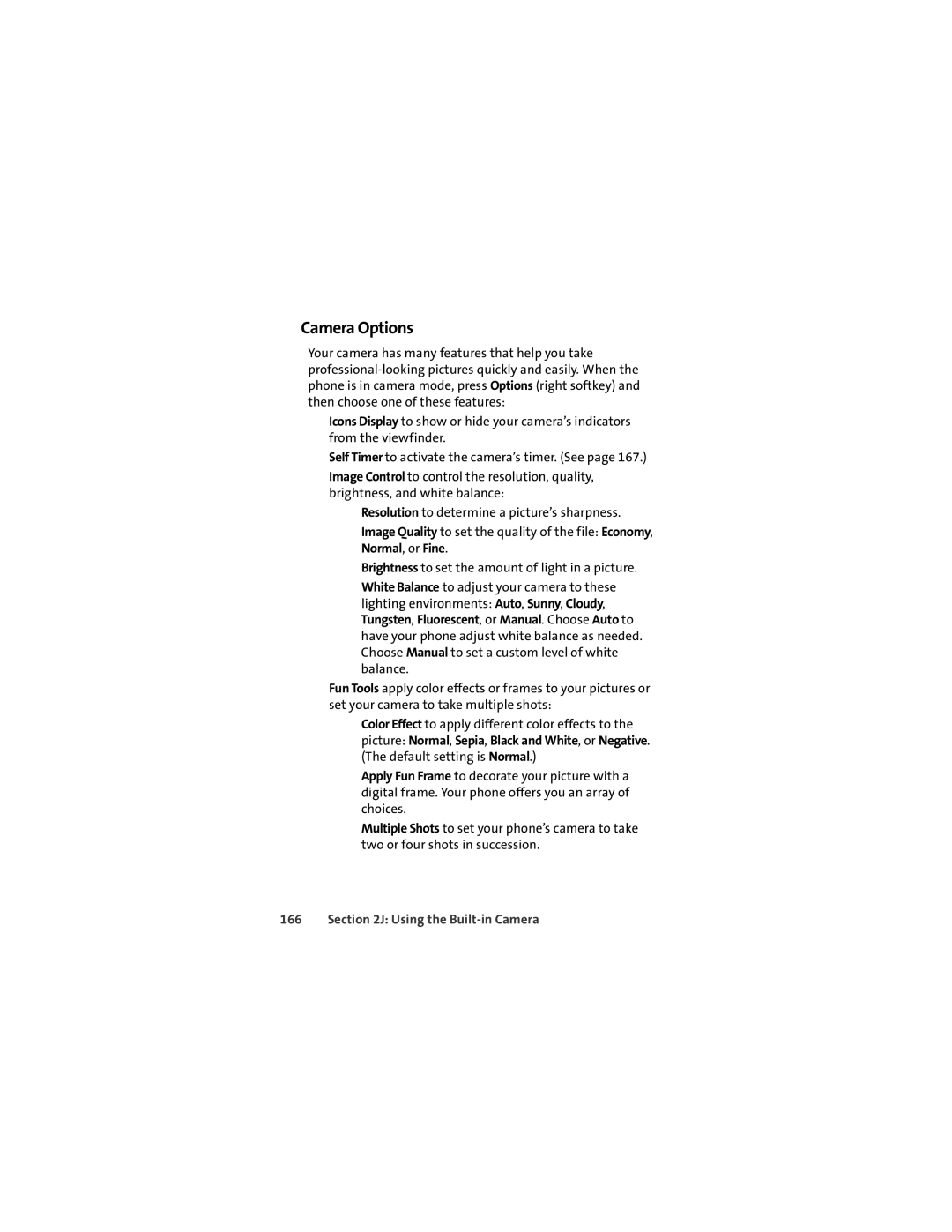Camera Options
Your camera has many features that help you take
⬤Icons Display to show or hide your camera’s indicators from the viewfinder.
⬤Self Timer to activate the camera’s timer. (See page 167.)
⬤Image Control to control the resolution, quality, brightness, and white balance:
■Resolution to determine a picture’s sharpness.
■Image Quality to set the quality of the file: Economy, Normal, or Fine.
■Brightness to set the amount of light in a picture.
■White Balance to adjust your camera to these lighting environments: Auto, Sunny, Cloudy, Tungsten, Fluorescent, or Manual. Choose Auto to have your phone adjust white balance as needed. Choose Manual to set a custom level of white balance.
⬤Fun Tools apply color effects or frames to your pictures or set your camera to take multiple shots:
■Color Effect to apply different color effects to the picture: Normal, Sepia, Black and White, or Negative. (The default setting is Normal.)
■Apply Fun Frame to decorate your picture with a digital frame. Your phone offers you an array of choices.
■Multiple Shots to set your phone’s camera to take two or four shots in succession.