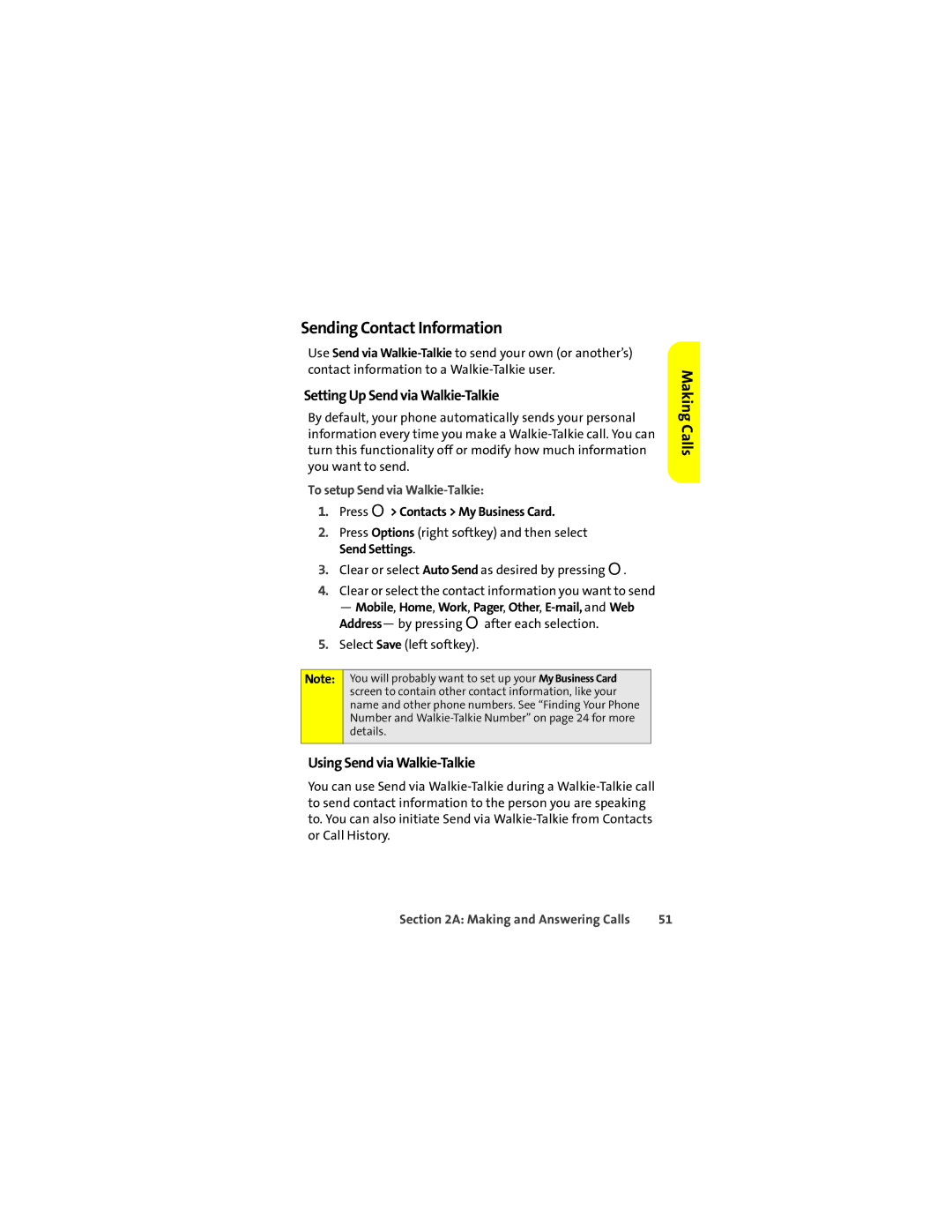Sending Contact Information
Use Send via
Setting Up Send via Walkie-Talkie
By default, your phone automatically sends your personal information every time you make a
To setup Send via Walkie-Talkie:
1.Press O> Contacts > My Business Card.
2.Press Options (right softkey) and then select Send Settings.
3.Clear or select Auto Send as desired by pressing O.
4.Clear or select the contact information you want to send
— Mobile, Home, Work, Pager, Other,
5.Select Save (left softkey).
Note: You will probably want to set up your My Business Card screen to contain other contact information, like your name and other phone numbers. See “Finding Your Phone Number and
Using Send via Walkie-Talkie
You can use Send via
Making Calls
Section 2A: Making and Answering Calls | 51 |