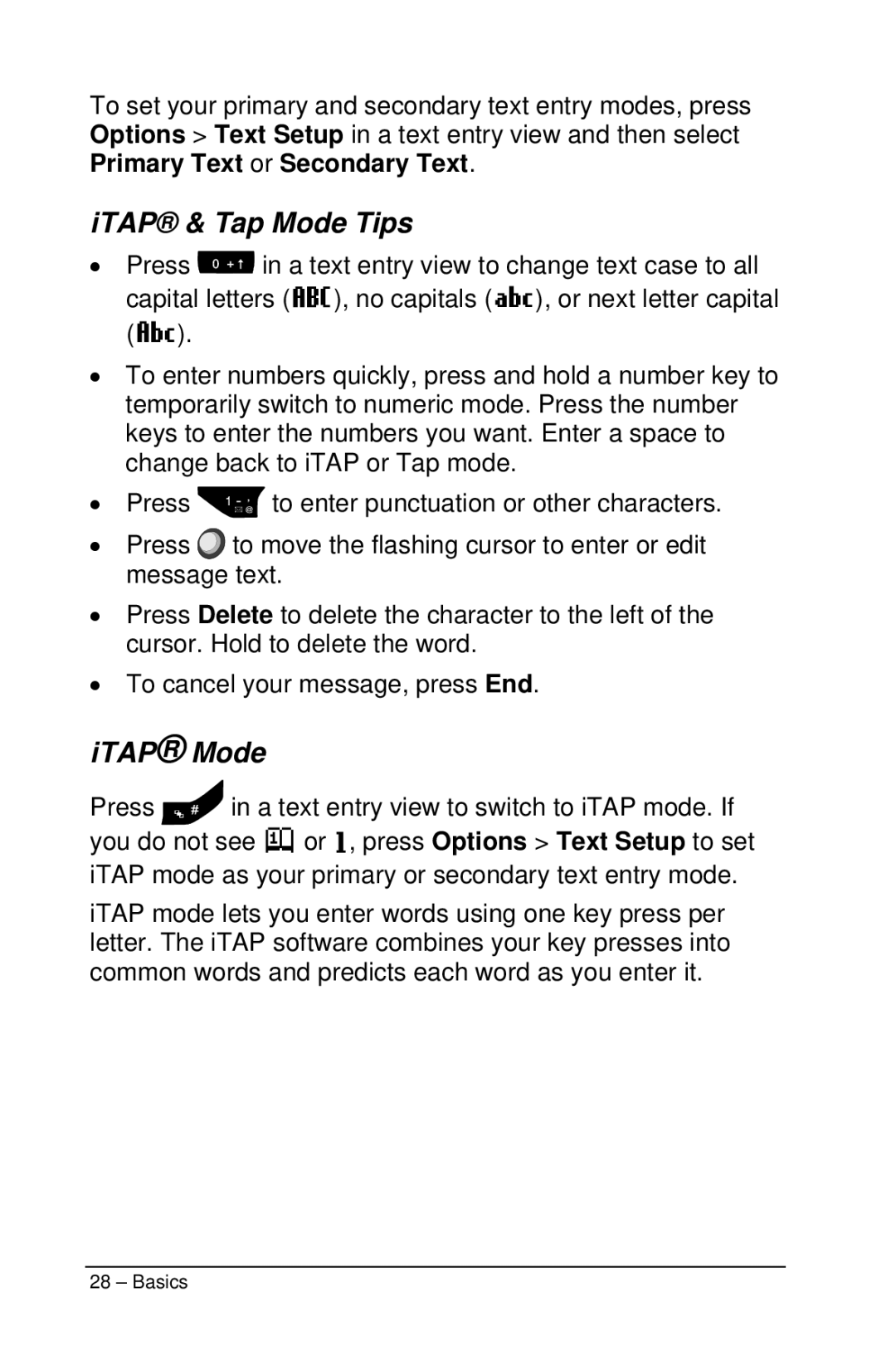To set your primary and secondary text entry modes, press Options > Text Setup in a text entry view and then select Primary Text or Secondary Text.
iTAP® & Tap Mode Tips
•Press ![]() in a text entry view to change text case to all capital letters (T), no capitals (U), or next letter capital (V).
in a text entry view to change text case to all capital letters (T), no capitals (U), or next letter capital (V).
•To enter numbers quickly, press and hold a number key to temporarily switch to numeric mode. Press the number keys to enter the numbers you want. Enter a space to change back to iTAP or Tap mode.
•Press ![]() to enter punctuation or other characters.
to enter punctuation or other characters.
•Press ![]() to move the flashing cursor to enter or edit message text.
to move the flashing cursor to enter or edit message text.
•Press Delete to delete the character to the left of the cursor. Hold to delete the word.
•To cancel your message, press End.
iTAP® Mode
Press ![]() in a text entry view to switch to iTAP mode. If you do not see j or g, press Options > Text Setup to set iTAP mode as your primary or secondary text entry mode.
in a text entry view to switch to iTAP mode. If you do not see j or g, press Options > Text Setup to set iTAP mode as your primary or secondary text entry mode.
iTAP mode lets you enter words using one key press per letter. The iTAP software combines your key presses into common words and predicts each word as you enter it.
28 – Basics