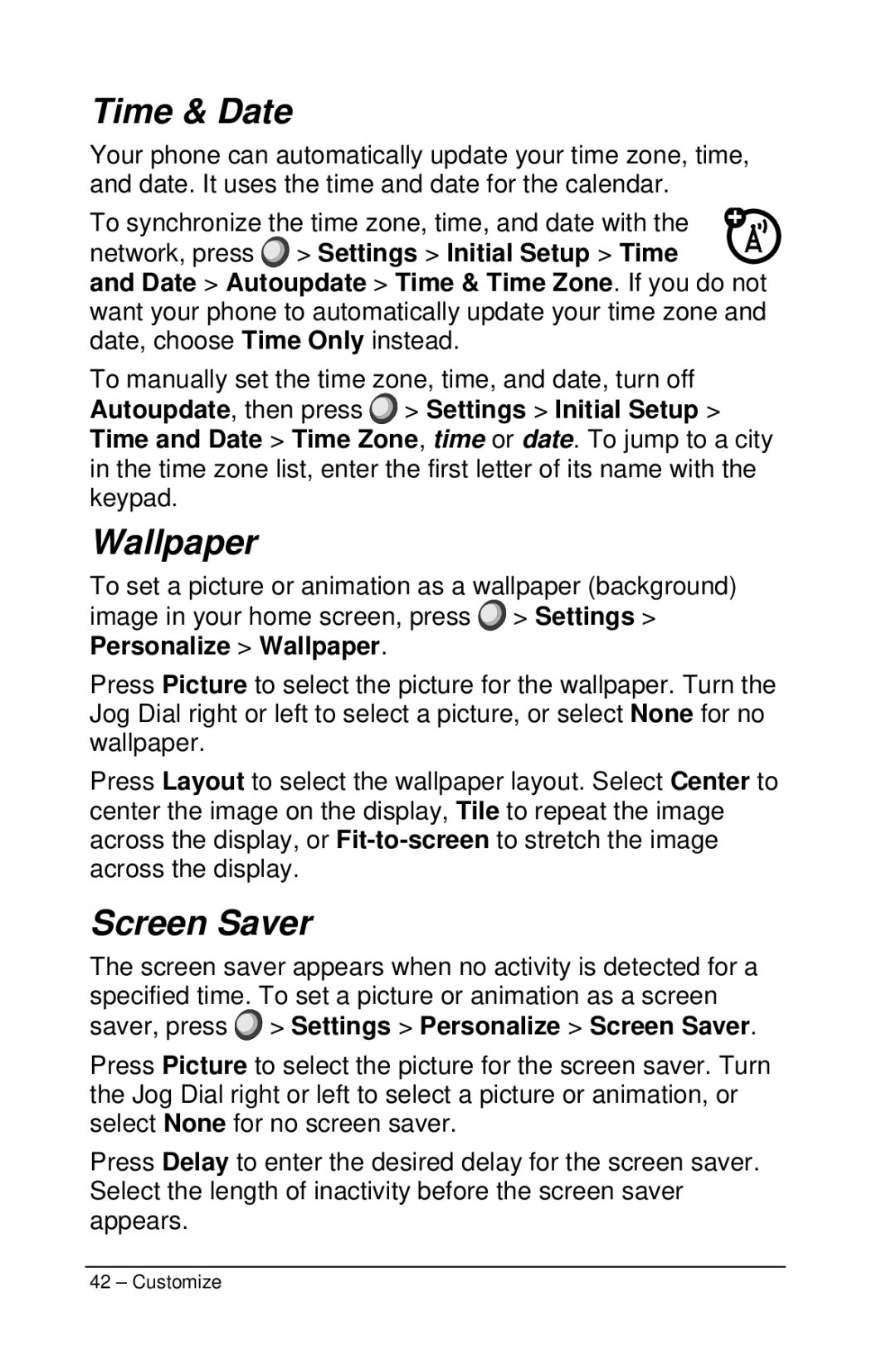Time & Date
Your phone can automatically update your time zone, time, and date. It uses the time and date for the calendar.
To synchronize the time zone, time, and date with the network, press ![]() > Settings > Initial Setup > Time
> Settings > Initial Setup > Time
and Date > Autoupdate > Time & Time Zone. If you do not want your phone to automatically update your time zone and date, choose Time Only instead.
To manually set the time zone, time, and date, turn off Autoupdate, then press ![]() > Settings > Initial Setup > Time and Date > Time Zone, time or date. To jump to a city in the time zone list, enter the first letter of its name with the keypad.
> Settings > Initial Setup > Time and Date > Time Zone, time or date. To jump to a city in the time zone list, enter the first letter of its name with the keypad.
Wallpaper
To set a picture or animation as a wallpaper (background) image in your home screen, press ![]() > Settings > Personalize > Wallpaper.
> Settings > Personalize > Wallpaper.
Press Picture to select the picture for the wallpaper. Turn the Jog Dial right or left to select a picture, or select None for no wallpaper.
Press Layout to select the wallpaper layout. Select Center to center the image on the display, Tile to repeat the image across the display, or
Screen Saver
The screen saver appears when no activity is detected for a specified time. To set a picture or animation as a screen saver, press ![]() > Settings > Personalize > Screen Saver.
> Settings > Personalize > Screen Saver.
Press Picture to select the picture for the screen saver. Turn the Jog Dial right or left to select a picture or animation, or select None for no screen saver.
Press Delay to enter the desired delay for the screen saver. Select the length of inactivity before the screen saver appears.
42 – Customize