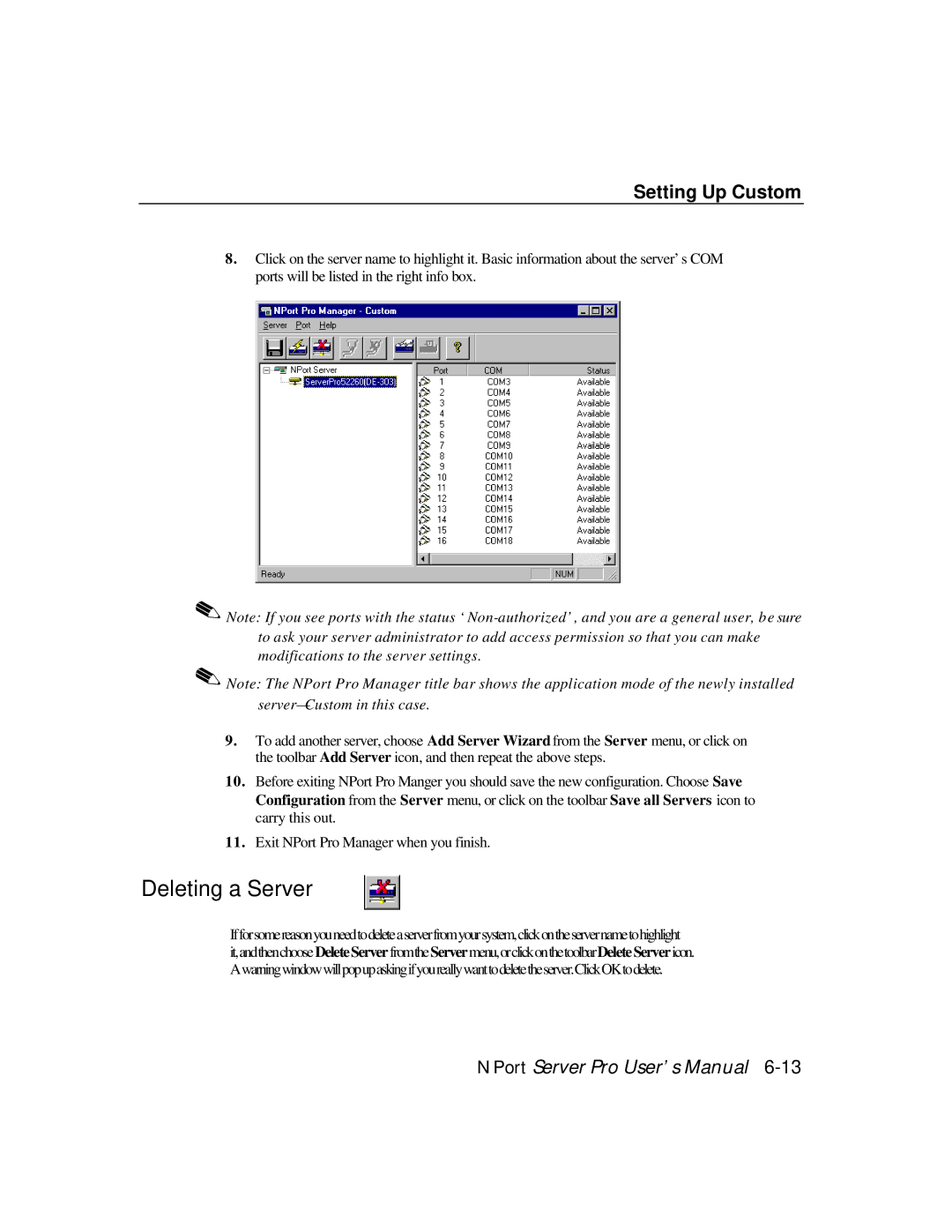DE-308, DE-303 specifications
The Moxa Technologies DE-303 and DE-308 are advanced embedded devices specifically designed for industrial IoT applications. With their robust hardware and innovative technologies, these devices stand out in the market for providing reliable and efficient data communication solutions.One of the main features of the DE-303 and DE-308 is their support for a wide range of connectivity options. Both models are equipped with multiple Ethernet ports, which facilitate seamless integration into existing networks. This versatility enables devices to communicate effectively in various industrial environments, significantly enhancing operational efficiency.
Another critical aspect of the DE-303 and DE-308 is their support for various communication protocols, including Modbus, MQTT, and HTTP. This compatibility ensures that these devices can easily connect to and communicate with a multitude of industrial equipment and cloud services. Their ability to work with various protocols makes them a perfect fit for industries such as manufacturing, energy, and transportation.
In terms of performance, the DE-303 and DE-308 are designed to handle demanding data processing requirements. With powerful processors and ample memory, these devices can perform complex data analysis and processing tasks in real-time. This capability allows organizations to make data-driven decisions quickly, optimizing operations and improving overall productivity.
Moreover, both models offer a rugged design suited for harsh environments. The DE-303 and DE-308 are built to withstand extreme temperatures, vibrations, and electrical interference, ensuring reliable operation even in challenging conditions. This durability makes them ideal for deployment in factories, substations, and remote monitoring locations.
Security is another top priority for Moxa Technologies. These devices come equipped with advanced security features, including secure boot, TLS encryption, and user authentication. These security measures help protect sensitive data from potential cyber threats, ensuring that industrial operations remain safe and secure.
In conclusion, Moxa Technologies’ DE-303 and DE-308 embody a perfect blend of advanced technologies, robust performance, and security features, tailored for the demands of modern industrial IoT environments. With their versatile connectivity options and rugged design, these devices provide the reliability and efficiency that businesses require to thrive in today’s rapid-paced industrial landscape. Investing in the DE-303 and DE-308 means equipping your enterprise with the tools necessary to drive innovation and optimize operations.