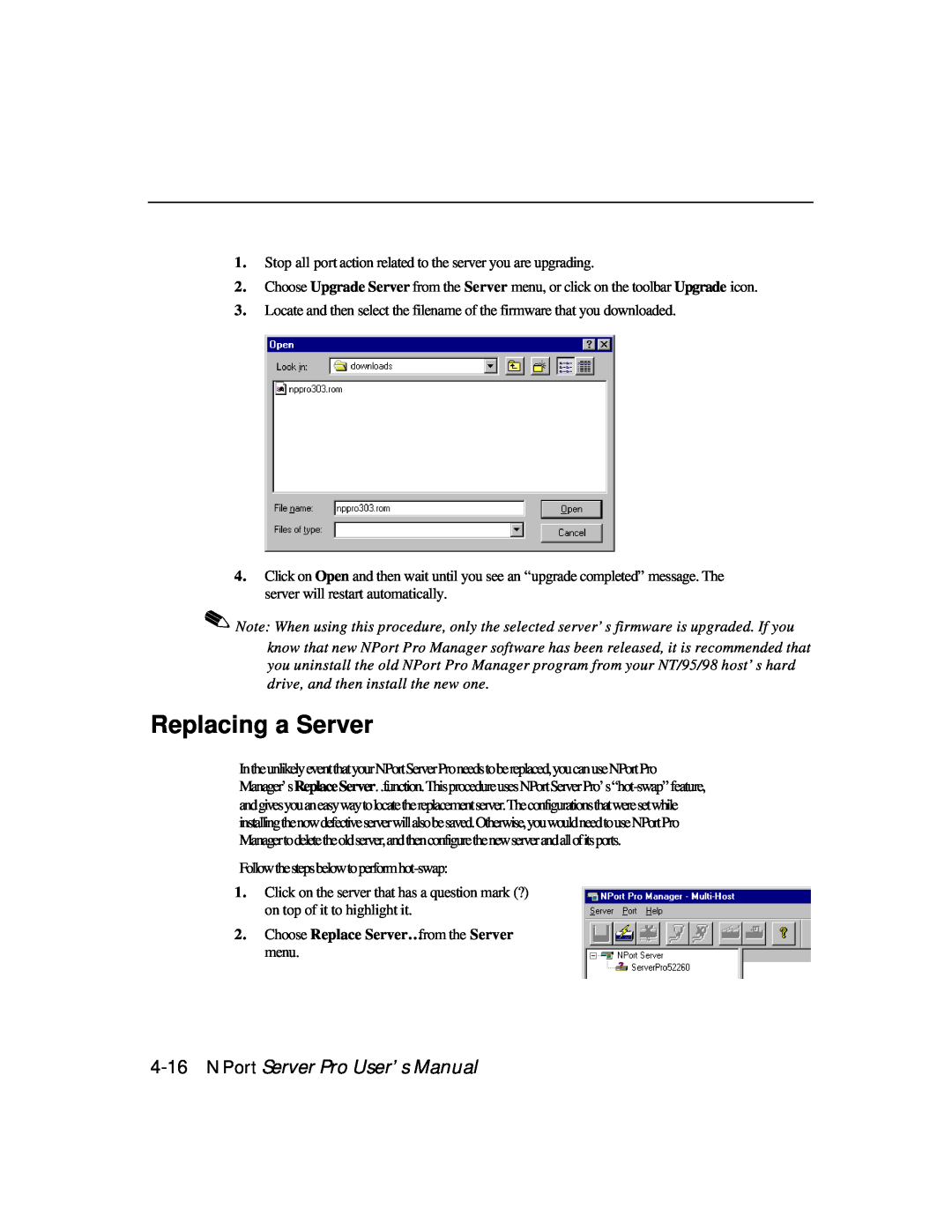N P o r t S e r v e r P r o U s e r ’ s M a n u a l
Fourth Edition, Mar
for DE-303/308
Tel +866-2-8919-1230
Copyright Notice
Trademarks
Disclaimer
N P o r t S e r v e r P r o U s e r ’ s M a n u a l
The following services are provided
M O X A I n t e r n e t S e r v i c e s
support@moxa.com.tw
ftp//ftp.moxa.com
T a b l e o f C o n t e n t s
Chapter
Chapter
Chapter
Chapter 8. Changing Your Installation Type
Setting Up Custom
Utility Programs
Chapter
Appendix A
Appendix B
Appendix C
Appendix D
Page
Page
Overview
NPort Server Pro User’s Manual
1-2 NPort Server Pro User’s Manual
Features
Package Checklist
Front Panel View
Overview
NPort Server Pro User’s Manual
Figure 1-1. 16-Port NPort Server Pro Front Panel DE-303
Rear Panel View
1-4 NPort Server Pro User’s Manual
Figure 1-3. 16-Port NPort Server Pro Rear Panel DE-303
Figure 1-4. 8-Port NPort Server Pro Rear Panel DE-308
Getting Started
NPort Server Pro User’s Manual
Single-Host Mode
Knowing Your Application
2-2 NPort Server Pro User’s Manual
Figure 2-1. Traditional Multi-Port Serial Communication
Multi-Host Mode
Getting Started
Figure 2-2. Single-Host Mode using two NPort Server Pros
NPort Server Pro User’s Manual
2-4 NPort Server Pro User’s Manual
Figure 2-3. Three-Hosts sharing two NPort Server Pros
Connecting the Hardware
Custom Mode
Figure 2-4. A remote control link diagram
Getting Started
Locating NPort Server Pro
Desktop
Rack Mount
2-6 NPort Server Pro User’s Manual
Connecting to the Network
Connecting the Power
Connecting Asynchronous Serial Devices
Getting Started
Page
IP Address Configuration
InthischapterweexplainhowtoconfigureNPortServerPro’sIPaddress,using
NPort Server Pro User’s Manual
q Telnet Console q DHCP Server
Telnet Console
3-2 NPort Server Pro User’s Manual
IP Address Configuration
NPort Server Pro User’s Manual
DHCP Server
3-4 NPort Server Pro User’s Manual
IP Address Configuration
NPort Server Pro User’s Manual
3. You must now define the DHCP server “scope”
If you have already defined a scope, continue with step 5 below
3-6 NPort Server Pro User’s Manual
9. A window opens with the question Activate the new scope now? Click on Yes to activate
IP Address Configuration
NPort Server Pro User’s Manual
3-8 NPort Server Pro User’s Manual
Setting Up Single-Host
NPort Server Pro User’s Manual
4-2 NPort Server Pro User’s Manual
Figure 4-1 Application with one host and two NPort Server Pros
NPort Server Pro User’s Manual
Driver and Software Installation
Setting Up Single-Host
4-4 NPort Server Pro User’s Manual
to the desired directory, and then click on Next
NPort Server Pro User’s Manual
Setting Up Single-Host
6. The Installing window shows the progress of the installation process. Click on Cancel at any time to terminate the installation
Using NPort Pro Manager
4-6 NPort Server Pro User’s Manual
Saving Your Configuration
Adding an NPort Server Pro-Add Server Wizard
Setting Up Single-Host
NPort Server Pro User’s Manual
4-8 NPort Server Pro User’s Manual
NPort Server Pro User’s Manual
Setting Up Single-Host
3. Select the COM port name that you would like the first port on the server to map to. This will add all of NPort Server Pro’s ports 8 or 16, depending on the server model number to your NT/95/98 system, using consecutively numbered COM names. Click on Next to continue
4-10 NPort Server Pro User’s Manual
5. Check the Add Server Wizard Complete! window to verify that all of the information is correct. Click on Finish if everything is correct, or click on Back to return to the previous window
Setting Up Single-Host
NPort Server Pro User’s Manual
Deleting a Server
Modifying COM Name Mappings
Changing All COM Names Consecutively
4-12 NPort Server Pro User’s Manual
Configuring Server Properties
Un-Mapping a Port
Changing the COM Name of One Port
Setting Up Single-Host
4-14 NPort Server Pro User’s Manual
Server Properties-Password
Server Properties-General
Upgrading NPort Server Pro Firmware
Server Properties-Transmission
Setting Up Single-Host
Transmission Mode
Replacing a Server
4-16 NPort Server Pro User’s Manual
4. Confirm the Server with the pop-up window
Setting Up Single-Host
NPort Server Pro User’s Manual
Page
Setting Up Multi-Host
NPort Server Pro User’s Manual
5-2 NPort Server Pro User’s Manual
Figure 5-1. Application with three hosts and two NPort Server Pros
NPort Server Pro User’s Manual
Setting Up Multi-Host
Driver and Software Installation
5-4 NPort Server Pro User’s Manual
to the desired directory, and then click on Next
Setting Up Multi-Host
NPort Server Pro User’s Manual
5-6 NPort Server Pro User’s Manual
Using NPort Pro Manager
Saving Your Configuration
Setting Up Multi-Host
Adding an NPort Server Pro-Add Server Wizard
NPort Server Pro User’s Manual
5-8 NPort Server Pro User’s Manual
NPort Server Pro User’s Manual
Setting Up Multi-Host
3. If you are the system administrator and know the current password, or if you are setting up a new password, select Yes, I am the administrator and then enter the password in the text input box
5-10 NPort Server Pro User’s Manual
Setting Up Multi-Host
NPort Server Pro User’s Manual
5-12 NPort Server Pro User’s Manual
Change All COM Names Consecutively
Setting Up Multi-Host
Deleting a Server
Modifying COM Name Mappings
Upgrading NPort Server Pro Firmware
5-14 NPort Server Pro User’s Manual
Un-Mapping a Port
Configuring Server Properties
Setting Up Multi-Host
Server Properties-General
NPort Server Pro User’s Manual
Save Password on this computer
5-16 NPort Server Pro User’s Manual
Server Properties-Password
Access Control
Setting Up Multi-Host
Transmission Mode
Server Properties-Transmission
5-18 NPort Server Pro User’s Manual
Configuring Through View by IP
Adding Access Permission of One Host
2. Click on the server you would like to modify
Setting Up Multi-Host
NPort Server Pro User’s Manual
Modifying the Host Settings
5-20 NPort Server Pro User’s Manual
NPort Server Pro User’s Manual
Removing Ports from a Granted Host
Setting Up Multi-Host
Removing a Granted Host
5-22 NPort Server Pro User’s Manual
Configuring Through View by Port
Adding a Host IP Address to a Specific Port
Setting Up Multi-Host
NPort Server Pro User’s Manual
Modifying a Granted Host
5-24 NPort Server Pro User’s Manual
Setting Up Multi-Host
Removing a Granted Host
NPort Server Pro User’s Manual
Note The modification will only be valid for this port
Page
Setting Up Custom
NPort Server Pro User’s Manual
6-2 NPort Server Pro User’s Manual
NPort Server Pro User’s Manual
Setting Up Custom
Figure 6-1. A remote control link diagram
6-4 NPort Server Pro User’s Manual
Driver and Software Installation
the desired directory, and then click on Next
Setting Up Custom
NPort Server Pro User’s Manual
6-6 NPort Server Pro User’s Manual
NPort Server Pro User’s Manual
Using NPort Pro Manager
Setting Up Custom
6-8 NPort Server Pro User’s Manual
Saving Your Configuration
Adding an NPort Server Pro-Add Server Wizard
Figure 6-2. NPort Manager and the menus
Setting Up Custom
NPort Server Pro User’s Manual
6-10 NPort Server Pro User’s Manual
Setting Up Custom
NPort Server Pro User’s Manual
6-12 NPort Server Pro User’s Manual
Setting Up Custom
Note If you see ports with the status ‘Non-authorized’, and you are a general user, b e sure to ask your server administrator to add access permission so that you can make modifications to the server settings
Deleting a Server
NPort Server Pro User’s Manual
Change the COM Name of One Port
6-14 NPort Server Pro User’s Manual
Modifying COM Name Mappings
Change All COM Names Consecutively
Setting Up Custom
Un-Mapping a Port
Upgrading NPort Server Pro Firmware
NPort Server Pro User’s Manual
6-16 NPort Server Pro User’s Manual
Configuring Server Properties
Server Properties-Password
Server Properties-General
Setting Up Custom
Save Password on this computer box
Server Properties-Transmission
NPort Server Pro User’s Manual
Tx FIFO
6-18 NPort Server Pro User’s Manual
Access Control
Configuring Through View by IP
Setting Up Custom
Adding Access Permission of One Host
NPort Server Pro User’s Manual
6-20 NPort Server Pro User’s Manual
NPort Server Pro User’s Manual
Setting Up Custom
Modifying the Host Settings
6-22 NPort Server Pro User’s Manual
Removing Ports from a Granted Host
NPort Server Pro User’s Manual
Setting Up Custom
Removing a Granted Host
Adding a Host IP Address to a Specific Port
6-24 NPort Server Pro User’s Manual
Configuring Through View by Port
NPort Server Pro User’s Manual
Setting Up Custom
Modifying a Granted Host
Removing a Granted Host
Adding Routes to NPort Server Pro
6-26 NPort Server Pro User’s Manual
Adding Routes Through Server Properties
Setting Up Custom
NPort Server Pro User’s Manual
2. Enter the Destination, Gateway, Netmask and Metric as needed
Modifying Routes
6-28 NPort Server Pro User’s Manual
Examples of Internet/Intranet Routing Configurations
Configuring Router for Internet Connection
Removing Routes
Setting Up Custom
Configuring Router for One Internet and One Intranet Connection
6-30 NPort Server Pro User’s Manual
Setting Up Custom
NPort Server Pro User’s Manual
Page
Utility Programs
NPort Server Pro User’s Manual
7-2 NPort Server Pro User’s Manual
q NPort Pro Diagnostic Toolbar Functions Ø Configuration
Ø Saving the Configuration Ø Exiting NPort Pro Diagnostic
q Uninstalling the Software
NPort Server Pro User’s Manual
Installation and Configuration
Firmware Utility
7-4 NPort Server Pro User’s Manual
Toolbar Functions
NPort Server General Info
NPort Server Pro User’s Manual
Search All NPort Servers
Installation and Configuration
Connect to an NPort Server Pro
7-6 NPort Server Pro User’s Manual
Upgrade Firmware
NPort Server Monitor
Installation and Configuration
NPort Server Pro User’s Manual
Configuring NPort Monitor
7-8 NPort Server Pro User’s Manual
Toolbar Functions
Start à Programs à NPort Server Pro à NPort Monitor
Installation and Configuration
NPort Server Pro User’s Manual
7-10 NPort Server Pro User’s Manual
NPort Server Pro User’s Manual
Save Configuration
Installation and Configuration
Load Configuration
7-12 NPort Server Pro User’s Manual
NPort Server Pro User’s Manual
Monitor
Installation and Configuration
7-14 NPort Server Pro User’s Manual
Port Status
Refresh Monitor
Reset Port
Reset Server
Installation and Configuration
1. Click on the port that you are going to reset to highlight it
7-16 NPort Server Pro User’s Manual
NPort Pro Diagnostic
Exiting NPort Server Monitor
Configuration
Installation and Configuration
1. Start à Programs à NPort Server Pro à NPort Pro Diagnostic
Toolbar Functions
7-18 NPort Server Pro User’s Manual
Installation and Configuration
1. Click the Test Item tab in the Diagnostic Config window
NPort Server Pro User’s Manual
Test Item Selection
7-20 NPort Server Pro User’s Manual
NPort Server Pro User’s Manual
Installation and Configuration
Exiting Config
7-22 NPort Server Pro User’s Manual
Viewer Status and Diagnose
Test Initiation
NPort Server Pro User’s Manual
Installation and Configuration
4. The report will be displayed in the Test Report info box. Items that tested okay will be marked with a green OK. Error codes are in red. To check error messages with corresponding error codes, choose Error Code Reference from the Helpmenu in the NPort Server Diagnostics window
Saving the Configuration
Exiting NPort Pro Diagnostic
Printing
7-24 NPort Server Pro User’s Manual
Uninstalling the Software
Installation and Configuration
1. Start à Programs à NPort Server Pro à Uninstall NPort Server Pro
NPort Server Pro User’s Manual
7-26 NPort Server Pro User’s Manual
3. Click on Finish to complete the uninstall procedure
NPort Server Pro User’s Manual
8.Changing Your Installation Type
rerunthedriver/softwareSetupprogram
Page
Windows 2000-Installation and Configuration
q Windows 2000 Driver Intallation ∙ Installing NPort Server Pro
∙ Installing NPort Server Pro’s Serial Port
q NPort Server Pro Properties ∙ General ∙ Configuration
Windows 2000 Driver Installation
Installing NPort Server Pro
9-2 NPort Server Pro User’s Manual
4. Select the Add/Troubleshoot a device option, and then click on Next to continue
Installation and Configuration
NPort Server Pro User’s Manual
9-4 NPort Server Pro User’s Manual
6. Select Add a new device and then click on Next to continue
Installation and Configuration
NPort Server Pro User’s Manual
9-6 NPort Server Pro User’s Manual
MOXA NPort Server Pro DE-303
Installation and Configuration
NPort Server Pro User’s Manual
9-8 NPort Server Pro User’s Manual
D E-303
NPort Server Pro User’s Manual
Installing NPort Server Pro’s Serial Port
Installation and Configuration
9-10 NPort Server Pro User’s Manual
NPort Server Pro User’s Manual
NPort Server Pro Properties
Installation and Configuration
9-12 NPort Server Pro User’s Manual
2. Select the Hardware tab, and then click on Device Manager…
Configuration
Installation and Configuration
NPort Server Pro User’s Manual
MOXA NPort Server Pro DE-303 MOXA NPort Server Pro DE-303 Properties
NPort Server
9-14 NPort Server Pro User’s Manual
connected to your LAN
Installation and Configuration
NPort Server Pro User’s Manual
You may add access by Port as shown here
9-16 NPort Server Pro User’s Manual
You may add access by IP Address as shown here
Installation and Configuration
There are two options to choose from when adding access. Choose
Port Status
NPort Server Pro User’s Manual
D E-303 COM3-COM18
9-18 NPort Server Pro User’s Manual
Click on Modify Setting to make changes
Driver
Installation and Configuration
NPort Server Pro User’s Manual
MOXA NPort Server Pro DE-303
Page
NPort Server Pro User’s Manual A-1
Troubleshooting
Installation and Configuration Troubleshooting
A-2 NPort Server Pro User’s Manual
Troubleshooting
NPort Server Pro User’s Manual A-3
Programming Problems
A-4 NPort Server Pro User’s Manual
Troubleshooting
LED Description
NPort Server Pro User’s Manual A-5
Page
About PComm Pro
NPort Server Pro User’s Manual B-1
Features
Benefits
B-2 NPort Server Pro User’s Manual
NPort Server Pro User’s Manual C-1
Cable Pinouts
10/100BaseT Port Pinouts
Asynchronous Port Pinouts
C-2 NPort Server Pro User’s Manual
NPort Server Pro User’s Manual C-3
CN20040 - RJ45 to Male DB25 RS-232 Cable Pinouts
Cable Pinouts
Page
NPort Server Pro User’s Manual D-1
Setting Up a Windows NT/95/98 Network
Page
Customer name
Company
Email
Date
Page
R E T U R N P R O C E D U R E