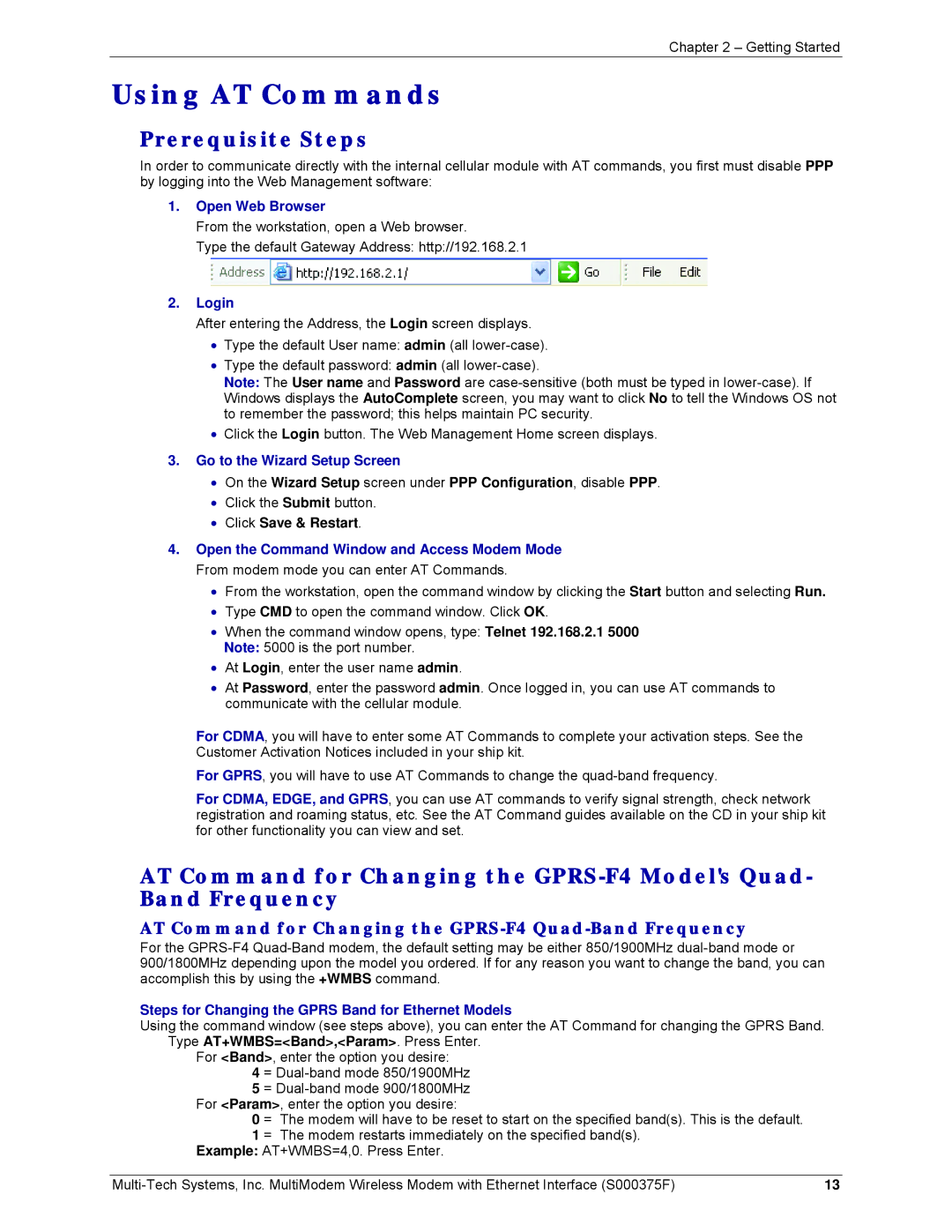Chapter 2 – Getting Started
Using AT Commands
Prerequisite Steps
In order to communicate directly with the internal cellular module with AT commands, you first must disable PPP by logging into the Web Management software:
1.Open Web Browser
From the workstation, open a Web browser.
Type the default Gateway Address: http://192.168.2.1
2.Login
After entering the Address, the Login screen displays.
•Type the default User name: admin (all
•Type the default password: admin (all
Note: The User name and Password are
•Click the Login button. The Web Management Home screen displays.
3.Go to the Wizard Setup Screen
•On the Wizard Setup screen under PPP Configuration, disable PPP.
•Click the Submit button.
•Click Save & Restart.
4.Open the Command Window and Access Modem Mode From modem mode you can enter AT Commands.
•From the workstation, open the command window by clicking the Start button and selecting Run.
•Type CMD to open the command window. Click OK.
•When the command window opens, type: Telnet 192.168.2.1 5000
Note: 5000 is the port number.
•At Login, enter the user name admin.
•At Password, enter the password admin. Once logged in, you can use AT commands to communicate with the cellular module.
For CDMA, you will have to enter some AT Commands to complete your activation steps. See the Customer Activation Notices included in your ship kit.
For GPRS, you will have to use AT Commands to change the
For CDMA, EDGE, and GPRS, you can use AT commands to verify signal strength, check network registration and roaming status, etc. See the AT Command guides available on the CD in your ship kit for other functionality you can view and set.
AT Command for Changing the
AT Command for Changing the GPRS-F4 Quad-Band Frequency
For the
Steps for Changing the GPRS Band for Ethernet Models
Using the command window (see steps above), you can enter the AT Command for changing the GPRS Band. Type AT+WMBS=<Band>,<Param>. Press Enter.
For <Band>, enter the option you desire:
4 =
5 =
0 = The modem will have to be reset to start on the specified band(s). This is the default.
1 = The modem restarts immediately on the specified band(s). Example: AT+WMBS=4,0. Press Enter.
13 |