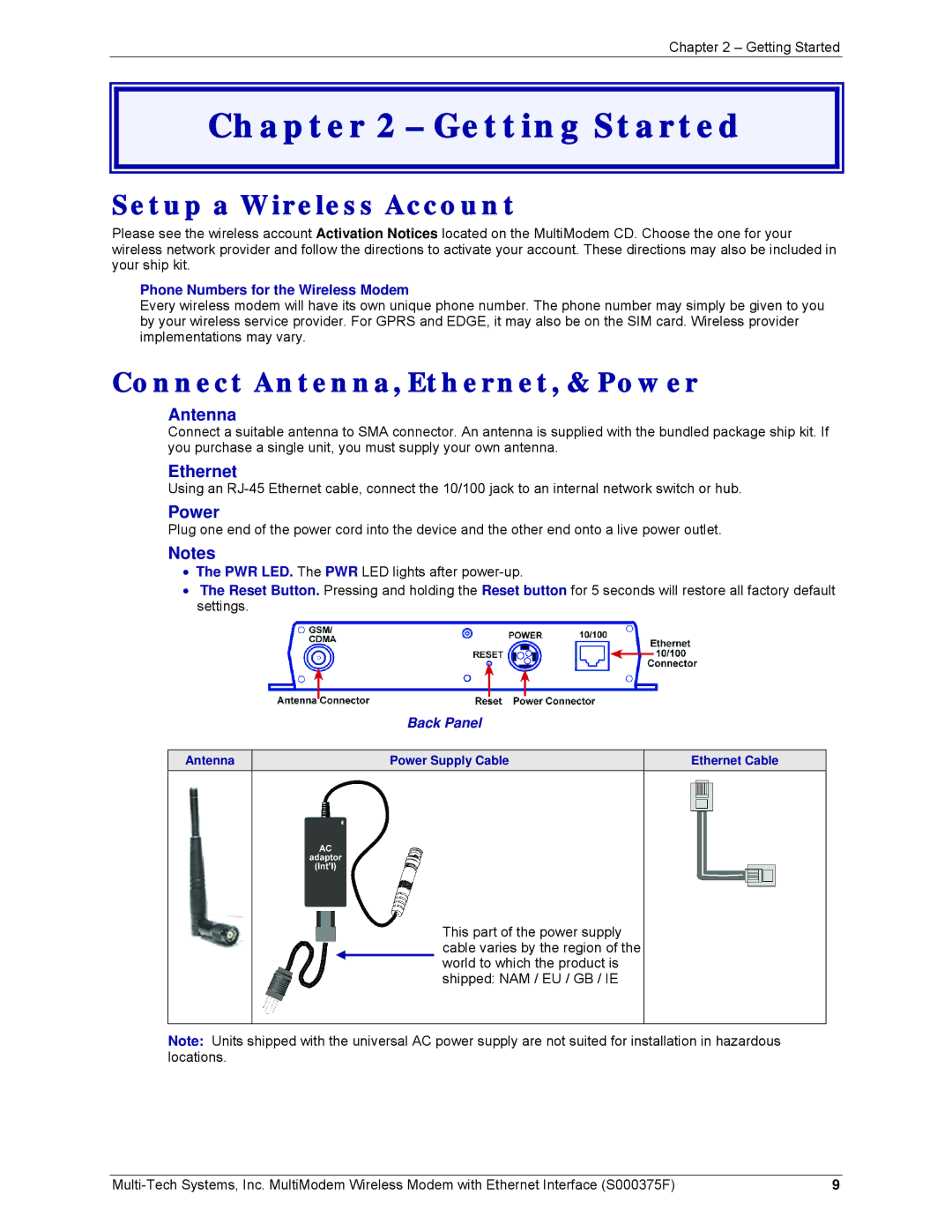Chapter 2 – Getting Started
Chapter 2 – Getting Started
Setup a Wireless Account
Please see the wireless account Activation Notices located on the MultiModem CD. Choose the one for your wireless network provider and follow the directions to activate your account. These directions may also be included in your ship kit.
Phone Numbers for the Wireless Modem
Every wireless modem will have its own unique phone number. The phone number may simply be given to you by your wireless service provider. For GPRS and EDGE, it may also be on the SIM card. Wireless provider implementations may vary.
Connect Antenna, Ethernet, & Power
Antenna
Connect a suitable antenna to SMA connector. An antenna is supplied with the bundled package ship kit. If you purchase a single unit, you must supply your own antenna.
Ethernet
Using an
Power
Plug one end of the power cord into the device and the other end onto a live power outlet.
Notes
•The PWR LED. The PWR LED lights after
•The Reset Button. Pressing and holding the Reset button for 5 seconds will restore all factory default settings.
Back Panel
Antenna
Power Supply Cable | Ethernet Cable |
This part of the power supply cable varies by the region of the world to which the product is shipped: NAM / EU / GB / IE
Note: Units shipped with the universal AC power supply are not suited for installation in hazardous locations.
9 |