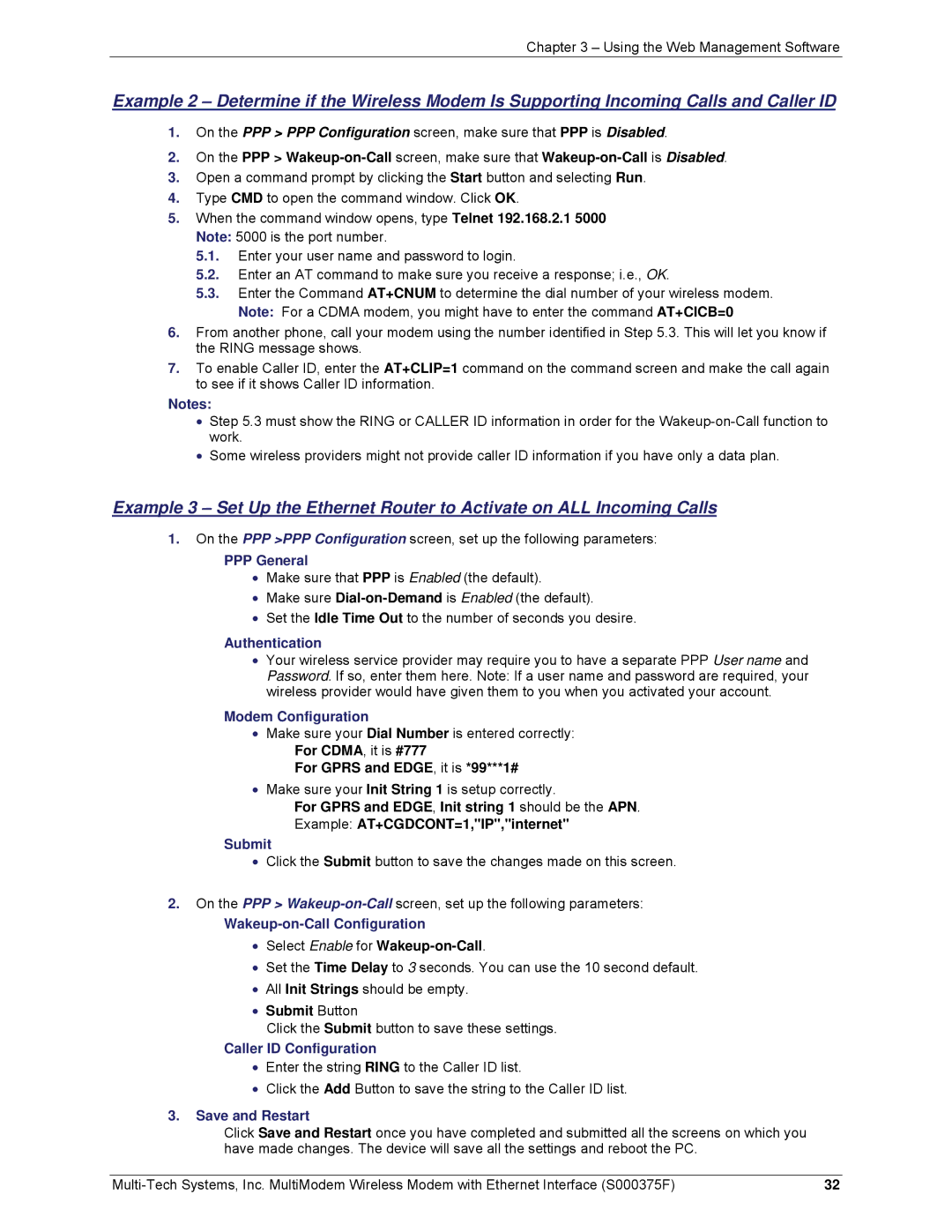Chapter 3 – Using the Web Management Software
Example 2 – Determine if the Wireless Modem Is Supporting Incoming Calls and Caller ID
1.On the PPP > PPP Configuration screen, make sure that PPP is Disabled.
2.On the PPP >
3.Open a command prompt by clicking the Start button and selecting Run.
4.Type CMD to open the command window. Click OK.
5.When the command window opens, type Telnet 192.168.2.1 5000 Note: 5000 is the port number.
5.1.Enter your user name and password to login.
5.2.Enter an AT command to make sure you receive a response; i.e., OK.
5.3.Enter the Command AT+CNUM to determine the dial number of your wireless modem. Note: For a CDMA modem, you might have to enter the command AT+CICB=0
6.From another phone, call your modem using the number identified in Step 5.3. This will let you know if the RING message shows.
7.To enable Caller ID, enter the AT+CLIP=1 command on the command screen and make the call again to see if it shows Caller ID information.
Notes:
•Step 5.3 must show the RING or CALLER ID information in order for the
•Some wireless providers might not provide caller ID information if you have only a data plan.
Example 3 – Set Up the Ethernet Router to Activate on ALL Incoming Calls
1.On the PPP >PPP Configuration screen, set up the following parameters:
PPP General
•Make sure that PPP is Enabled (the default).
•Make sure
•Set the Idle Time Out to the number of seconds you desire.
Authentication
•Your wireless service provider may require you to have a separate PPP User name and Password. If so, enter them here. Note: If a user name and password are required, your wireless provider would have given them to you when you activated your account.
Modem Configuration
•Make sure your Dial Number is entered correctly: For CDMA, it is #777
For GPRS and EDGE, it is *99***1#
•Make sure your Init String 1 is setup correctly.
For GPRS and EDGE, Init string 1 should be the APN.
Example: AT+CGDCONT=1,"IP","internet"
Submit
•Click the Submit button to save the changes made on this screen.
2.On the PPP >
Wakeup-on-Call Configuration
•Select Enable for
•Set the Time Delay to 3 seconds. You can use the 10 second default.
•All Init Strings should be empty.
•Submit Button
Click the Submit button to save these settings.
Caller ID Configuration
•Enter the string RING to the Caller ID list.
•Click the Add Button to save the string to the Caller ID list.
3.Save and Restart
Click Save and Restart once you have completed and submitted all the screens on which you have made changes. The device will save all the settings and reboot the PC.
32 |