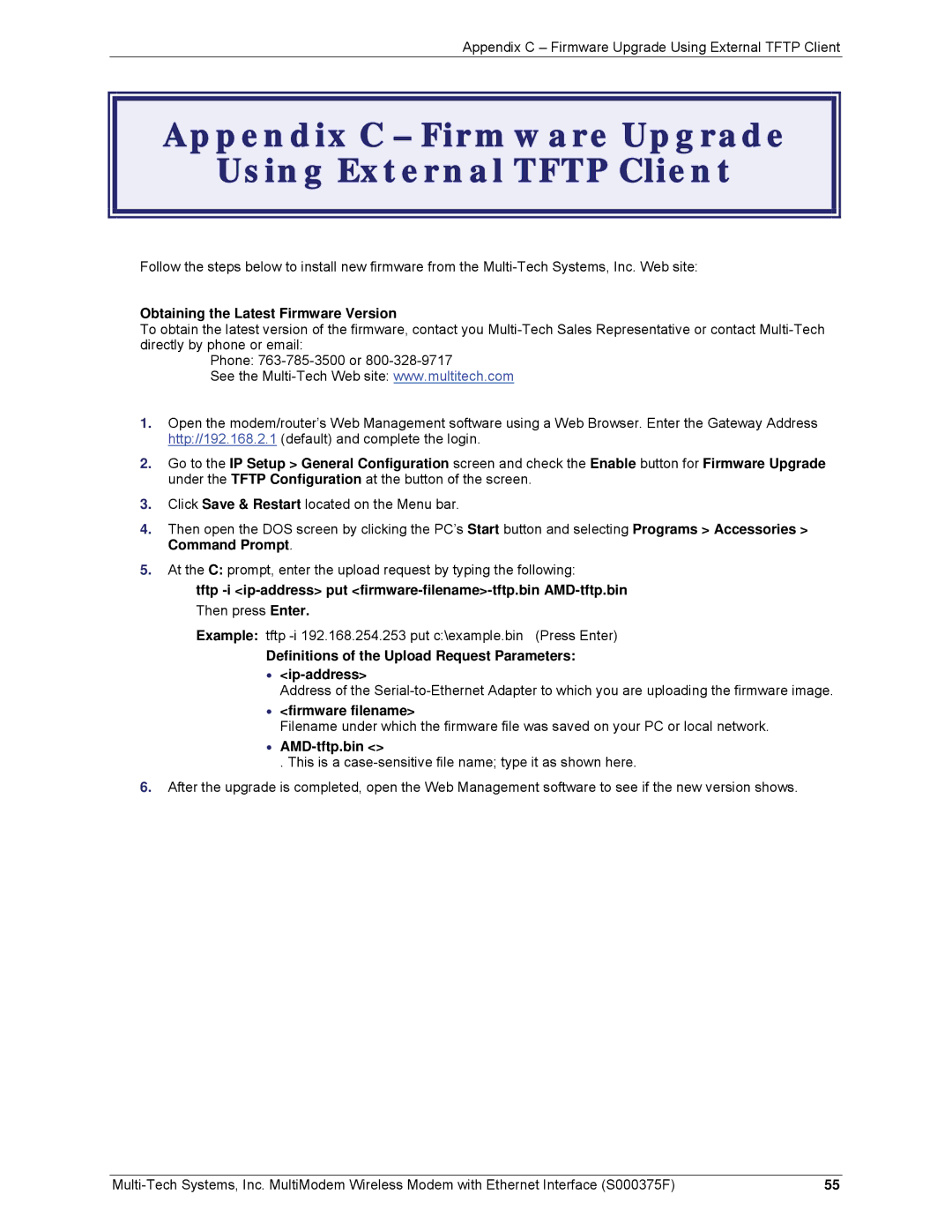Appendix C – Firmware Upgrade Using External TFTP Client
Appendix C – Firmware Upgrade
Using External TFTP Client
Follow the steps below to install new firmware from the
Obtaining the Latest Firmware Version
To obtain the latest version of the firmware, contact you
Phone:
See the
1.Open the modem/router’s Web Management software using a Web Browser. Enter the Gateway Address http://192.168.2.1 (default) and complete the login.
2.Go to the IP Setup > General Configuration screen and check the Enable button for Firmware Upgrade under the TFTP Configuration at the button of the screen.
3.Click Save & Restart located on the Menu bar.
4.Then open the DOS screen by clicking the PC’s Start button and selecting Programs > Accessories > Command Prompt.
5.At the C: prompt, enter the upload request by typing the following:
tftp
Then press Enter.
Example: tftp
Definitions of the Upload Request Parameters:
•
Address of the
•<firmware filename>
Filename under which the firmware file was saved on your PC or local network.
•AMD-tftp.bin <>
. This is a
6.After the upgrade is completed, open the Web Management software to see if the new version shows.
55 |