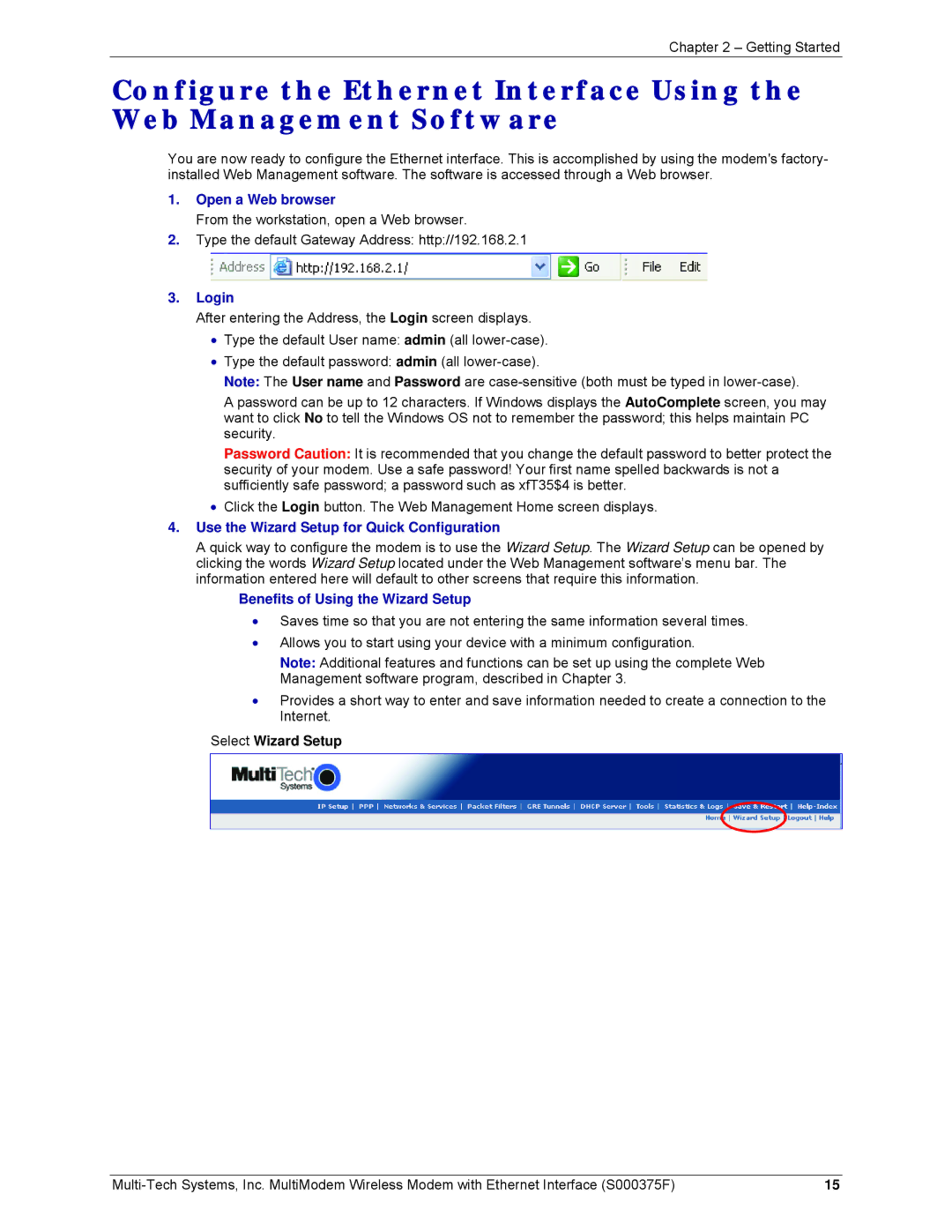Chapter 2 – Getting Started
Configure the Ethernet Interface Using the Web Management Software
You are now ready to configure the Ethernet interface. This is accomplished by using the modem's factory- installed Web Management software. The software is accessed through a Web browser.
1.Open a Web browser
From the workstation, open a Web browser.
2.Type the default Gateway Address: http://192.168.2.1
3.Login
After entering the Address, the Login screen displays.
•Type the default User name: admin (all
•Type the default password: admin (all
Note: The User name and Password are
A password can be up to 12 characters. If Windows displays the AutoComplete screen, you may want to click No to tell the Windows OS not to remember the password; this helps maintain PC security.
Password Caution: It is recommended that you change the default password to better protect the security of your modem. Use a safe password! Your first name spelled backwards is not a sufficiently safe password; a password such as xfT35$4 is better.
•Click the Login button. The Web Management Home screen displays.
4.Use the Wizard Setup for Quick Configuration
A quick way to configure the modem is to use the Wizard Setup. The Wizard Setup can be opened by clicking the words Wizard Setup located under the Web Management software’s menu bar. The information entered here will default to other screens that require this information.
Benefits of Using the Wizard Setup
•Saves time so that you are not entering the same information several times.
•Allows you to start using your device with a minimum configuration.
Note: Additional features and functions can be set up using the complete Web Management software program, described in Chapter 3.
•Provides a short way to enter and save information needed to create a connection to the Internet.
Select Wizard Setup
15 |