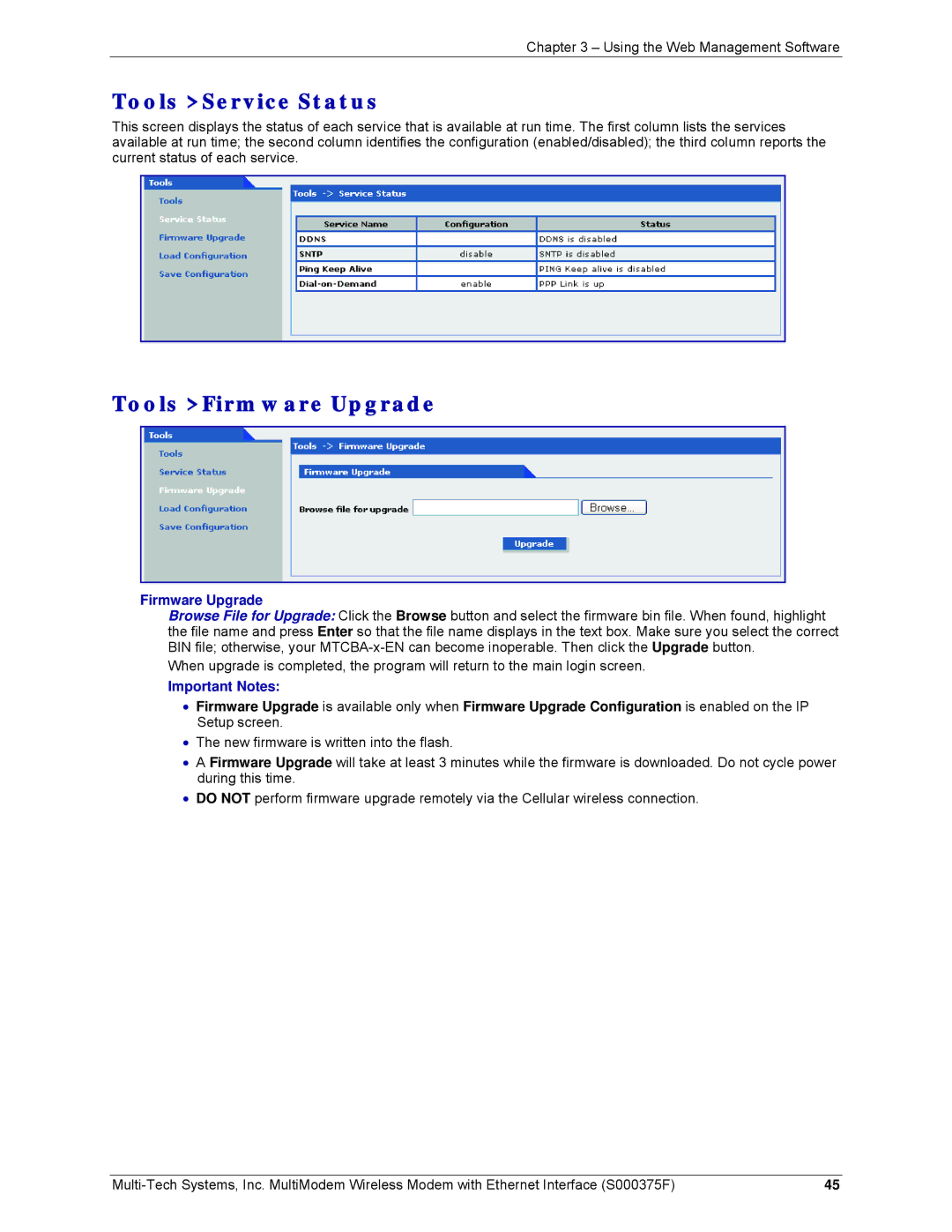Chapter 3 – Using the Web Management Software
Tools > Service Status
This screen displays the status of each service that is available at run time. The first column lists the services available at run time; the second column identifies the configuration (enabled/disabled); the third column reports the current status of each service.
Tools > Firmware Upgrade
Firmware Upgrade
Browse File for Upgrade: Click the Browse button and select the firmware bin file. When found, highlight the file name and press Enter so that the file name displays in the text box. Make sure you select the correct BIN file; otherwise, your
When upgrade is completed, the program will return to the main login screen.
Important Notes:
•Firmware Upgrade is available only when Firmware Upgrade Configuration is enabled on the IP Setup screen.
•The new firmware is written into the flash.
•A Firmware Upgrade will take at least 3 minutes while the firmware is downloaded. Do not cycle power during this time.
•DO NOT perform firmware upgrade remotely via the Cellular wireless connection.
45 |