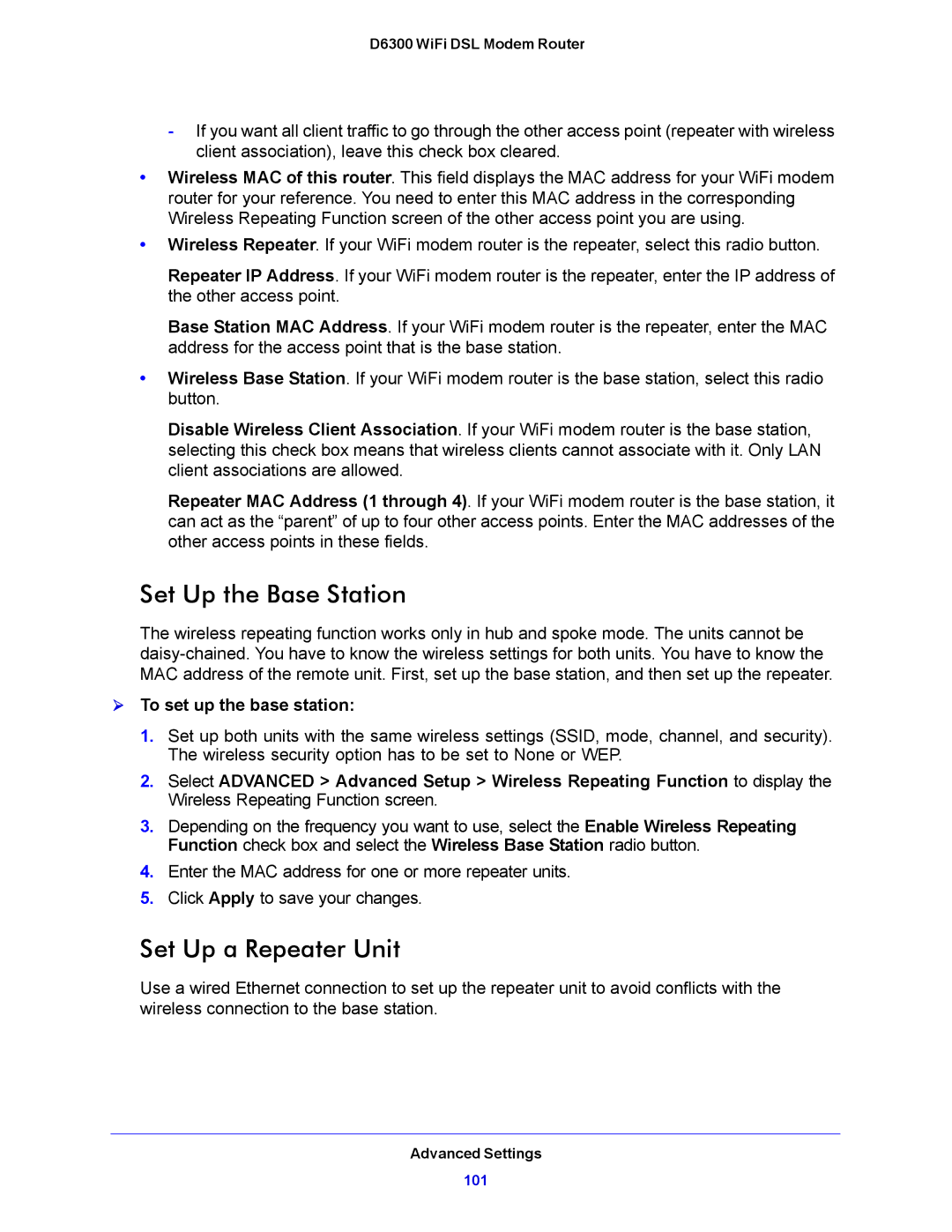D6300 WiFi DSL Modem Router
-If you want all client traffic to go through the other access point (repeater with wireless client association), leave this check box cleared.
•Wireless MAC of this router. This field displays the MAC address for your WiFi modem router for your reference. You need to enter this MAC address in the corresponding Wireless Repeating Function screen of the other access point you are using.
•Wireless Repeater. If your WiFi modem router is the repeater, select this radio button.
Repeater IP Address. If your WiFi modem router is the repeater, enter the IP address of the other access point.
Base Station MAC Address. If your WiFi modem router is the repeater, enter the MAC address for the access point that is the base station.
•Wireless Base Station. If your WiFi modem router is the base station, select this radio button.
Disable Wireless Client Association. If your WiFi modem router is the base station, selecting this check box means that wireless clients cannot associate with it. Only LAN client associations are allowed.
Repeater MAC Address (1 through 4). If your WiFi modem router is the base station, it can act as the “parent” of up to four other access points. Enter the MAC addresses of the other access points in these fields.
Set Up the Base Station
The wireless repeating function works only in hub and spoke mode. The units cannot be
To set up the base station:
1.Set up both units with the same wireless settings (SSID, mode, channel, and security). The wireless security option has to be set to None or WEP.
2.Select ADVANCED > Advanced Setup > Wireless Repeating Function to display the Wireless Repeating Function screen.
3.Depending on the frequency you want to use, select the Enable Wireless Repeating Function check box and select the Wireless Base Station radio button.
4.Enter the MAC address for one or more repeater units.
5.Click Apply to save your changes.
Set Up a Repeater Unit
Use a wired Ethernet connection to set up the repeater unit to avoid conflicts with the wireless connection to the base station.
Advanced Settings
101