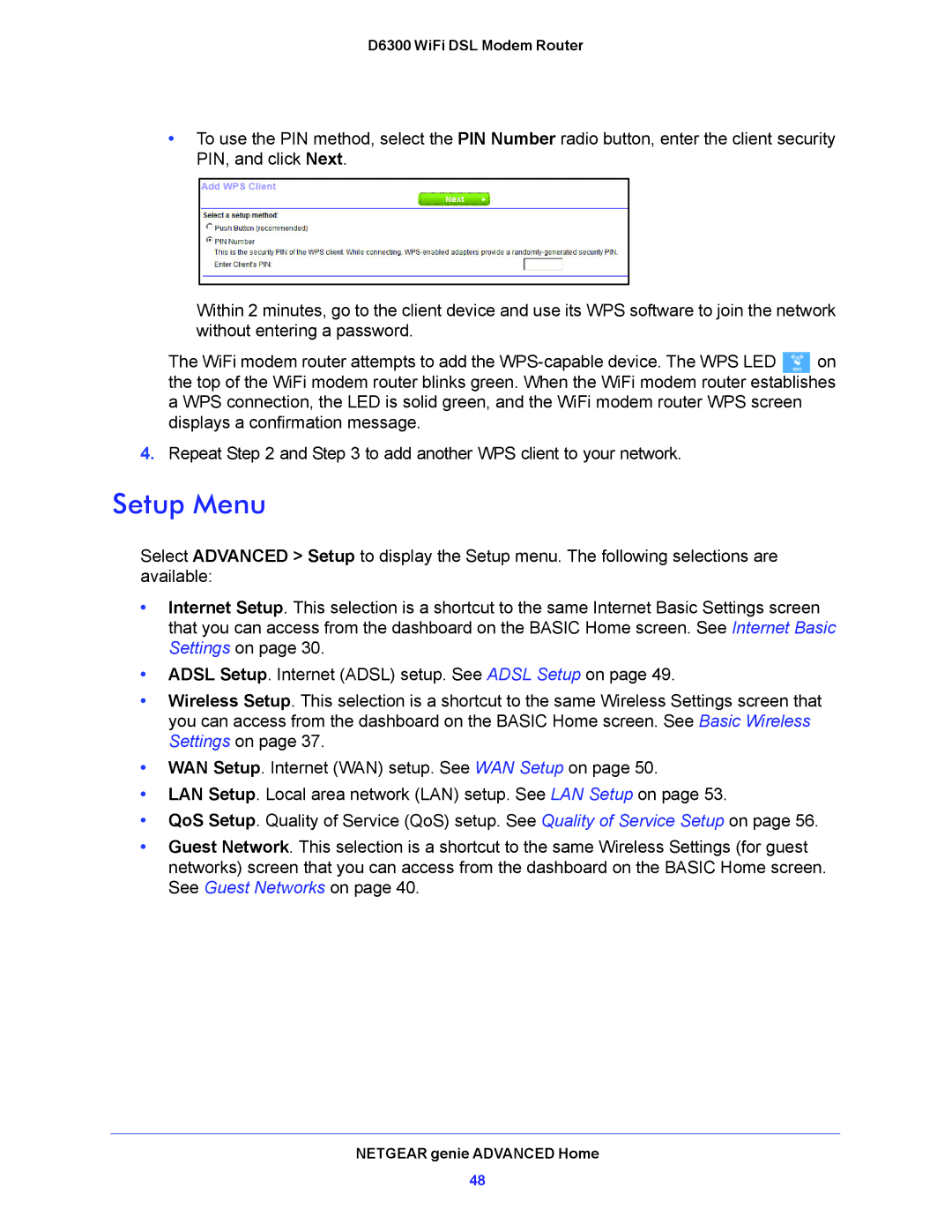D6300 WiFi DSL Modem Router
•To use the PIN method, select the PIN Number radio button, enter the client security PIN, and click Next.
Within 2 minutes, go to the client device and use its WPS software to join the network without entering a password.
The WiFi modem router attempts to add the ![]()
![]()
![]()
![]() on the top of the WiFi modem router blinks green. When the WiFi modem router establishes a WPS connection, the LED is solid green, and the WiFi modem router WPS screen displays a confirmation message.
on the top of the WiFi modem router blinks green. When the WiFi modem router establishes a WPS connection, the LED is solid green, and the WiFi modem router WPS screen displays a confirmation message.
4.Repeat Step 2 and Step 3 to add another WPS client to your network.
Setup Menu
Select ADVANCED > Setup to display the Setup menu. The following selections are available:
•Internet Setup. This selection is a shortcut to the same Internet Basic Settings screen that you can access from the dashboard on the BASIC Home screen. See Internet Basic Settings on page 30.
•ADSL Setup. Internet (ADSL) setup. See ADSL Setup on page 49.
•Wireless Setup. This selection is a shortcut to the same Wireless Settings screen that you can access from the dashboard on the BASIC Home screen. See Basic Wireless Settings on page 37.
•WAN Setup. Internet (WAN) setup. See WAN Setup on page 50.
•LAN Setup. Local area network (LAN) setup. See LAN Setup on page 53.
•QoS Setup. Quality of Service (QoS) setup. See Quality of Service Setup on page 56.
•Guest Network. This selection is a shortcut to the same Wireless Settings (for guest networks) screen that you can access from the dashboard on the BASIC Home screen. See Guest Networks on page 40.
NETGEAR genie ADVANCED Home
48