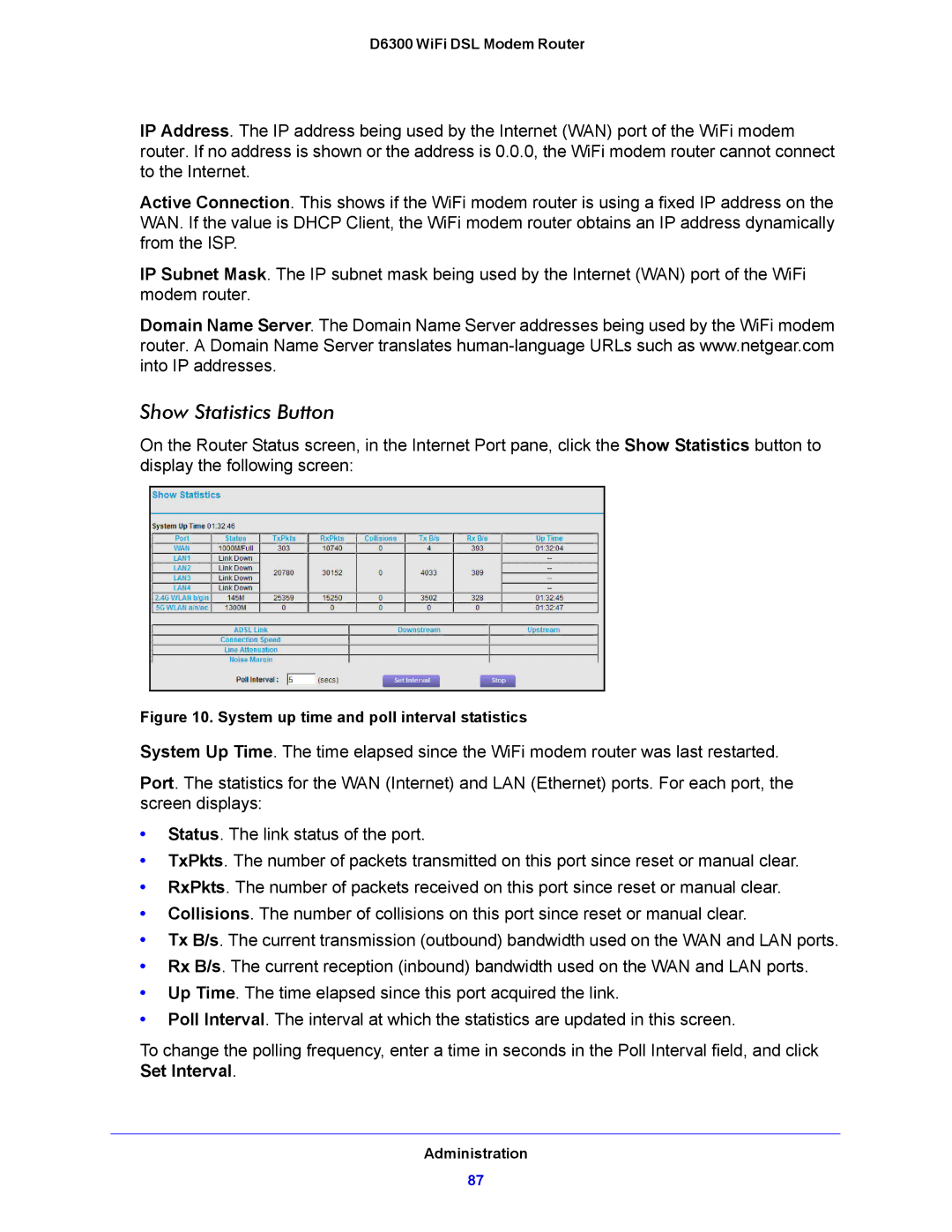D6300 WiFi DSL Modem Router
IP Address. The IP address being used by the Internet (WAN) port of the WiFi modem router. If no address is shown or the address is 0.0.0, the WiFi modem router cannot connect to the Internet.
Active Connection. This shows if the WiFi modem router is using a fixed IP address on the WAN. If the value is DHCP Client, the WiFi modem router obtains an IP address dynamically from the ISP.
IP Subnet Mask. The IP subnet mask being used by the Internet (WAN) port of the WiFi modem router.
Domain Name Server. The Domain Name Server addresses being used by the WiFi modem router. A Domain Name Server translates
Show Statistics Button
On the Router Status screen, in the Internet Port pane, click the Show Statistics button to display the following screen:
Figure 10. System up time and poll interval statistics
System Up Time. The time elapsed since the WiFi modem router was last restarted.
Port. The statistics for the WAN (Internet) and LAN (Ethernet) ports. For each port, the screen displays:
•Status. The link status of the port.
•TxPkts. The number of packets transmitted on this port since reset or manual clear.
•RxPkts. The number of packets received on this port since reset or manual clear.
•Collisions. The number of collisions on this port since reset or manual clear.
•Tx B/s. The current transmission (outbound) bandwidth used on the WAN and LAN ports.
•Rx B/s. The current reception (inbound) bandwidth used on the WAN and LAN ports.
•Up Time. The time elapsed since this port acquired the link.
•Poll Interval. The interval at which the statistics are updated in this screen.
To change the polling frequency, enter a time in seconds in the Poll Interval field, and click Set Interval.
Administration
87