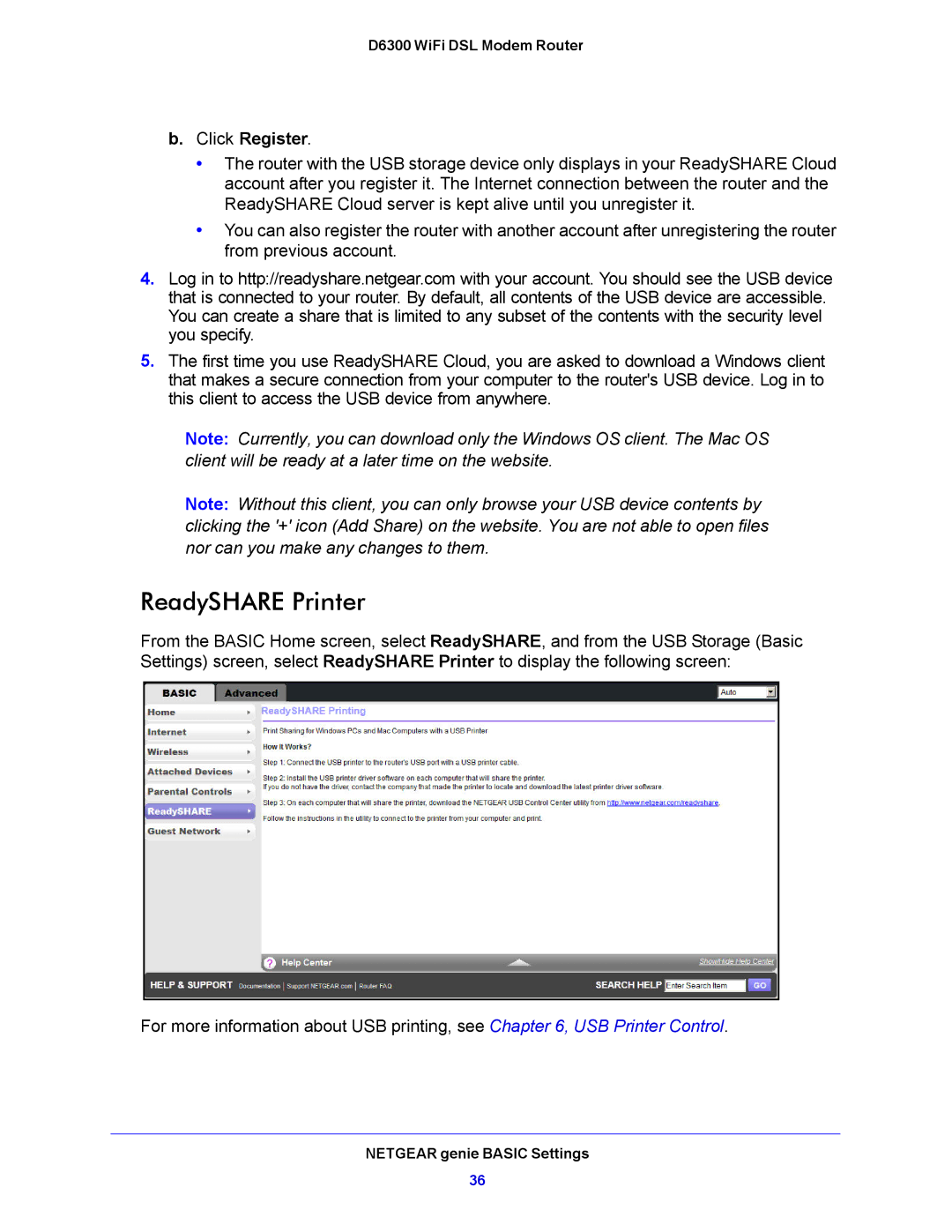D6300 WiFi DSL Modem Router
b.Click Register.
•The router with the USB storage device only displays in your ReadySHARE Cloud account after you register it. The Internet connection between the router and the ReadySHARE Cloud server is kept alive until you unregister it.
•You can also register the router with another account after unregistering the router from previous account.
4.Log in to http://readyshare.netgear.com with your account. You should see the USB device that is connected to your router. By default, all contents of the USB device are accessible. You can create a share that is limited to any subset of the contents with the security level you specify.
5.The first time you use ReadySHARE Cloud, you are asked to download a Windows client that makes a secure connection from your computer to the router's USB device. Log in to this client to access the USB device from anywhere.
Note: Currently, you can download only the Windows OS client. The Mac OS client will be ready at a later time on the website.
Note: Without this client, you can only browse your USB device contents by clicking the '+' icon (Add Share) on the website. You are not able to open files nor can you make any changes to them.
ReadySHARE Printer
From the BASIC Home screen, select ReadySHARE, and from the USB Storage (Basic Settings) screen, select ReadySHARE Printer to display the following screen:
For more information about USB printing, see Chapter 6, USB Printer Control.
NETGEAR genie BASIC Settings
36