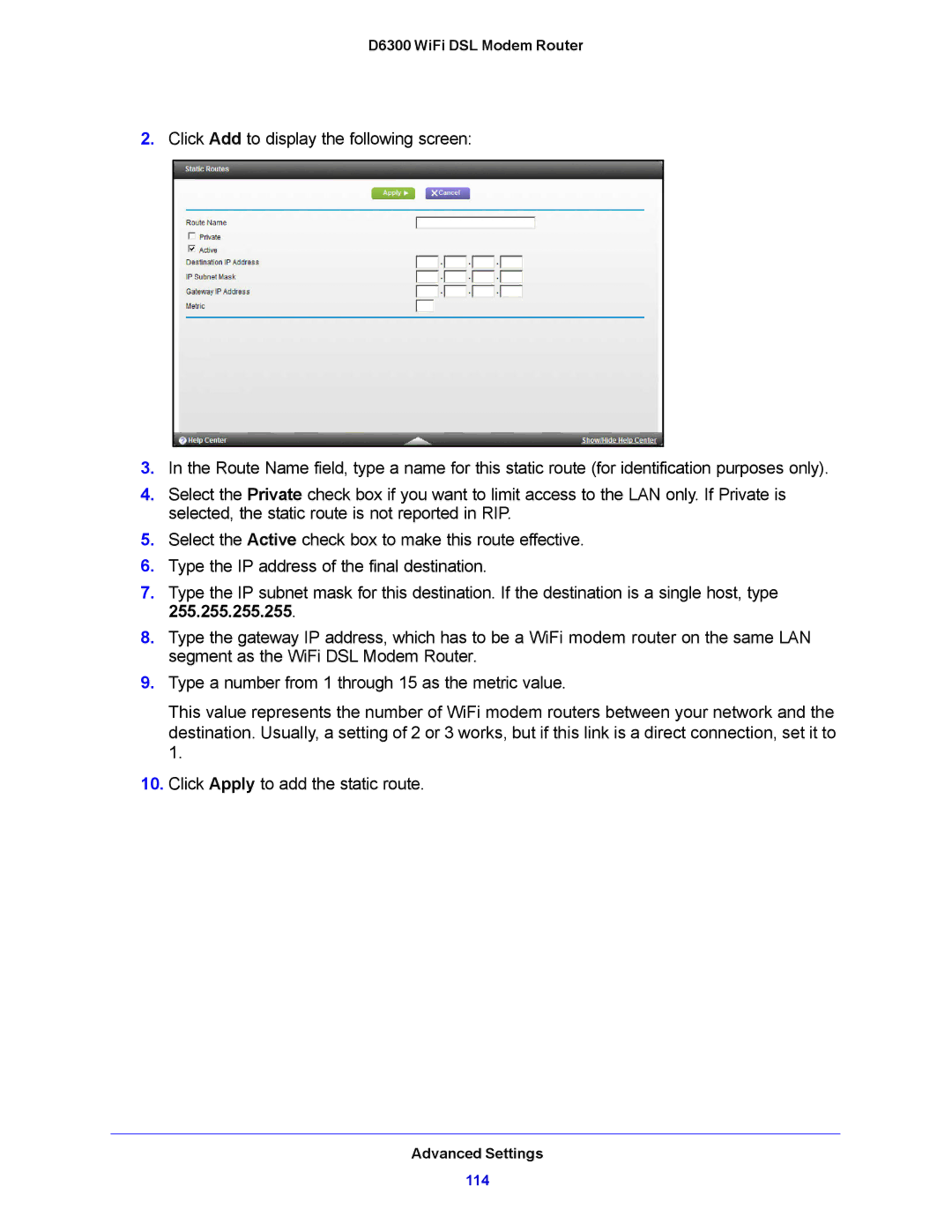D6300 WiFi DSL Modem Router
2.Click Add to display the following screen:
3.In the Route Name field, type a name for this static route (for identification purposes only).
4.Select the Private check box if you want to limit access to the LAN only. If Private is selected, the static route is not reported in RIP.
5.Select the Active check box to make this route effective.
6.Type the IP address of the final destination.
7.Type the IP subnet mask for this destination. If the destination is a single host, type 255.255.255.255.
8.Type the gateway IP address, which has to be a WiFi modem router on the same LAN segment as the WiFi DSL Modem Router.
9.Type a number from 1 through 15 as the metric value.
This value represents the number of WiFi modem routers between your network and the destination. Usually, a setting of 2 or 3 works, but if this link is a direct connection, set it to 1.
10.Click Apply to add the static route.
Advanced Settings