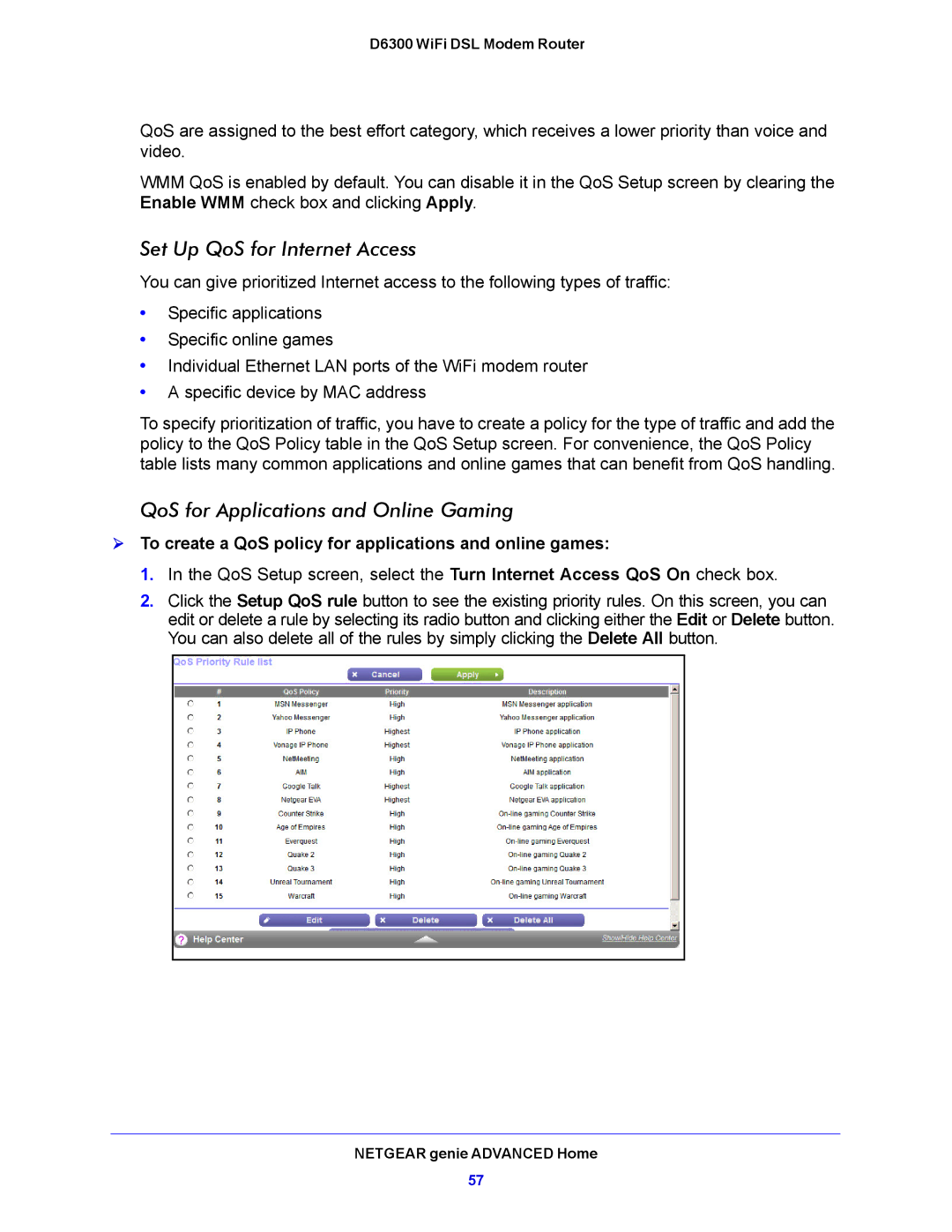D6300 WiFi DSL Modem Router
QoS are assigned to the best effort category, which receives a lower priority than voice and video.
WMM QoS is enabled by default. You can disable it in the QoS Setup screen by clearing the Enable WMM check box and clicking Apply.
Set Up QoS for Internet Access
You can give prioritized Internet access to the following types of traffic:
•Specific applications
•Specific online games
•Individual Ethernet LAN ports of the WiFi modem router
•A specific device by MAC address
To specify prioritization of traffic, you have to create a policy for the type of traffic and add the policy to the QoS Policy table in the QoS Setup screen. For convenience, the QoS Policy table lists many common applications and online games that can benefit from QoS handling.
QoS for Applications and Online Gaming
To create a QoS policy for applications and online games:
1.In the QoS Setup screen, select the Turn Internet Access QoS On check box.
2.Click the Setup QoS rule button to see the existing priority rules. On this screen, you can edit or delete a rule by selecting its radio button and clicking either the Edit or Delete button. You can also delete all of the rules by simply clicking the Delete All button.
NETGEAR genie ADVANCED Home
57