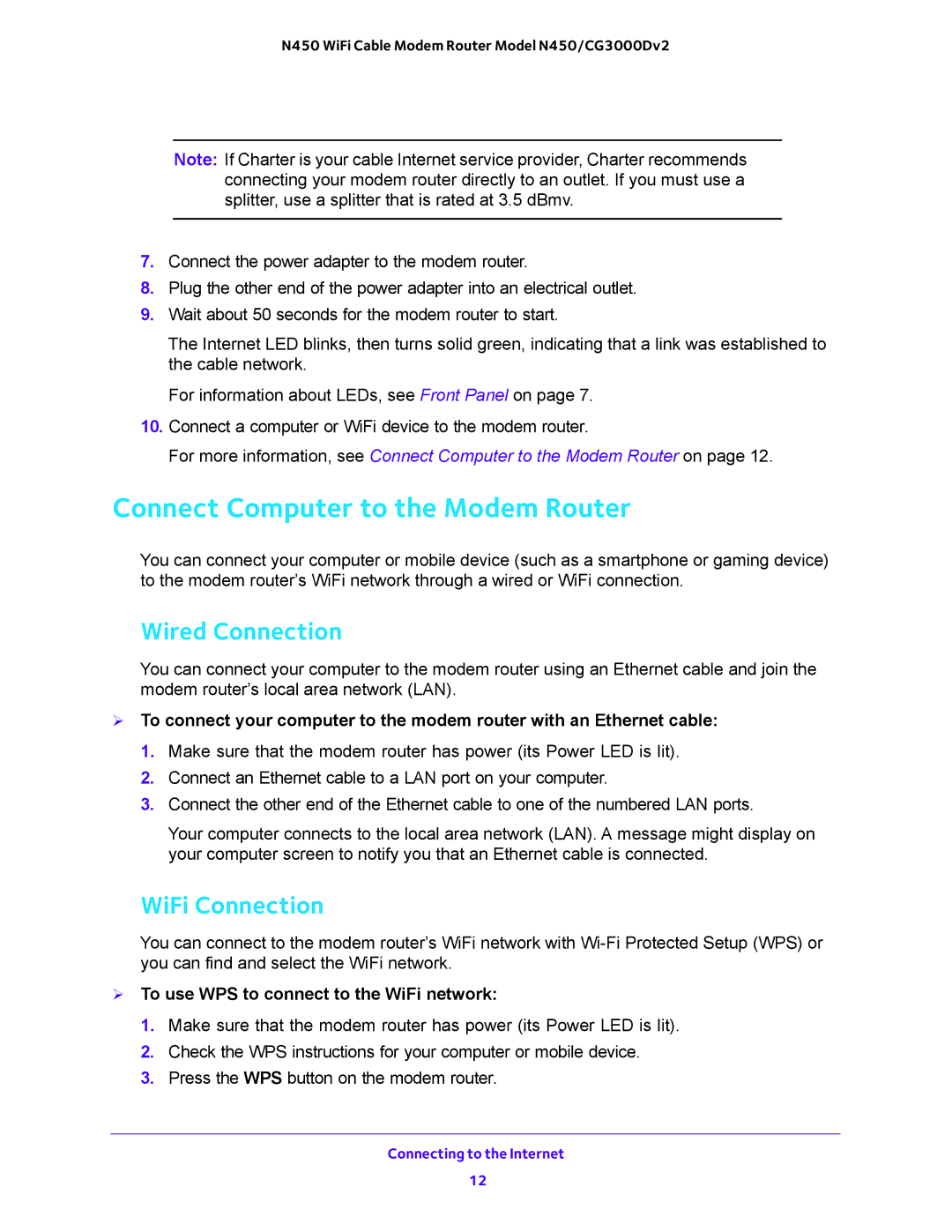N450 WiFi Cable Modem Router Model N450/CG3000Dv2
Note: If Charter is your cable Internet service provider, Charter recommends connecting your modem router directly to an outlet. If you must use a splitter, use a splitter that is rated at 3.5 dBmv.
7.Connect the power adapter to the modem router.
8.Plug the other end of the power adapter into an electrical outlet.
9.Wait about 50 seconds for the modem router to start.
The Internet LED blinks, then turns solid green, indicating that a link was established to the cable network.
For information about LEDs, see Front Panel on page 7.
10.Connect a computer or WiFi device to the modem router.
For more information, see Connect Computer to the Modem Router on page 12.
Connect Computer to the Modem Router
You can connect your computer or mobile device (such as a smartphone or gaming device) to the modem router’s WiFi network through a wired or WiFi connection.
Wired Connection
You can connect your computer to the modem router using an Ethernet cable and join the modem router’s local area network (LAN).
To connect your computer to the modem router with an Ethernet cable:
1.Make sure that the modem router has power (its Power LED is lit).
2.Connect an Ethernet cable to a LAN port on your computer.
3.Connect the other end of the Ethernet cable to one of the numbered LAN ports.
Your computer connects to the local area network (LAN). A message might display on your computer screen to notify you that an Ethernet cable is connected.
WiFi Connection
You can connect to the modem router’s WiFi network with
To use WPS to connect to the WiFi network:
1.Make sure that the modem router has power (its Power LED is lit).
2.Check the WPS instructions for your computer or mobile device.
3.Press the WPS button on the modem router.
Connecting to the Internet
12