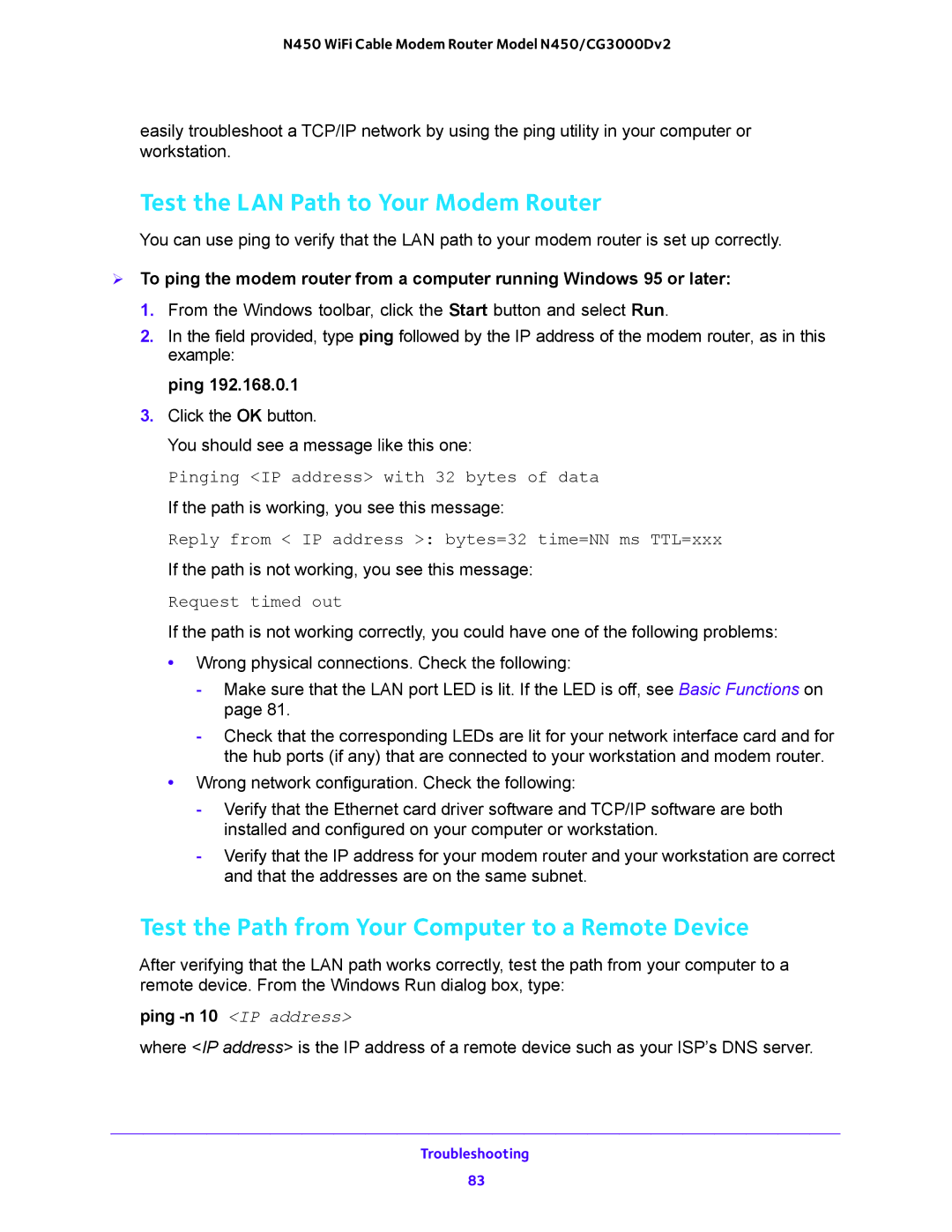N450 WiFi Cable Modem Router Model N450/CG3000Dv2
easily troubleshoot a TCP/IP network by using the ping utility in your computer or workstation.
Test the LAN Path to Your Modem Router
You can use ping to verify that the LAN path to your modem router is set up correctly.
To ping the modem router from a computer running Windows 95 or later:
1.From the Windows toolbar, click the Start button and select Run.
2.In the field provided, type ping followed by the IP address of the modem router, as in this example:
ping 192.168.0.1
3.Click the OK button.
You should see a message like this one:
Pinging <IP address> with 32 bytes of data
If the path is working, you see this message:
Reply from < IP address >: bytes=32 time=NN ms TTL=xxx
If the path is not working, you see this message:
Request timed out
If the path is not working correctly, you could have one of the following problems:
•Wrong physical connections. Check the following:
-Make sure that the LAN port LED is lit. If the LED is off, see Basic Functions on page 81.
-Check that the corresponding LEDs are lit for your network interface card and for the hub ports (if any) that are connected to your workstation and modem router.
•Wrong network configuration. Check the following:
-Verify that the Ethernet card driver software and TCP/IP software are both installed and configured on your computer or workstation.
-Verify that the IP address for your modem router and your workstation are correct and that the addresses are on the same subnet.
Test the Path from Your Computer to a Remote Device
After verifying that the LAN path works correctly, test the path from your computer to a remote device. From the Windows Run dialog box, type:
ping -n 10 <IP address>
where <IP address> is the IP address of a remote device such as your ISP’s DNS server.
Troubleshooting
83