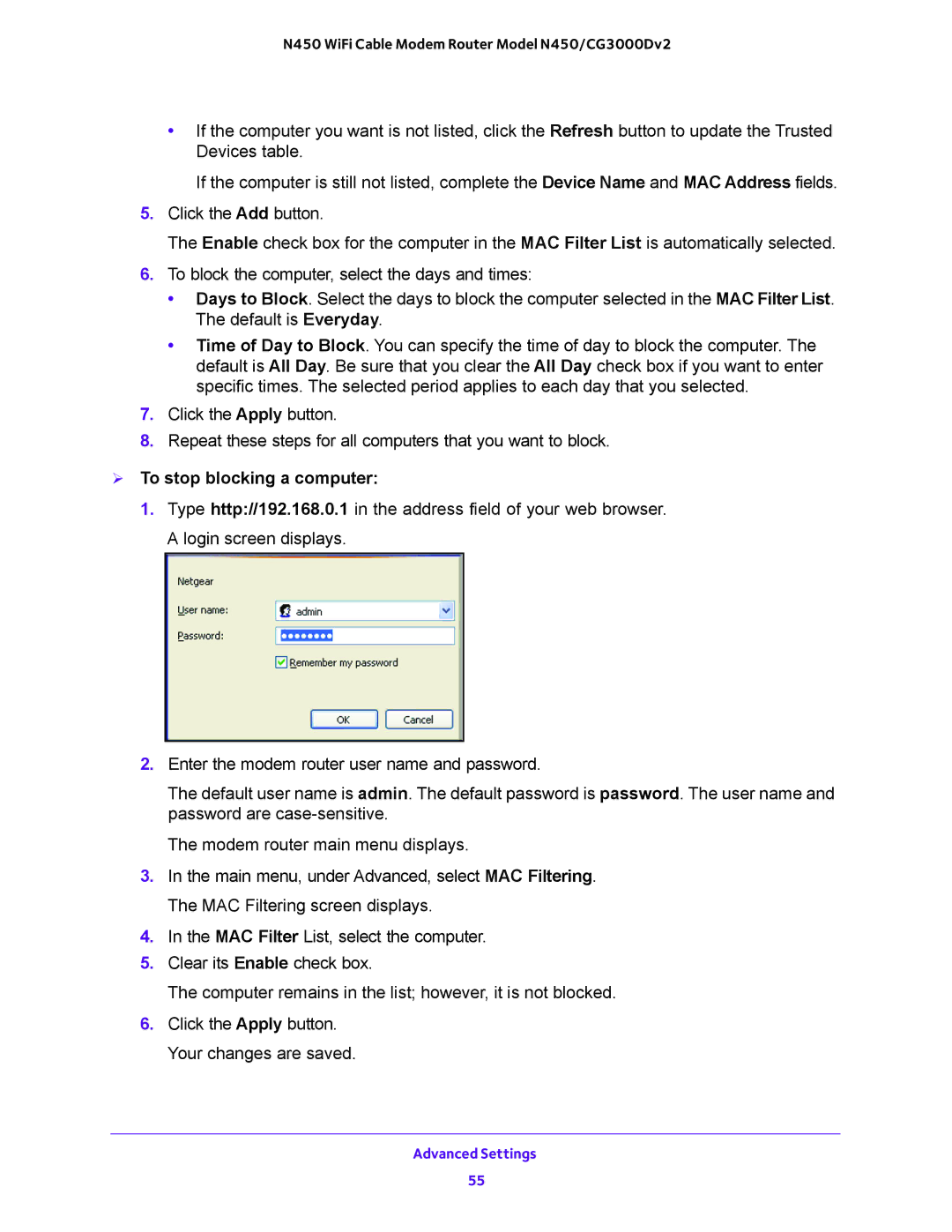N450 WiFi Cable Modem Router Model N450/CG3000Dv2
•If the computer you want is not listed, click the Refresh button to update the Trusted Devices table.
If the computer is still not listed, complete the Device Name and MAC Address fields.
5.Click the Add button.
The Enable check box for the computer in the MAC Filter List is automatically selected.
6.To block the computer, select the days and times:
•Days to Block. Select the days to block the computer selected in the MAC Filter List. The default is Everyday.
•Time of Day to Block. You can specify the time of day to block the computer. The default is All Day. Be sure that you clear the All Day check box if you want to enter specific times. The selected period applies to each day that you selected.
7.Click the Apply button.
8.Repeat these steps for all computers that you want to block.
To stop blocking a computer:
1.Type http://192.168.0.1 in the address field of your web browser. A login screen displays.
2.Enter the modem router user name and password.
The default user name is admin. The default password is password. The user name and password are
The modem router main menu displays.
3.In the main menu, under Advanced, select MAC Filtering. The MAC Filtering screen displays.
4.In the MAC Filter List, select the computer.
5.Clear its Enable check box.
The computer remains in the list; however, it is not blocked.
6.Click the Apply button. Your changes are saved.
Advanced Settings
55