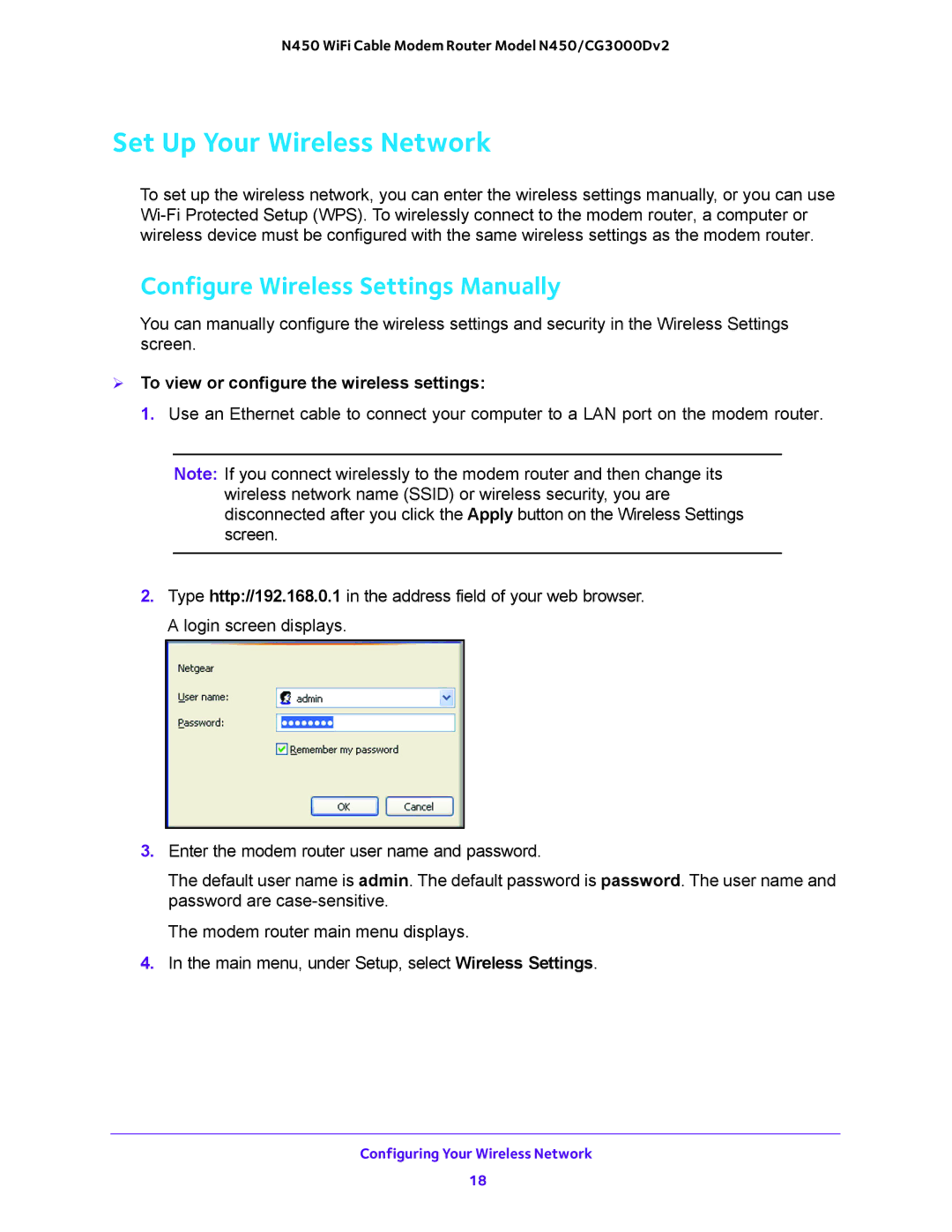N450 WiFi Cable Modem Router Model N450/CG3000Dv2
Set Up Your Wireless Network
To set up the wireless network, you can enter the wireless settings manually, or you can use
Configure Wireless Settings Manually
You can manually configure the wireless settings and security in the Wireless Settings screen.
To view or configure the wireless settings:
1. Use an Ethernet cable to connect your computer to a LAN port on the modem router.
Note: If you connect wirelessly to the modem router and then change its
wireless network name (SSID) or wireless security, you are disconnected after you click the Apply button on the Wireless Settings screen.
2.Type http://192.168.0.1 in the address field of your web browser. A login screen displays.
3.Enter the modem router user name and password.
The default user name is admin. The default password is password. The user name and password are
The modem router main menu displays.
4.In the main menu, under Setup, select Wireless Settings.
Configuring Your Wireless Network
18