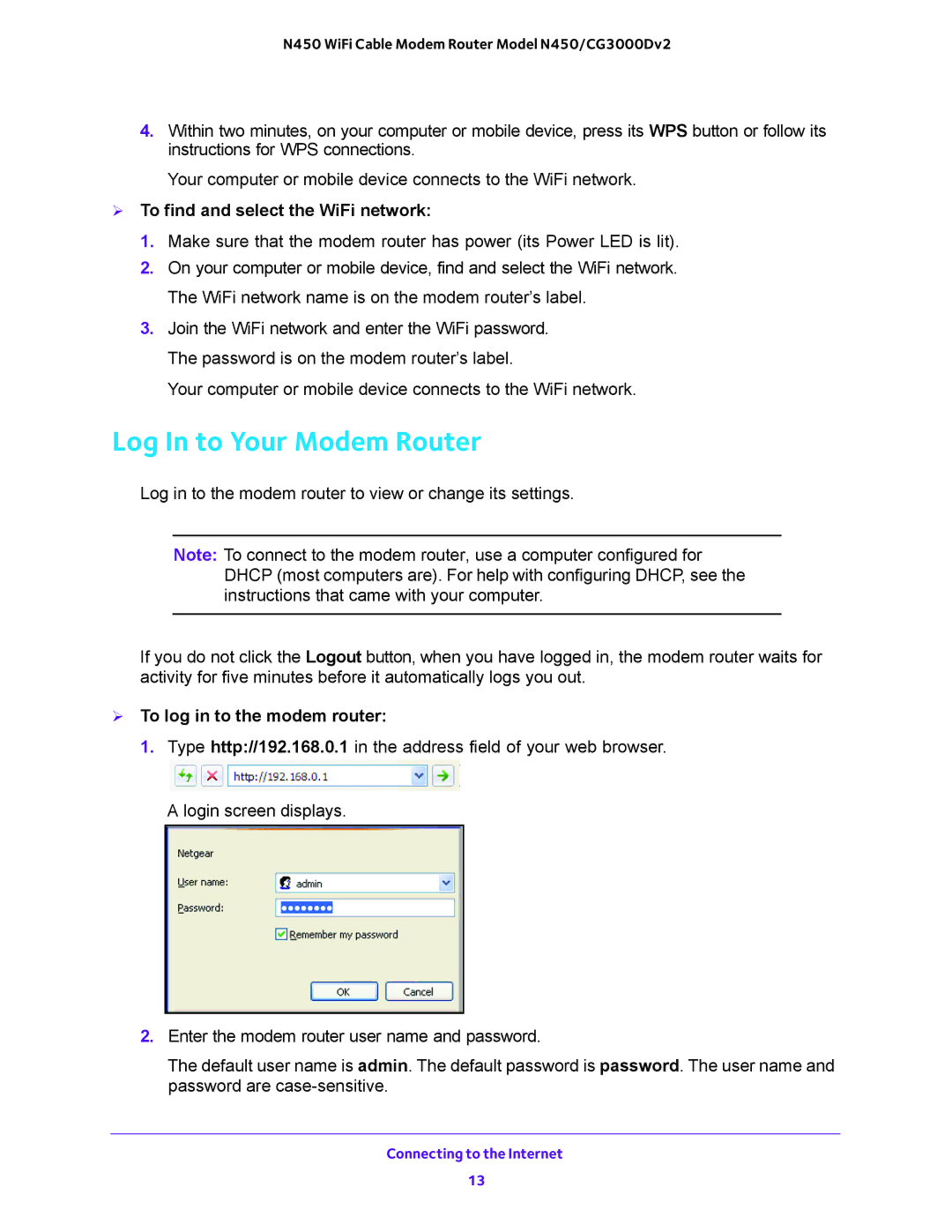N450 WiFi Cable Modem Router Model N450/CG3000Dv2
4.Within two minutes, on your computer or mobile device, press its WPS button or follow its instructions for WPS connections.
Your computer or mobile device connects to the WiFi network.
To find and select the WiFi network:
1.Make sure that the modem router has power (its Power LED is lit).
2.On your computer or mobile device, find and select the WiFi network. The WiFi network name is on the modem router’s label.
3.Join the WiFi network and enter the WiFi password. The password is on the modem router’s label.
Your computer or mobile device connects to the WiFi network.
Log In to Your Modem Router
Log in to the modem router to view or change its settings.
Note: To connect to the modem router, use a computer configured for DHCP (most computers are). For help with configuring DHCP, see the instructions that came with your computer.
If you do not click the Logout button, when you have logged in, the modem router waits for activity for five minutes before it automatically logs you out.
To log in to the modem router:
1.Type http://192.168.0.1 in the address field of your web browser.
A login screen displays.
2.Enter the modem router user name and password.
The default user name is admin. The default password is password. The user name and password are
Connecting to the Internet
13