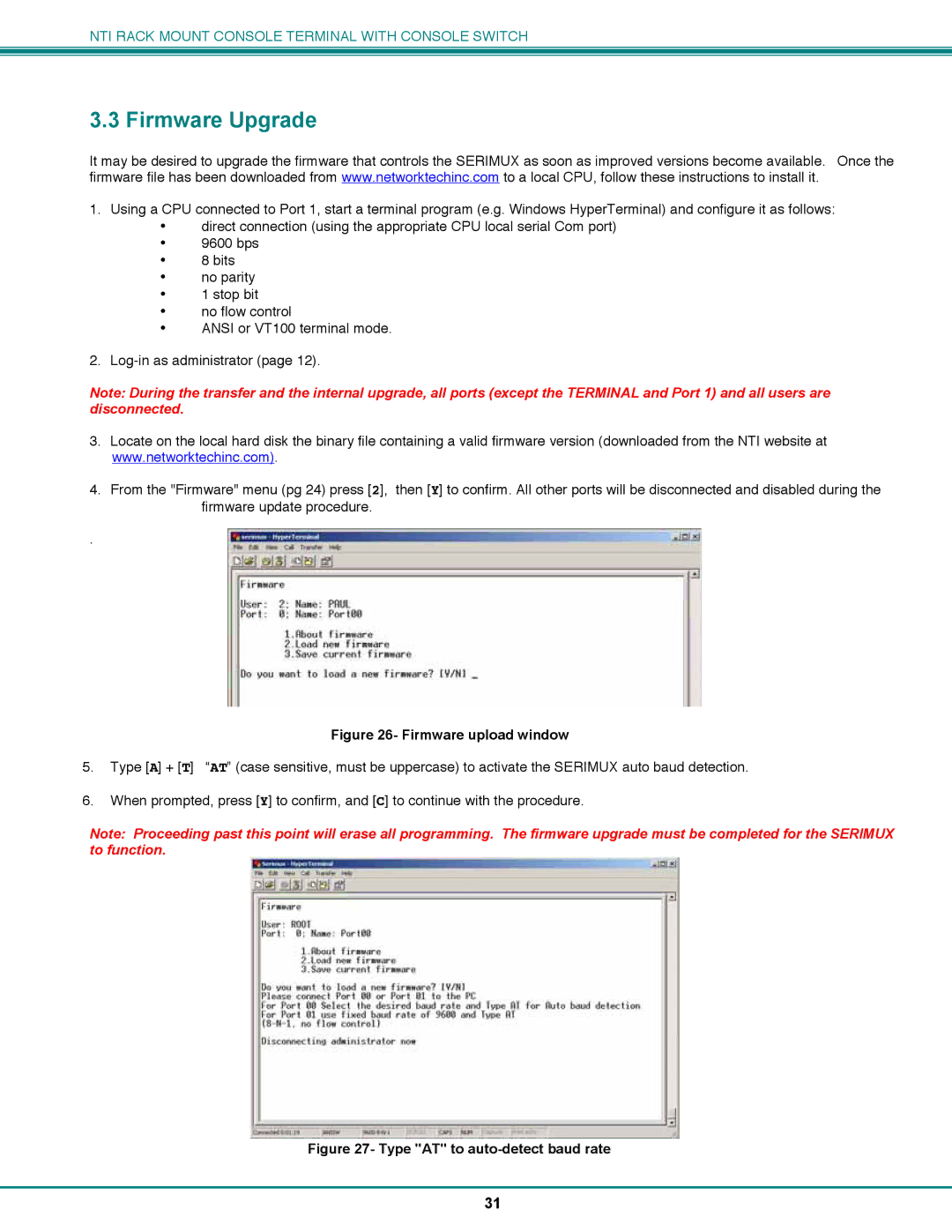NTI RACK MOUNT CONSOLE TERMINAL WITH CONSOLE SWITCH
3.3 Firmware Upgrade
It may be desired to upgrade the firmware that controls the SERIMUX as soon as improved versions become available. Once the firmware file has been downloaded from www.networktechinc.com to a local CPU, follow these instructions to install it.
1.Using a CPU connected to Port 1, start a terminal program (e.g. Windows HyperTerminal) and configure it as follows:
•direct connection (using the appropriate CPU local serial Com port)
•9600 bps
•8 bits
•no parity
•1 stop bit
•no flow control
•ANSI or VT100 terminal mode.
2.
Note: During the transfer and the internal upgrade, all ports (except the TERMINAL and Port 1) and all users are disconnected.
3.Locate on the local hard disk the binary file containing a valid firmware version (downloaded from the NTI website at www.networktechinc.com).
4.From the "Firmware" menu (pg 24) press [2], then [Y] to confirm. All other ports will be disconnected and disabled during the firmware update procedure.
.
Figure 26- Firmware upload window
5. Type [A] + [T] “AT” (case sensitive, must be uppercase) to activate the SERIMUX auto baud detection.
6.When prompted, press [Y] to confirm, and [C] to continue with the procedure.
Note: Proceeding past this point will erase all programming. The firmware upgrade must be completed for the SERIMUX to function.
Figure 27- Type "AT" to auto-detect baud rate
31