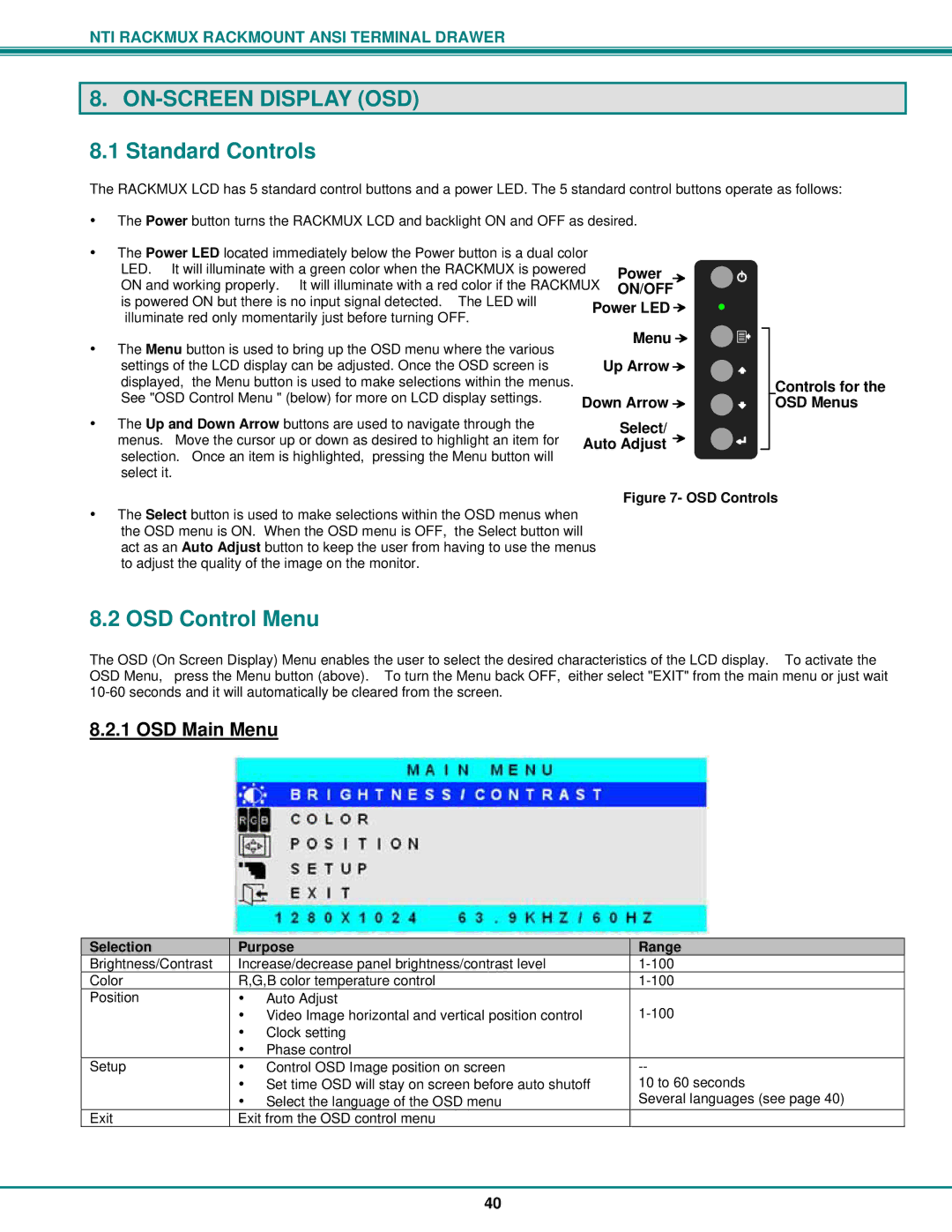NTI RACKMUX RACKMOUNT ANSI TERMINAL DRAWER
8. ON-SCREEN DISPLAY (OSD)
8.1 Standard Controls
The RACKMUX LCD has 5 standard control buttons and a power LED. The 5 standard control buttons operate as follows:
•The Power button turns the RACKMUX LCD and backlight ON and OFF as desired.
•The Power LED located immediately below the Power button is a dual color
LED. It will illuminate with a green color when the RACKMUX is powered | Power | ||
ON and working properly. It will illuminate with a red color if the RACKMUX | ON/OFF | ||
is powered ON but there is no input signal detected. The LED will | Power LED | ||
illuminate red only momentarily just before turning OFF. | |||
|
| ||
• The Menu button is used to bring up the OSD menu where the various |
| Menu | |
| Up Arrow | ||
settings of the LCD display can be adjusted. Once the OSD screen is |
| ||
displayed, the Menu button is used to make selections within the menus. |
|
| |
See "OSD Control Menu " (below) for more on LCD display settings. | Down Arrow | ||
Controls for the OSD Menus
•The Up and Down Arrow buttons are used to navigate through the menus. Move the cursor up or down as desired to highlight an item for selection. Once an item is highlighted, pressing the Menu button will select it.
Select/
Auto Adjust 
Figure 7- OSD Controls
•The Select button is used to make selections within the OSD menus when
the OSD menu is ON. When the OSD menu is OFF, the Select button will act as an Auto Adjust button to keep the user from having to use the menus to adjust the quality of the image on the monitor.
8.2 OSD Control Menu
The OSD (On Screen Display) Menu enables the user to select the desired characteristics of the LCD display. To activate the OSD Menu, press the Menu button (above). To turn the Menu back OFF, either select "EXIT" from the main menu or just wait
8.2.1 OSD Main Menu
Selection | Purpose | |
Brightness/Contrast | Increase/decrease panel brightness/contrast level | |
Color | R,G,B color temperature control | |
Position | • | Auto Adjust |
| • Video Image horizontal and vertical position control | |
| • | Clock setting |
| • | Phase control |
Setup | • Control OSD Image position on screen | |
| • Set time OSD will stay on screen before auto shutoff | |
| • Select the language of the OSD menu | |
Exit | Exit from the OSD control menu | |
Range
10 to 60 seconds
Several languages (see page 40)
40