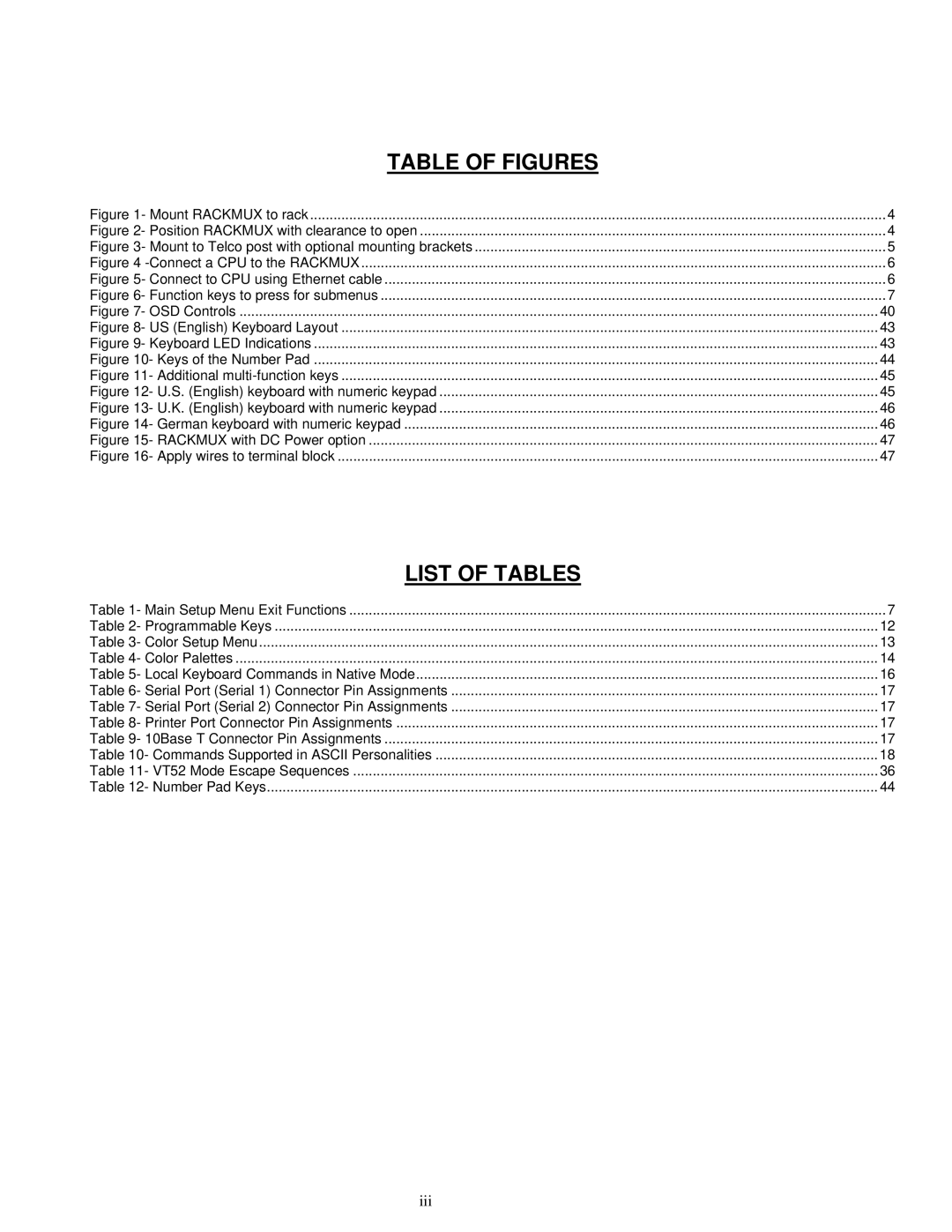TABLE OF FIGURES |
|
Figure 1- Mount RACKMUX to rack | 4 |
Figure 2- Position RACKMUX with clearance to open | 4 |
Figure 3- Mount to Telco post with optional mounting brackets | 5 |
Figure 4 | 6 |
Figure 5- Connect to CPU using Ethernet cable | 6 |
Figure 6- Function keys to press for submenus | 7 |
Figure 7- OSD Controls | 40 |
Figure 8- US (English) Keyboard Layout | 43 |
Figure 9- Keyboard LED Indications | 43 |
Figure 10- Keys of the Number Pad | 44 |
Figure 11- Additional | 45 |
Figure 12- U.S. (English) keyboard with numeric keypad | 45 |
Figure 13- U.K. (English) keyboard with numeric keypad | 46 |
Figure 14- German keyboard with numeric keypad | 46 |
Figure 15- RACKMUX with DC Power option | 47 |
Figure 16- Apply wires to terminal block | 47 |
LIST OF TABLES |
|
Table 1- Main Setup Menu Exit Functions | 7 |
Table 2- Programmable Keys | 12 |
Table 3- Color Setup Menu | 13 |
Table 4- Color Palettes | 14 |
Table 5- Local Keyboard Commands in Native Mode | 16 |
Table 6- Serial Port (Serial 1) Connector Pin Assignments | 17 |
Table 7- Serial Port (Serial 2) Connector Pin Assignments | 17 |
Table 8- Printer Port Connector Pin Assignments | 17 |
Table 9- 10Base T Connector Pin Assignments | 17 |
Table 10- Commands Supported in ASCII Personalities | 18 |
Table 11- VT52 Mode Escape Sequences | 36 |
Table 12- Number Pad Keys | 44 |
iii