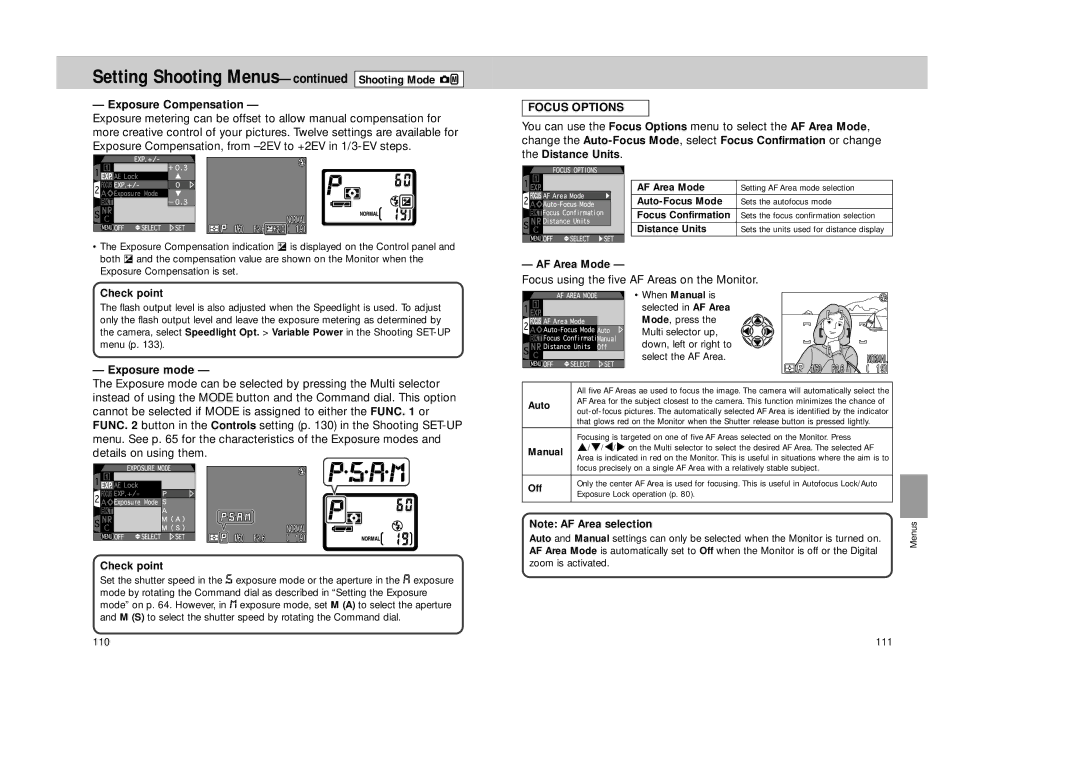Setting Shooting Menus—continued Shooting Mode 


— Exposure Compensation —
Exposure metering can be offset to allow manual compensation for more creative control of your pictures. Twelve settings are available for Exposure Compensation, from
•The Exposure Compensation indication ≠ is displayed on the Control panel and both ≠ and the compensation value are shown on the Monitor when the Exposure Compensation is set.
Check point
The flash output level is also adjusted when the Speedlight is used. To adjust only the flash output level and leave the exposure metering as determined by the camera, select Speedlight Opt. > Variable Power in the Shooting
— Exposure mode —
The Exposure mode can be selected by pressing the Multi selector instead of using the MODE button and the Command dial. This option cannot be selected if MODE is assigned to either the FUNC. 1 or FUNC. 2 button in the Controls setting (p. 130) in the Shooting
Check point
Set the shutter speed in the S exposure mode or the aperture in the A exposure mode by rotating the Command dial as described in “Setting the Exposure mode” on p. 64. However, in  exposure mode, set M (A) to select the aperture and M (S) to select the shutter speed by rotating the Command dial.
110
FOCUS OPTIONS
You can use the Focus Options menu to select the AF Area Mode, change the
AF Area Mode | Setting AF Area mode selection |
Sets the autofocus mode | |
|
|
Focus Confirmation | Sets the focus confirmation selection |
Distance Units | Sets the units used for distance display |
— AF Area Mode —
Focus using the five AF Areas on the Monitor.
| • When Manual is | |
| selected in AF Area | |
| Mode, press the | |
| Multi selector up, | |
| down, left or right to | |
| select the AF Area. | |
| All five AF Areas ae used to focus the image. The camera will automatically select the | |
Auto | AF Area for the subject closest to the camera. This function minimizes the chance of | |
| ||
| that glows red on the Monitor when the Shutter release button is pressed lightly. | |
| Focusing is targeted on one of five AF Areas selected on the Monitor. Press | |
Manual | ≤/≥/</> on the Multi selector to select the desired AF Area. The selected AF | |
| Area is indicated in red on the Monitor. This is useful in situations where the aim is to | |
| focus precisely on a single AF Area with a relatively stable subject. | |
Off | Only the center AF Area is used for focusing. This is useful in Autofocus Lock/Auto | |
Exposure Lock operation (p. 80). | ||
|
Note: AF Area selection
Auto and Manual settings can only be selected when the Monitor is turned on. AF Area Mode is automatically set to Off when the Monitor is off or the Digital zoom is activated.
111
Menus