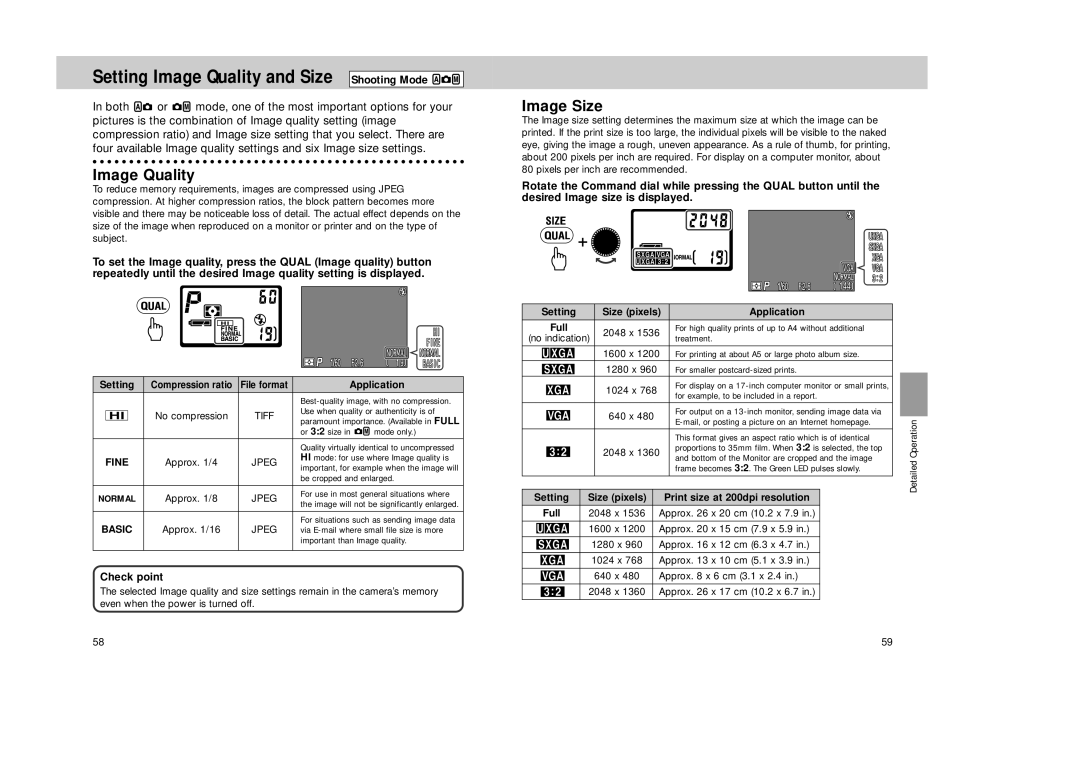Setting Image Quality and Size Shooting Mode 


In both ![]()
![]() or
or ![]()
![]() mode, one of the most important options for your pictures is the combination of Image quality setting (image compression ratio) and Image size setting that you select. There are four available Image quality settings and six Image size settings.
mode, one of the most important options for your pictures is the combination of Image quality setting (image compression ratio) and Image size setting that you select. There are four available Image quality settings and six Image size settings.
Image Quality
To reduce memory requirements, images are compressed using JPEG compression. At higher compression ratios, the block pattern becomes more visible and there may be noticeable loss of detail. The actual effect depends on the size of the image when reproduced on a monitor or printer and on the type of subject.
To set the Image quality, press the QUAL (Image quality) button repeatedly until the desired Image quality setting is displayed.
Setting | Compression ratio | File format | Application | ||||
|
|
|
|
| |||
|
|
|
|
| Use when quality or authenticity is of | ||
| HI |
| No compression | TIFF | paramount importance. (Available in FULL | ||
|
|
|
|
| |||
|
|
|
|
| or 3:2 size in | mode only.) | |
|
|
|
|
|
| ||
|
|
|
|
| Quality virtually identical to uncompressed | ||
FINE | Approx. 1/4 | JPEG | HI mode: for use where Image quality is | ||||
important, for example when the image will | |||||||
|
|
|
|
| |||
|
|
|
|
| be cropped and enlarged. | ||
|
|
|
|
|
| ||
NORMAL | Approx. 1/8 | JPEG | For use in most general situations where | ||||
the image will not be significantly enlarged. | |||||||
|
|
|
|
| |||
|
|
|
|
|
| ||
BASIC | Approx. 1/16 | JPEG | For situations such as sending image data | ||||
via | |||||||
|
|
|
|
| important than Image quality. | ||
|
|
|
|
|
|
| |
Check point
The selected Image quality and size settings remain in the camera’s memory even when the power is turned off.
Image Size
The Image size setting determines the maximum size at which the image can be printed. If the print size is too large, the individual pixels will be visible to the naked eye, giving the image a rough, uneven appearance. As a rule of thumb, for printing, about 200 pixels per inch are required. For display on a computer monitor, about 80 pixels per inch are recommended.
Rotate the Command dial while pressing the QUAL button until the desired Image size is displayed.
Setting | Size (pixels) | Application |
|
|
Full | 2048 x 1536 | For high quality prints of up to A4 without additional |
|
|
(no indication) | treatment. |
|
| |
|
|
| ||
| 1600 x 1200 | For printing at about A5 or large photo album size. |
|
|
| 1280 x 960 | For smaller |
|
|
| 1024 x 768 | For display on a |
|
|
| for example, to be included in a report. |
|
| |
|
|
|
| |
| 640 x 480 | For output on a |
|
|
|
| Operation | ||
|
|
| ||
|
|
|
| |
| 2048 x 1360 | proportions to 35mm film. When 3:2 is selected, the top | ||
|
| This format gives an aspect ratio which is of identical |
|
|
|
| and bottom of the Monitor are cropped and the image |
| Detailed |
|
| frame becomes 3:2. The Green LED pulses slowly. |
| |
|
|
|
| |
|
|
|
|
|
Setting | Size (pixels) | Print size at 200dpi resolution |
Full | 2048 x 1536 | Approx. 26 x 20 cm (10.2 x 7.9 in.) |
|
|
|
| 1600 x 1200 | Approx. 20 x 15 cm (7.9 x 5.9 in.) |
|
|
|
| 1280 x 960 | Approx. 16 x 12 cm (6.3 x 4.7 in.) |
|
|
|
| 1024 x 768 | Approx. 13 x 10 cm (5.1 x 3.9 in.) |
|
|
|
| 640 x 480 | Approx. 8 x 6 cm (3.1 x 2.4 in.) |
|
|
|
| 2048 x 1360 | Approx. 26 x 17 cm (10.2 x 6.7 in.) |
|
|
|
58 | 59 |