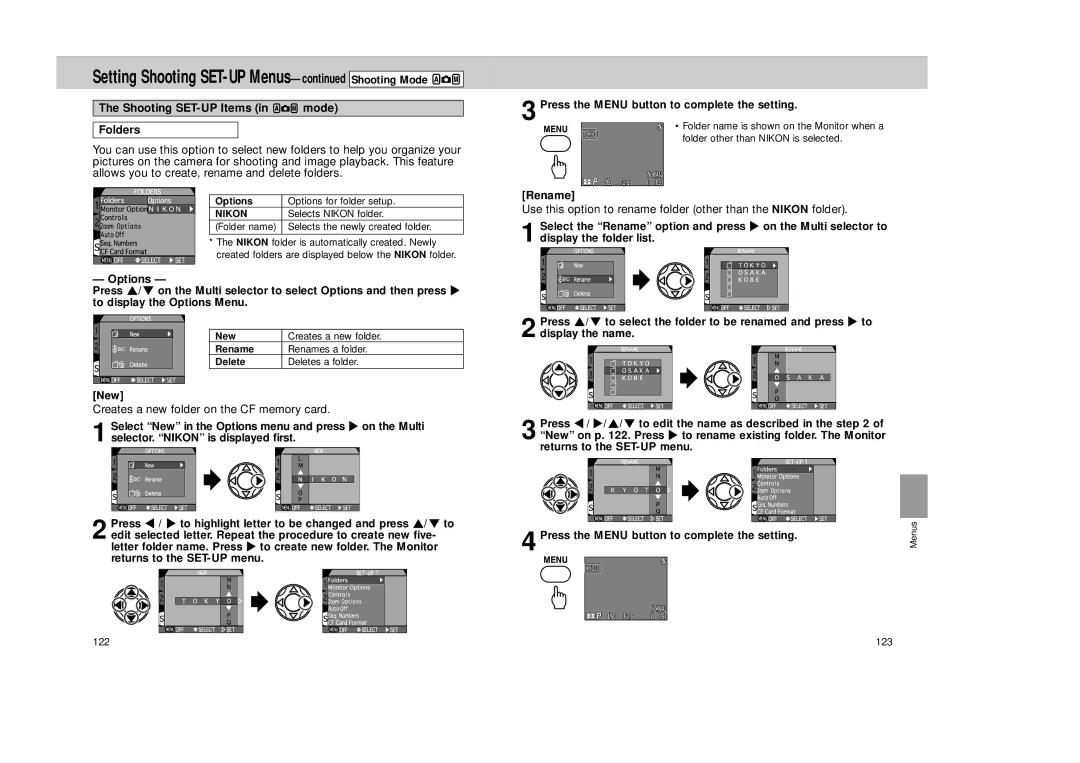Setting Shooting SET-UP Menus—continued Shooting Mode 


The Shooting SET-UP Items (in 

 mode)
mode)
Folders
You can use this option to select new folders to help you organize your pictures on the camera for shooting and image playback. This feature allows you to create, rename and delete folders.
Options | Options for folder setup. |
NIKON | Selects NIKON folder. |
(Folder name) | Selects the newly created folder. |
* The NIKON folder is automatically created. Newly created folders are displayed below the NIKON folder.
— Options —
Press ≤/≥ on the Multi selector to select Options and then press > to display the Options Menu.
New | Creates a new folder. |
Rename | Renames a folder. |
Delete | Deletes a folder. |
[New]
Creates a new folder on the CF memory card.
1 Select “New” in the Options menu and press > on the Multi selector. “NIKON” is displayed first.
3 Press the MENU button to complete the setting.
• Folder name is shown on the Monitor when a folder other than NIKON is selected.
[Rename]
Use this option to rename folder (other than the NIKON folder).
1 Select the “Rename” option and press > on the Multi selector to display the folder list.
2 Press ≤/≥ to select the folder to be renamed and press > to display the name.
3 Press </ >/≤/≥ to edit the name as described in the step 2 of “New” on p. 122. Press > to rename existing folder. The Monitor returns to the
2 Press < / > to highlight letter to be changed and press ≤/≥ to edit selected letter. Repeat the procedure to create new five- letter folder name. Press > to create new folder. The Monitor returns to the
4 Press the MENU button to complete the setting.
Menus
122 | 123 |