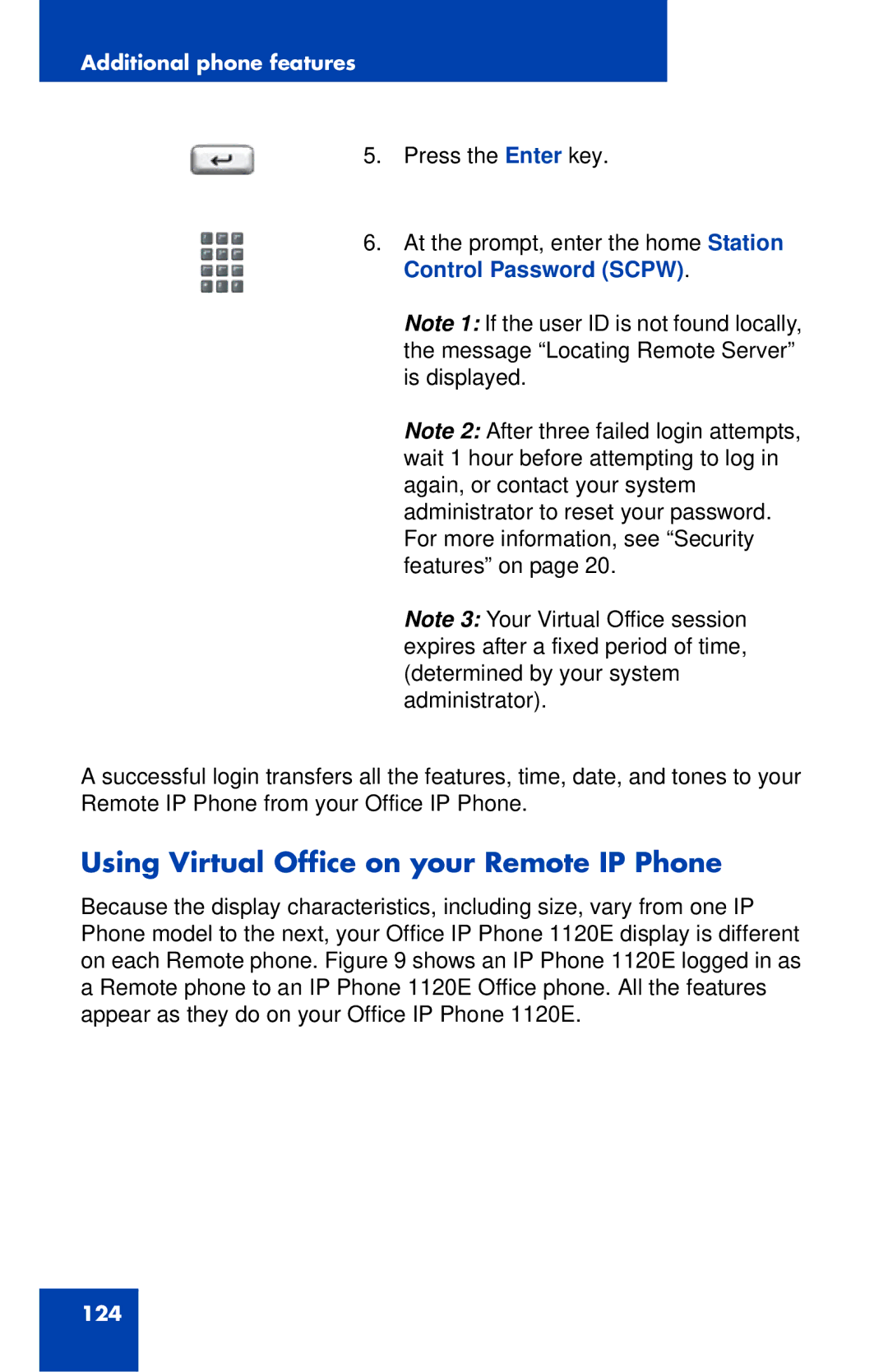Additional phone features
5. Press the Enter key.
6.At the prompt, enter the home Station Control Password (SCPW).
Note 1: If the user ID is not found locally, the message “Locating Remote Server” is displayed.
Note 2: After three failed login attempts, wait 1 hour before attempting to log in again, or contact your system administrator to reset your password. For more information, see “Security features” on page 20.
Note 3: Your Virtual Office session expires after a fixed period of time, (determined by your system administrator).
A successful login transfers all the features, time, date, and tones to your Remote IP Phone from your Office IP Phone.
Using Virtual Office on your Remote IP Phone
Because the display characteristics, including size, vary from one IP Phone model to the next, your Office IP Phone 1120E display is different on each Remote phone. Figure 9 shows an IP Phone 1120E logged in as a Remote phone to an IP Phone 1120E Office phone. All the features appear as they do on your Office IP Phone 1120E.
124