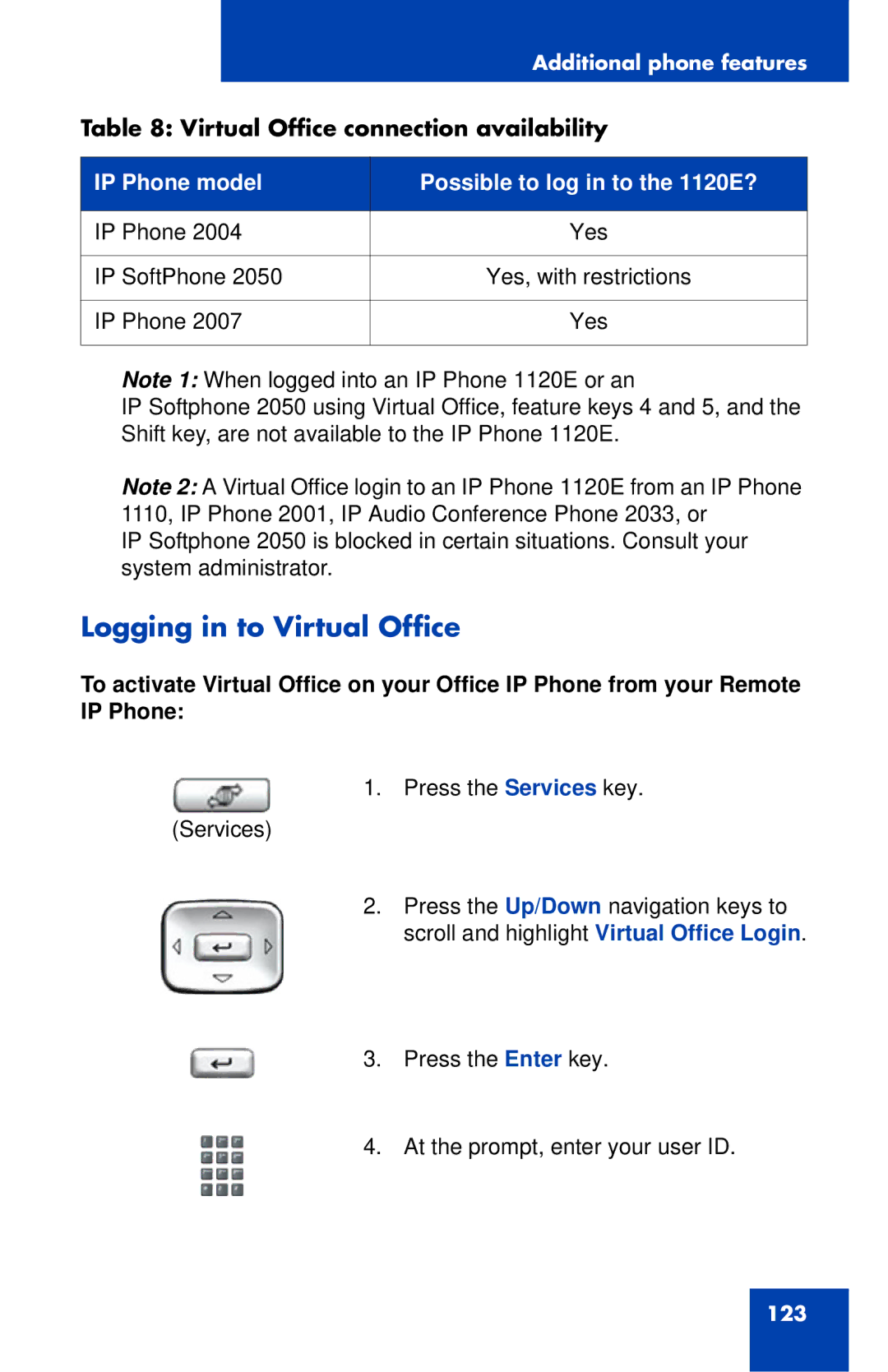Additional phone features
Table 8: Virtual Office connection availability
IP Phone model | Possible to log in to the 1120E? |
|
|
IP Phone 2004 | Yes |
|
|
IP SoftPhone 2050 | Yes, with restrictions |
|
|
IP Phone 2007 | Yes |
|
|
Note 1: When logged into an IP Phone 1120E or an
IP Softphone 2050 using Virtual Office, feature keys 4 and 5, and the Shift key, are not available to the IP Phone 1120E.
Note 2: A Virtual Office login to an IP Phone 1120E from an IP Phone 1110, IP Phone 2001, IP Audio Conference Phone 2033, or
IP Softphone 2050 is blocked in certain situations. Consult your system administrator.
Logging in to Virtual Office
To activate Virtual Office on your Office IP Phone from your Remote IP Phone:
1. Press the Services key.
(Services)
2.Press the Up/Down navigation keys to scroll and highlight Virtual Office Login.
3. Press the Enter key.
4. At the prompt, enter your user ID.
123