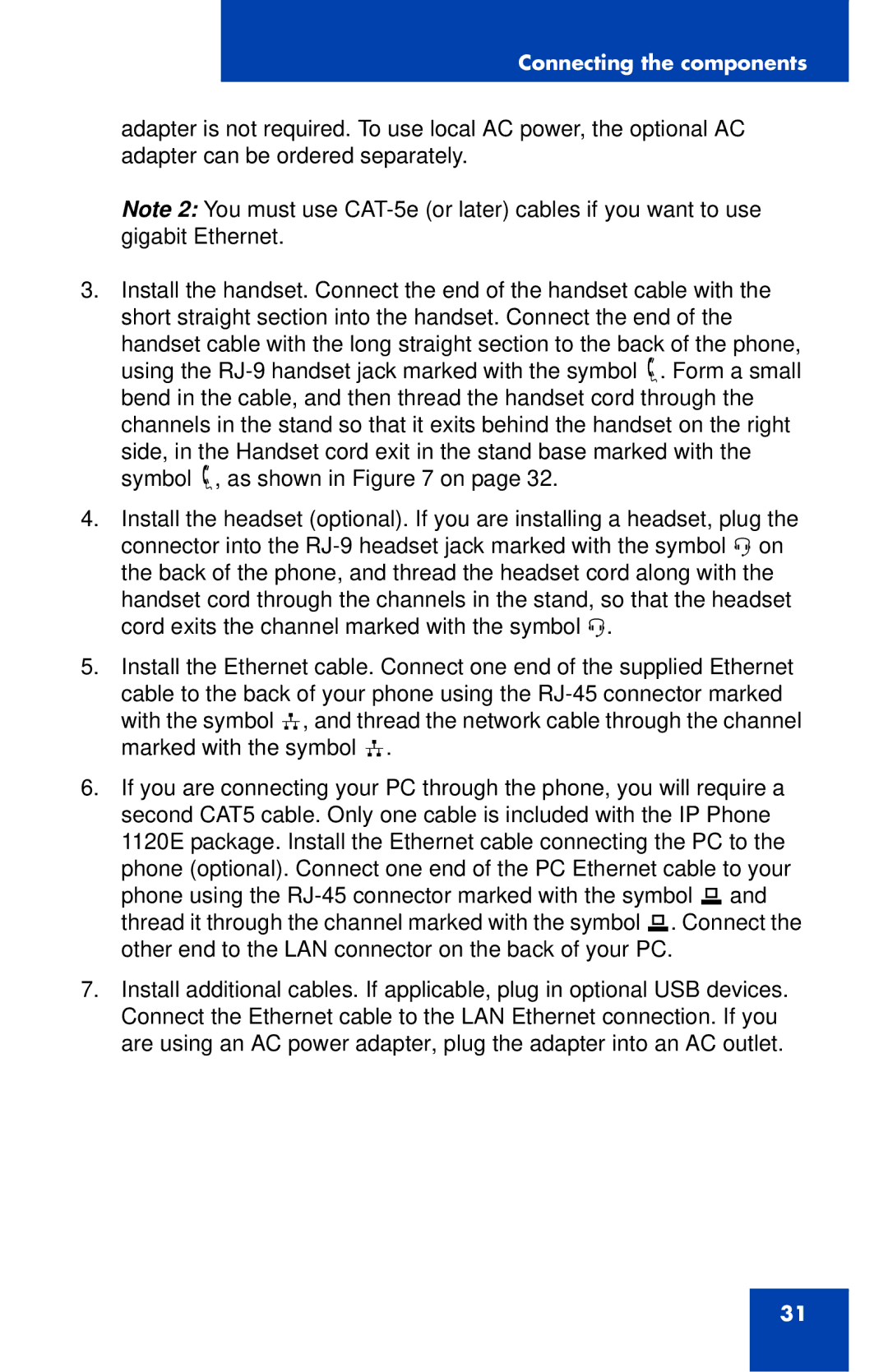Connecting the components
adapter is not required. To use local AC power, the optional AC adapter can be ordered separately.
Note 2: You must use
3.Install the handset. Connect the end of the handset cable with the short straight section into the handset. Connect the end of the handset cable with the long straight section to the back of the phone, using the
4.Install the headset (optional). If you are installing a headset, plug the connector into the
5.Install the Ethernet cable. Connect one end of the supplied Ethernet cable to the back of your phone using the
6.If you are connecting your PC through the phone, you will require a second CAT5 cable. Only one cable is included with the IP Phone 1120E package. Install the Ethernet cable connecting the PC to the phone (optional). Connect one end of the PC Ethernet cable to your phone using the
7.Install additional cables. If applicable, plug in optional USB devices. Connect the Ethernet cable to the LAN Ethernet connection. If you are using an AC power adapter, plug the adapter into an AC outlet.
31