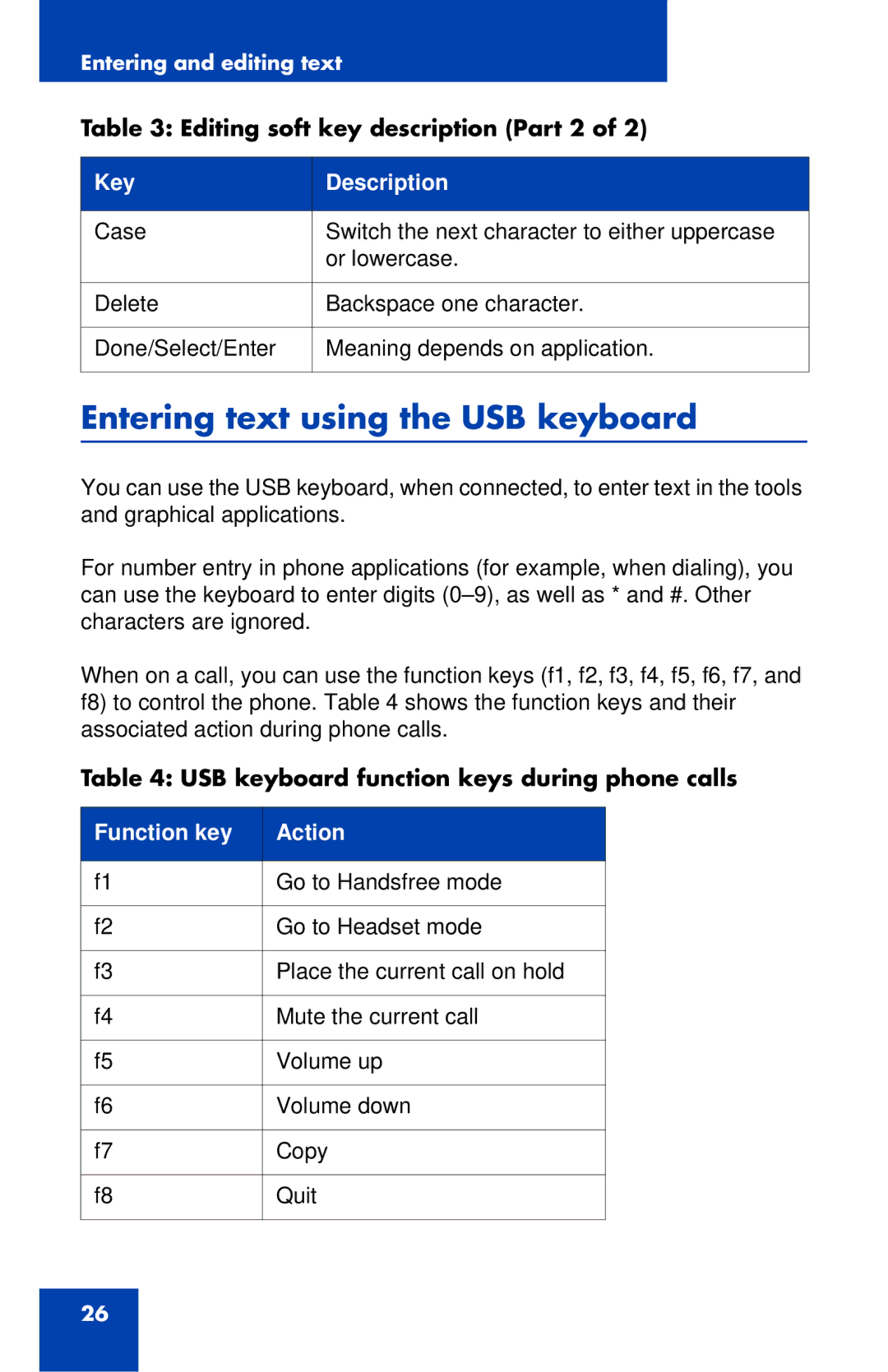Entering and editing text
Table 3: Editing soft key description (Part 2 of 2)
Key | Description |
|
|
Case | Switch the next character to either uppercase |
| or lowercase. |
|
|
Delete | Backspace one character. |
|
|
Done/Select/Enter | Meaning depends on application. |
|
|
Entering text using the USB keyboard
You can use the USB keyboard, when connected, to enter text in the tools and graphical applications.
For number entry in phone applications (for example, when dialing), you can use the keyboard to enter digits
When on a call, you can use the function keys (f1, f2, f3, f4, f5, f6, f7, and f8) to control the phone. Table 4 shows the function keys and their associated action during phone calls.
Table 4: USB keyboard function keys during phone calls
Function key | Action |
|
|
f1 | Go to Handsfree mode |
|
|
f2 | Go to Headset mode |
|
|
f3 | Place the current call on hold |
|
|
f4 | Mute the current call |
|
|
f5 | Volume up |
|
|
f6 | Volume down |
|
|
f7 | Copy |
|
|
f8 | Quit |
|
|
26